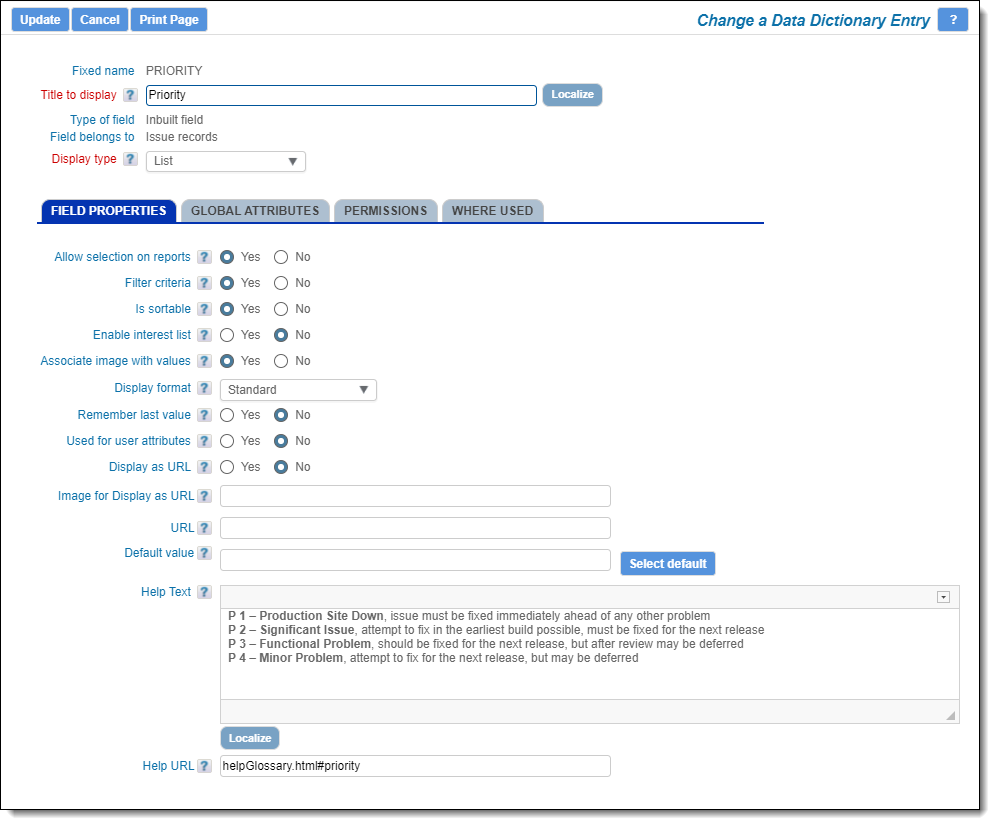Fields
Fields are a basic element of most software. These are used to store individual items of data. For example, a field might store a customer name, a date or a list of names. ExtraView supports a wide range of data types, the most common being: checkboxes, dates, documents, images, lists, numbers, radio buttons, text and users.
Fields are created and maintained within the Data Dictionary – navigate to Administration –> Site Configuration –> Data Dictionary.
ExtraView comes pre-configured with a number of inbuilt fields which are used to store the most commonly used data, such as Status, Originator, Date Created and Description. Invariably, issue tracking and workflow systems use these fields. You may create any number of user defined fields (UDFs) to complement the inbuilt fields.
When you create a field within the Data Dictionary, you must provide these key parameters:
- A fixed name. This is used internally within ExtraView and for programatic purposes
- A title. This is the label that will be seen on all screen forms and reports
- A display type. This is the type of data that will be stored in the field and defines how the field will appear on screen forms.
Depending on the field display type that you select, further options are presented to you. Most of these are optional, but the most important ones to recognize are:
- Allow selection on reports – This must be checked if you want to use the field on reports
- Enable interest list – If the field has an interest list, then you are able to set up specific users to always receive notifications when values in the list are chosen
- Filter criteria – This allows you to use the field as a filter when composing queries and editing reports
- Is sortable – You will be able to sort within reports if you select this option
- Multiple value – This is used with list type fields to allow users to select more than one value within the list
- Auto-Complete – If the list field requires you to enter the value through the keyboard, rather than select from a list this allows a shorthand method to complete entries as the user types.
Once a field has been created, you may edit its entry and provide further information about how the field will be used. For example, you can add attributes to provide a global style or default value. You may also set security permissions for the field and can use the Where Used feature to determine where the field is used in your installation.
A typical field definition in the data dictionary looks like this: