Corrective actions and preventive actions are improvements to processes, in order to eliminate the cause of problems. The principle involves investigating the root causes of problems to prevent their recurrence or to prevent similar issues happening again in the future.
With the initial configuration of the ExtraView solution, you can create a new Corrective or Preventative Action (CAPA) independently or as part of an existing Incident. If you are creating a CAPA independently of an Incident, simply navigate to the Add Screen from the navigation bar and click on the tab at the top that has the label CAPA. If you are connecting a CAPA to an Incident, edit the Incident. You may not add a CAPA to an issue that has already been moved to a status of Closed. Simply click on the button Add a New Corrective or Preventative Action within the Incident screen to relate a CAPA to the Incident. Fill out all required information on the screen that is presented, as well as any other optional details pertaining to the CAPA and click the Submit button.
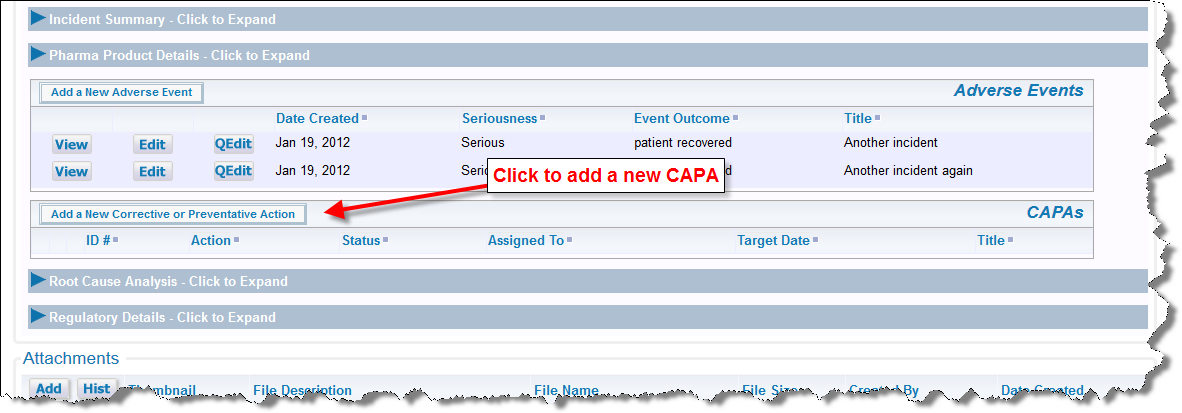
Click to add a new CAPA
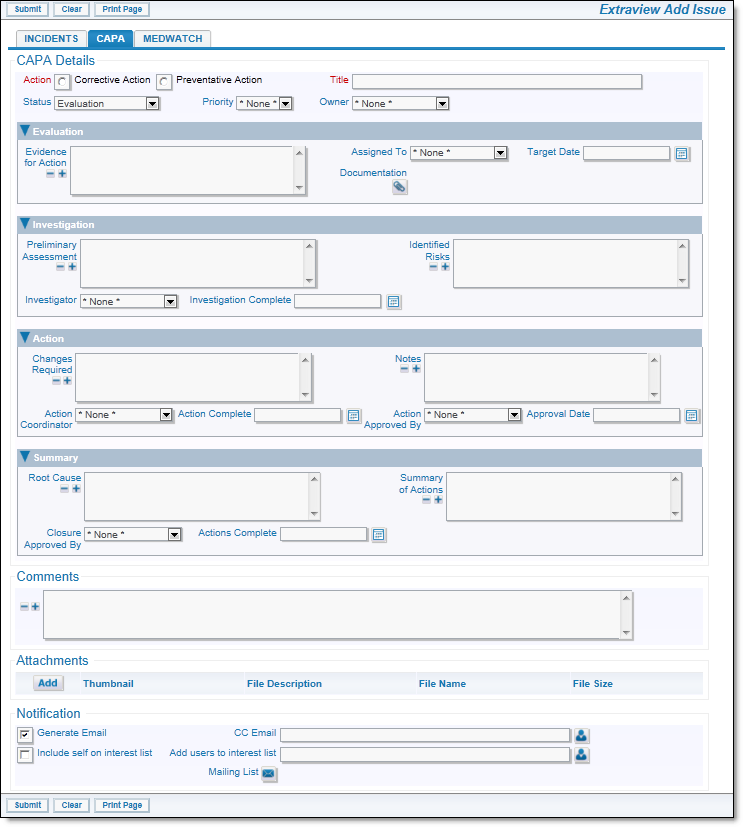
CAPA Add Screen
Once submitted, you are returned to the main Incident, where from you can View or Edit existing CAPAs such as the one you have just created, or add additional CAPAs to the Incident. Alternatively you can proceed with the workflow as outlined by the workflow protocol.
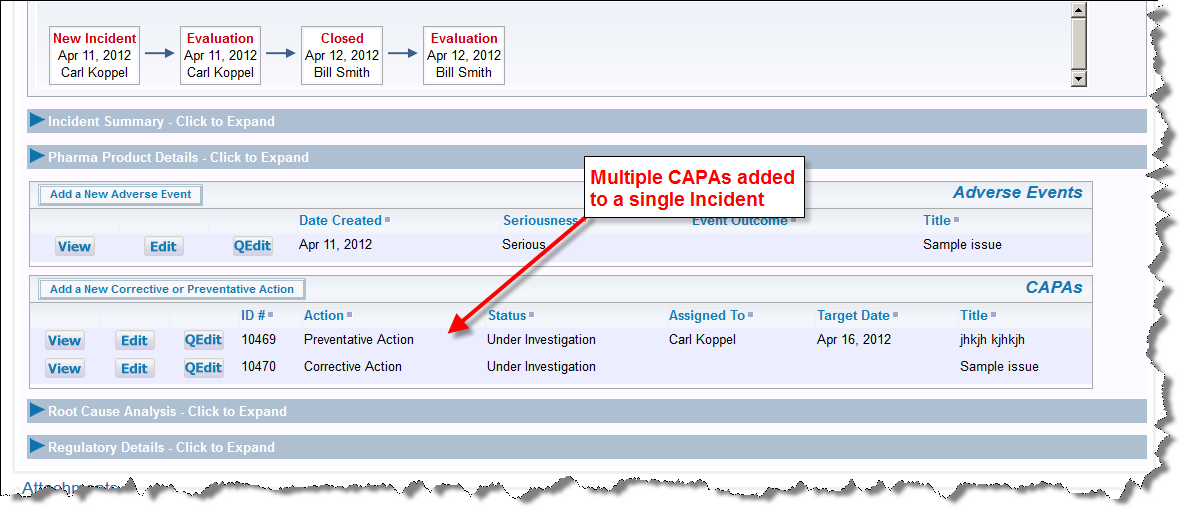
Summary of Multiple CAPAs for one Incident