Workspaces provide a single browser window within which you can run all of ExtraView’s functions. Within the browser window, a separate panel is opened for each function. For example, you might open an add screen, an edit screen, and several reports, all at the same time. Each panel has a title bar that contains buttons to control the functions within the window, as well as buttons to minimize, maximize, and close the panel.
This is in contrast to the ExtraView standard interface which provides access to ExtraView functions one at a time.
The standard interface is typically used for straightforward processes where users carry out a single task at a time. The workspace interface is a tool that lends itself to multi-tasking where users might need to quickly move between different tasks, or where users require the power of a windowed interface wth drag-and-drop capability.
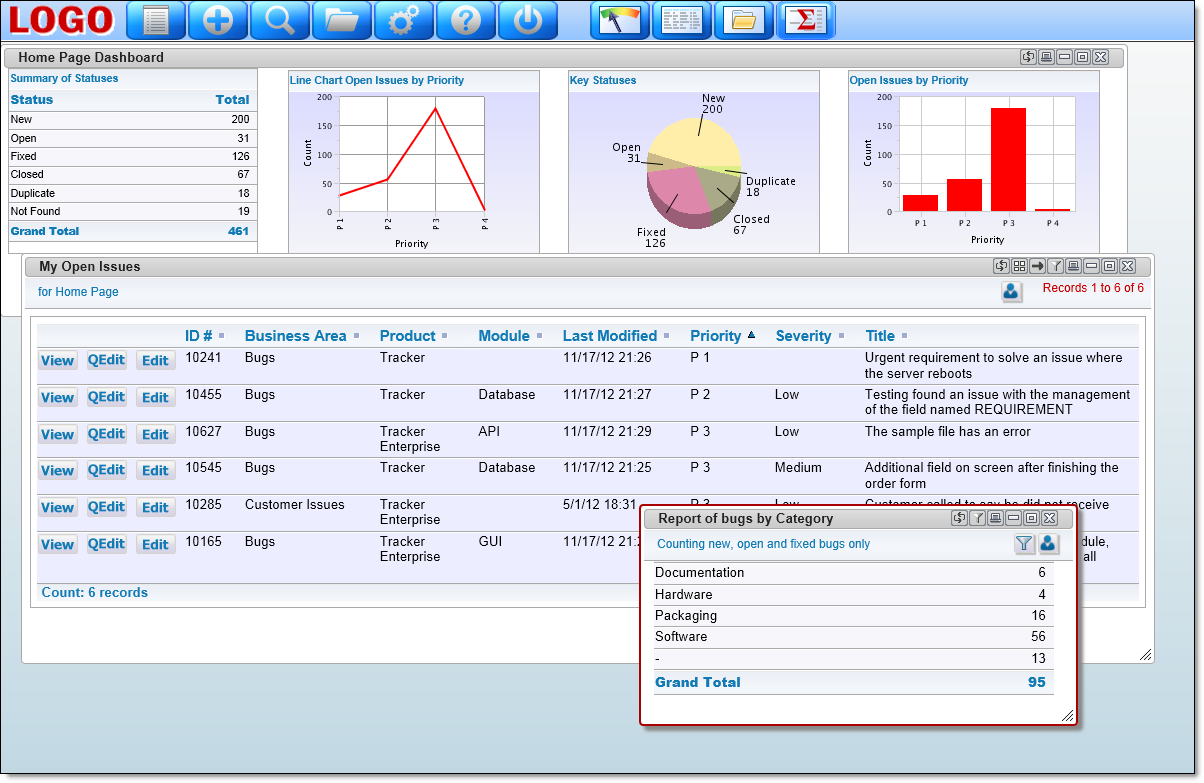
If the administrator has given you permission to use workspaces, you may have any number of workspaces, and each may contain different panels. You may save the state of the workspaces, and these will be restored when you reopen them.
Setting Your Personal Start Point in ExtraView
There are several start pages that are alternatives to the Home Page. This includes workspaces – this is the alternative user interface to the standard user interface. With permission, you may start your ExtraView session in the standard interface, or within the workspace interface. You may also switch between the interfaces.
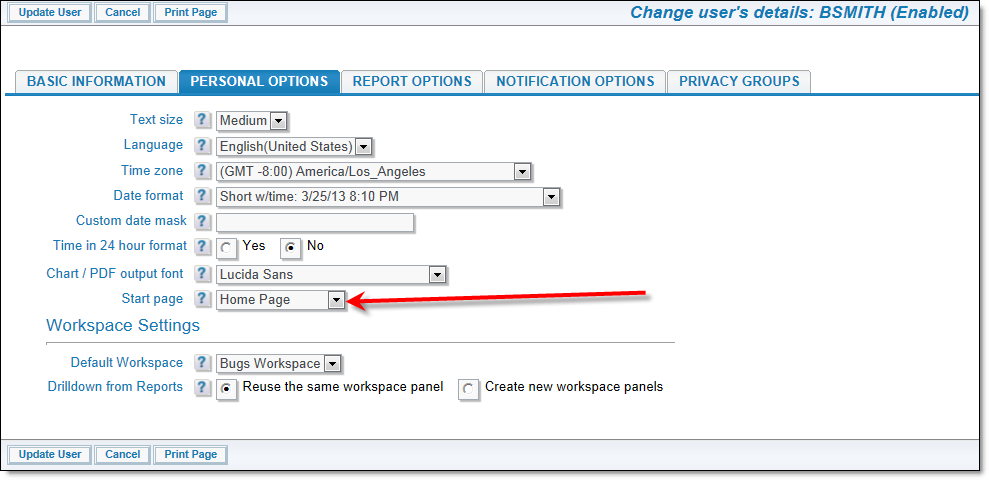
Use your personal account options to set the screen where you would like to start your ExtraView session. If you choose the workspace interface as your start point, you can also select the title of the workspace with which you which to start. You can have as many workspaces as you would like for different purposes. Each saved workspace is set to your choice of role, Business Area and Project, as well as any combination of panels opened when you open the workspace.
If your administrator has granted you access to workspaces, there is also a section where you can set different settings for your workspaces, such as options on what happens when you drill down from a workspace, and which workspace you want to load when you first sign on to a workspace.
