Cloning an Issue
For some kinds of issues, such as repetitive customer issues, it may be useful to clone an existing issue, and then make some small set of modifications to the new record.
-
From a given issue’s edit screen, click the Clone button.

Issue Edit screen
If there are required fields that must yet be entered on the edit screen, you are prompted to complete these, and the Clone operation is not completed.
Before ExtraView clones the issue, you are asked to confirm that it is OK to save the changes you may have made, and proceed with the cloning operation.
If the form is complete, the following alert message appears to indicate success:
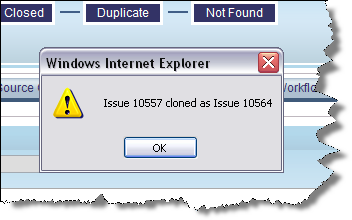
Clone Issue Alert Message
- Click the OK button, and the cloned issue’s edit screen becomes available.
- The cloned issue is distinguishable from the original by the issue number, and by the following message that also appears on the edit screen:
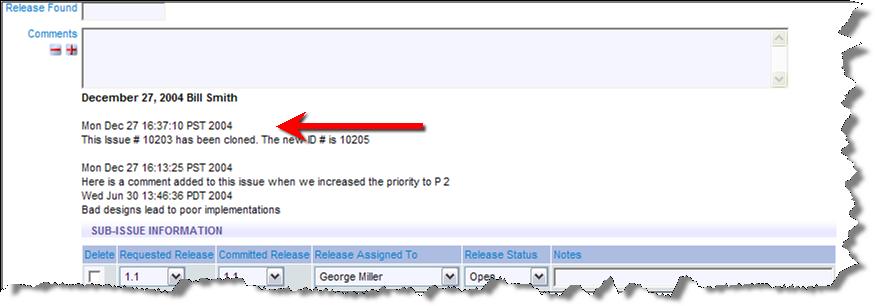
Cloned Issue Edit screen
Note: The user who clones a given issue becomes the originator of the newly cloned issue (whereas the originator of the first issue may very well be someone else). In addition, the date/time that the cloned issue was created becomes the current date/time for the new issue.
