Column Reports as Layouts
Column reports as layouts are prepared by first designing the column report. The column report is any column report that you create, with any filters.
To prepare a Column layout report, choose the Create layouts for existing reports from the Query / Report Options list and press the GO button. After pressing the radio button Column Report at the top of the screen, you will see the following:
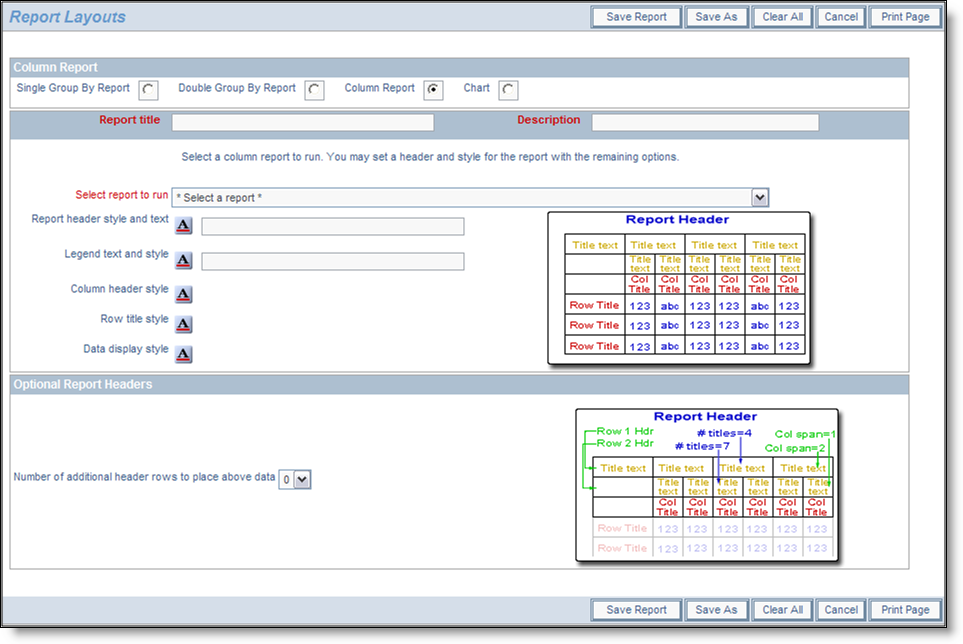
Preparing a column layout
To prepare the report:
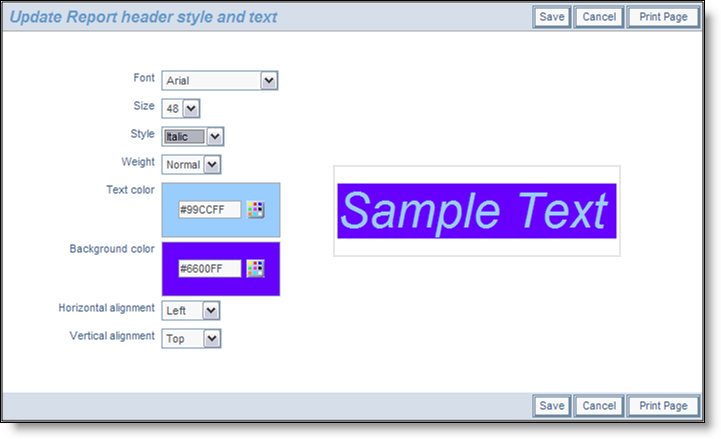
Setting the style of an element on a PDF report
- You are able to create complex, multi-line headers above the columns of data, using the capability in the Optional Report Headers section. You define the number of header rows, and then for each row you can define how many individual headers you require, and how many columns each of these will span. Please be careful to calculate these numbers accurately, as ExtraView does no checking and incorrect calculations will lead to strange-looking results. The diagram on the screen shows how the optional headers will appear.
- When you have completed the screen, Save the report. Note that you cannot run the report directly; it must first be placed in a container report before you can run it and output it to a PDF.
Example Column Layout
First create and save a column report. For our example, we created a Column report with several fields. Now we will place this report onto the layout:
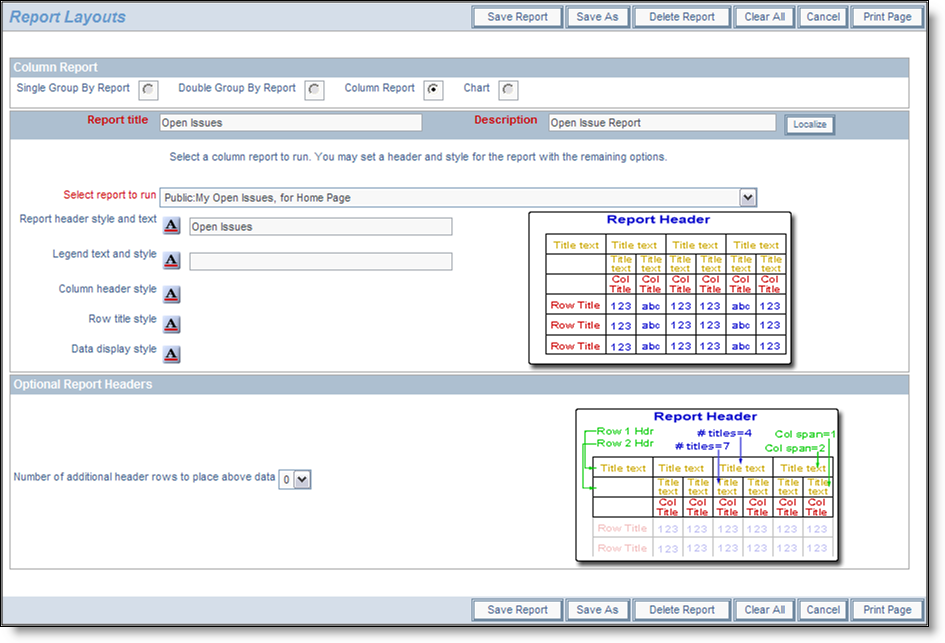
Sample Column Layout
Note that we simply used the style buttons to embellish the column report output to the PDF. As a result, it looks like the following sample report.
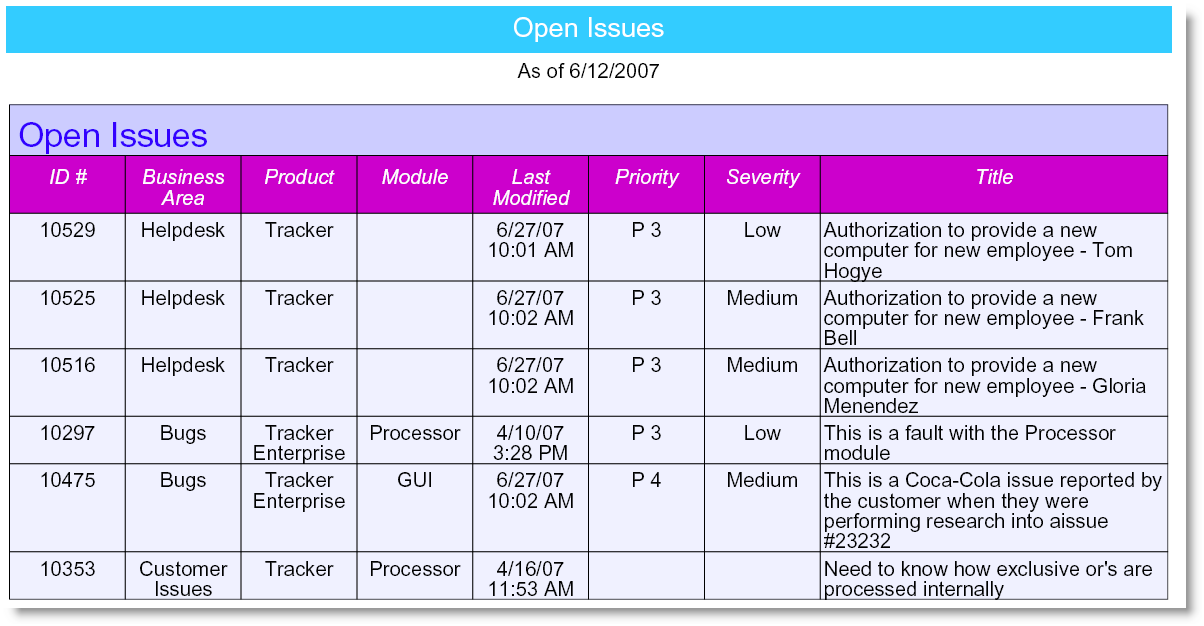
Sample Column Report
