Status Change Rules Example
This example shows the key elements of setting up the status change rules to form a workflow. This example shows the set up for two of the user roles, the Development Engineers and the Quality Assurance engineers. In most companies, there will be additional roles that will be configured, and the steps in the workflow (i.e. the statuses) can be composed of many additional steps.
The basic workflow tasks are centered on a defined set of statuses, as set up within the list manager STATUS field.
| Task | Development Engineers | Quality Assurance Engineers |
| Create NEW issues |
 |
 |
| OPEN issues to work on them from the NEW status |
 |
|
| Re-OPEN issues that were marked as Fixed |
 |
 |
| CLOSE issues that are marked as Fixed | ||
| OPEN issues that were previously marked Duplicate |
 |
 |
| Re-OPEN an issue that was previously Closed | ||
| Re-OPEN an issue marked as Duplicate |
 |
 |
No user will be allowed to set the status of * None * within the Status list, therefore a layout cell attribute of FIELD REMOVE NONE will be set within the Status field on the Add and Edit Layouts.
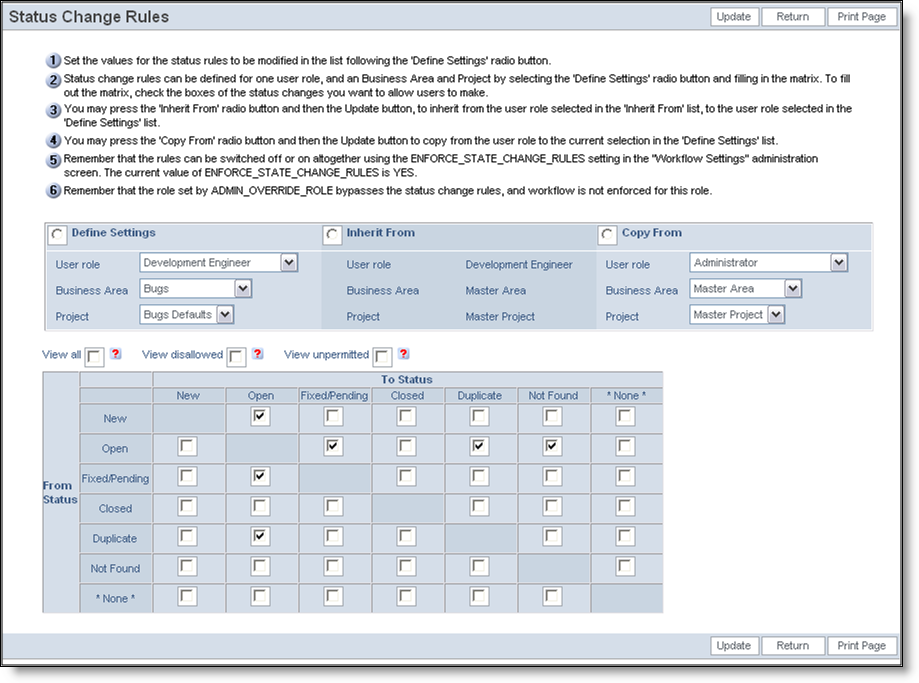
Status Rules Example for Development Engineering role
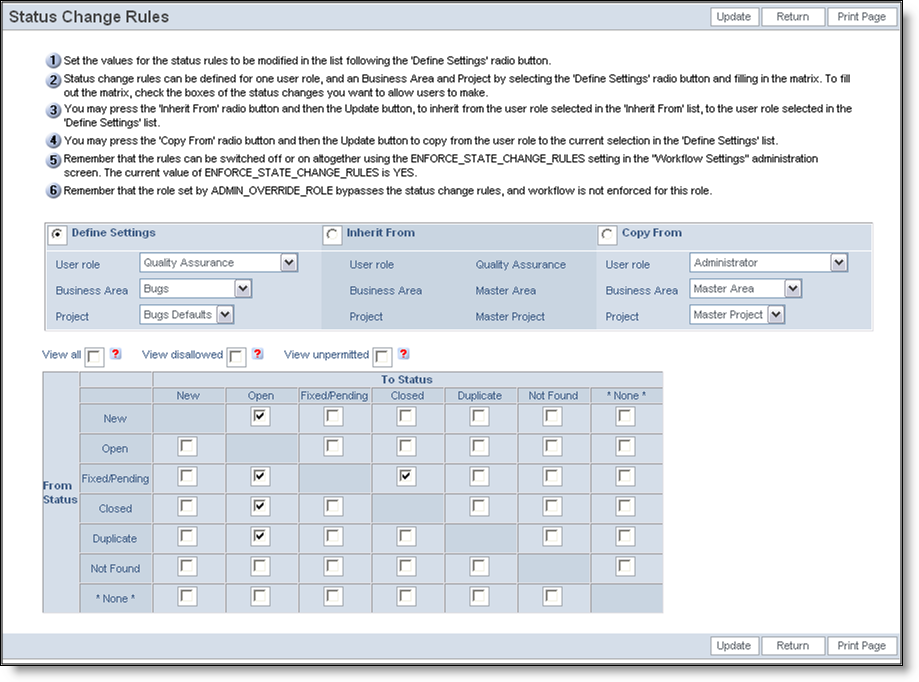
Status Rules Example for Quality Assurance role
With these two diagrams, the Status field will look as follows within the Edit Screen, dependent upon the value of Status as follows. Note that these examples display the status values using the STATUS_TRANSITION field. If you use the STATUS field on your edit screen layout, you will see the same values for each role in each status, but in a drop-down select list.
| Status | Development Engineers see | Quality Assurance see |
| New |
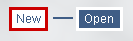 |
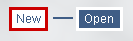 |
| Open |
 |
 |
| Fixed/ Pending |
 |
 |
| Closed |
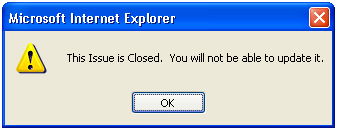 |
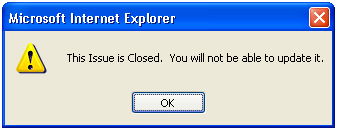 |
| Duplicate |
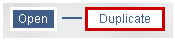 |
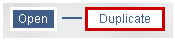 |
| Not Found |
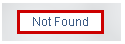 |
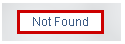 |
