Disabling Email Generation
Disable Automatic Email Generation
Each time a user adds or edits an issue, he or she has the opportunity to halt all email generation by un-checking the Generate Email checkbox at the bottom of the Add and Edit screens.
This is controlled by the following security permission keys
| Security Key Name | Purpose |
| PR_RESOLUTION.EMAIL_SWITCH | This controls the appearance of the Generate Email checkbox on the Edit Issue screen |
| PR_ADD_PROBLEM.EMAIL_SWITCH | This controls the appearance of the Generate Email checkbox on the Add Issue screen |
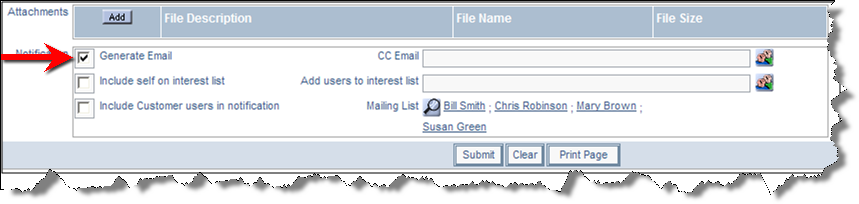
Email notification on the Add or Edit screen
Disable Generation of Email to External Users
Situations often arise where a customer may need to enter an issue, but you may not want the customer to see all of the different state changes that the issue goes through. When you add or update an issue, you have the option of halting email to external users. This is controlled by security permission keys for each user role as follows:
| Security Key Name | Purpose |
| PR_RESOLUTION.EMAIL_CUSTOMER | This controls the appearance of the Include Guests checkbox on the Edit Issue screen |
| PR_ADD_PROBLEM. EMAIL_CUSTOMER | This controls the appearance of the Include Guests checkbox on the Add Issue screen |
At the bottom of the Add and Edit screens you will see something similar to the screenshot below. The default setting is not to send email to external users. Note that the term “Customers” is replaced by your organizations own name for guests or customers.
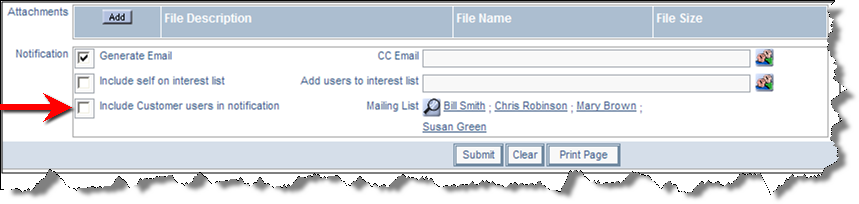
Email notification on the Add or Edit screen
If you would like your external users to receive an email, click the Include Customer users in notification check box and continue to update the issue.
