Survey / Questionnaire Layouts
A common use of ExtraView implementations is to use its functionality to perform surveys; creating screen forms, capturing data and reporting. Surveys have a number of characteristics in common. Typically there are a significant number of questions posed to the user, data is captured in a variety of forms, such as Yes/No, selecting values from a list, entering comments, etc.
There may be hundreds of questions posed in a survey and it would be tedious to create fields for each question and each response. Individual fields have another drawback in that reporting and summarizing the results can be difficult.
Survey layouts provide an elegant answer to this.
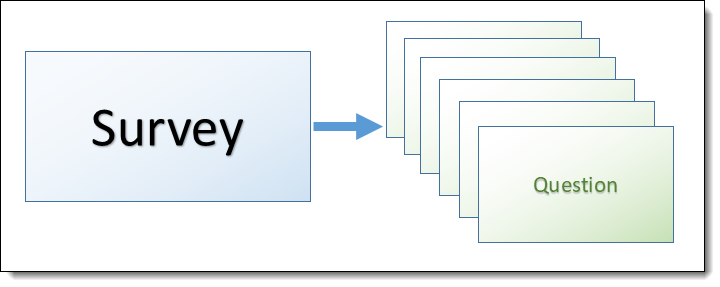
Each Survey is the parent issue within a parent-child relationship. Each Question is the child.
The Questions are typically small layouts with a field for the question and one or more fields for the response. The fields can be configured with attributes such as Visible If, Requred If, etc., providing a huge amount of flexibility in designing your survey, such as making a question’s visibility dependent upon the response to another question.
The advantages of this approach are that configuration only requires a small number of fields, and that reporting, including the calculation of metrics on the results are much simpler to configure and display.
The parent Survey is composed of add and edit layouts with their standard characteristics. The Questions are included within an embedded layout within the parent Survey layout. The embedded layouts are similar to related issue layouts, but with special characteristics. The following layout cell attributes may be configured on the survey layout within the add and edit layouts to control the presentation and behavior of the questions.
- RID RELATIONSHIP NAME
- –RID GROUP REFERENCE FIELD
- RID SORT ORDER
- RID RELATION TYPE
- RID FILTERS
- RID LINK FIELD NAME
- RID ACT ON FIELD CHANGE
The Questions are not configured in exactly the same way as other related issue types. The layout type must be created with a name that starts with the characters EDIT_RID_. For example a valid layout type name may be EDIT_RID_QUESTION.
Example
This example shows how a survey with questions is created. As with most ExtraView configurations there is latitude on many of the steps shown below. The survey gathers responses on the quality of service provided following a service call. The names and titles in the example may all be altered to suit your implementation.
| 1 | Create a new Layout Type | Using the Create and Maintain Layout Types utility, create a layout type with the name EDIT_RID_QUESTIONS, the title of Questions Layout and a usage of Screen. The name must begin with the characters EDIT_RID_ |
| 2 | Create a new Business Area | Within the Data Dictionary, create a Business Area which will hold all the Survey data. Name this Business Area as Survey |
| 3 | Manage Projects | Choose the Survey Business Area. Retitle the SURVEY_DATA Project as Survey Data. Add a second Project to the Area named SURVEY_QUESTIONS and titled Survey Questions |
| 4 | Manage Navigation Bar | Assuming you are using a navigation bar configured for your installation, add entries for Add a Survey and Add a Question |
| 5 | Create the Questions layout | Within the Design Center, create an embedded layout for the Questions Layout within the Surveys Business Area and Survey Questions Project. Create other layouts that you may also want for the Business Area and Project, such as Detailed Report. This layout will be embedded within the Surveys add and edit screens |
| 6 | Create the Surveys layout |
