CC Email Capability
This feature gives users the opportunity to send a one-time email to people who are not directly associated with a particular issue.
This feature is controlled by the Security Privilege Settings as follows. A different setting can be used for each user role within the system.
| Security Key Name | Purpose |
| PR_RESOLUTION.CC_EMAIL | This controls the appearance of the CC Email entry box on the Edit Issue screen |
| PR_ADD_PROBLEM.CC_EMAIL | This controls the appearance of the CC Email entry box on the Add Issue screen |
| PR_RESOLUTION.CC_EMAIL_BUTTON | This controls the presence of a user popup button on the Edit Issue screen. This button gives access to a list of users within ExtraView, who can be mailed |
| PR_ADD_PROBLEM.CC_EMAIL_BUTTON | This controls the presence of a user popup button on the Add Issue screen. This button gives access to a list of users within ExtraView, who can be mailed |
To utilize the CC Email functionality, type email addresses (separated by commas or semi colons) into the CC Email field prior to updating the issue, or select named users from the list by first clicking the people icon. Unless you have a license from ExtraView that allows your installation to send email to non-ExtraView users, email addresses entered must belong to registered and activated ExtraView users. Also note that if there is a privacy group restriction on the issue, the user whose name, ID or email address is entered must have permission to view the issue.
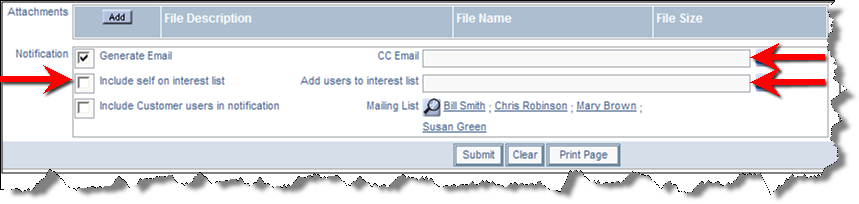
Email notification on the Add or Edit screen
