ExtraView Help
Navigation Bar Help
The ExtraView application includes a comprehensive HTML-based help system that you can access at any time by clicking the Help button on the navigator frame. In addition, many tool tips and context-sensitive links are defined throughout the application.
When you place the mouse cursor over a screen label that has a tool tip, a small window will appear next to your mouse cursor with a definition of what this label does. These labels allow you to define help tips for your users. If you press the mouse button over a label, you will be taken to a specific page within the help system. If you do not have a specific page defined within the screen name Administrative section, you will be taken to the Help Index page. This page consists of links to detailed information about the system.
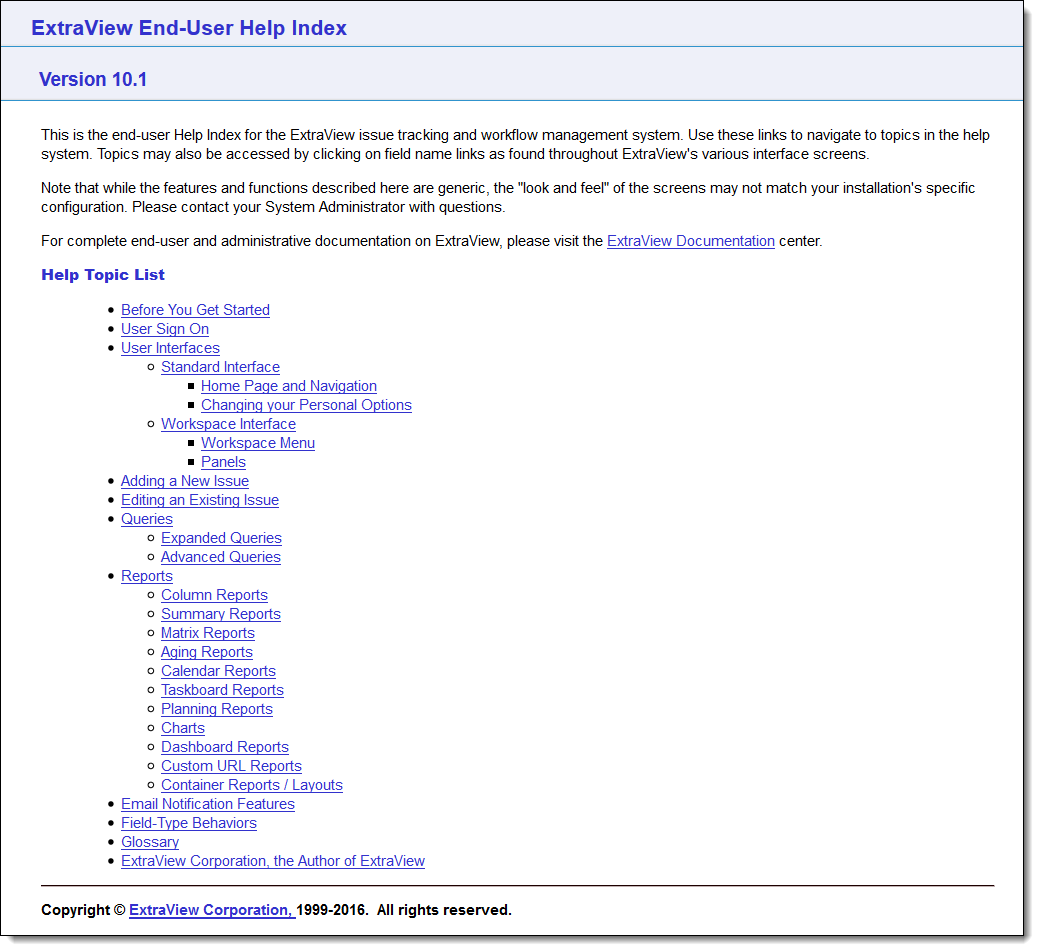
ExtraView Help screen
Defining Your Own Help System
It is straightforward to develop your own help system within ExtraView. This can be completely separate from ExtraView’s inbuilt system, or it can completely replace the inbuilt system.
Default Help System Paths
The standard Help system HTML files are stored in a directory with the path of en_US/help, within the installation directory where your ExtraView installation resides. The images embedded within the Help system are stored by default in the path en_US/images. Note that the menu buttons for the Help system are stored in the standard images directory for the system.
Defining the Path to your own Help System
If you develop a complete help system, it is recommended that you set the behavior setting named HELP_HOME in the Installation Defaults menu within the ExtraView Configuration menu within Administration.
You can then set a regular index.html file within this directory, and set up a complete system from there.
When you press the Help button on the main menu, this page is accessed, in a new window.
Accessing your own Help System
You can obviously build the help file with internal links to navigate around the pages. You can also use the Help URL within each field of the Data Dictionary to provide context sensitive help on each field that appears on each screen such as the Add Issue and Edit Issue screens. You can also use the standard html bookmark convention to provide a drilldown from the Data Dictionary to a place within a help page.
Field-Level Help
The behavior setting named ALLOW_HELP controls the link that is placed on field labels on the add and edit screens. When this is set to YES, then when a user clicks on the field label, they are taken to the help system and to the page specified in the Help URL of the field in the data dictionary. If there is no value in the Help URL, the user is taken to the index page of the help system.
Menubar Help
All menubars may have a context sensitive help button which takes the user to the appropriate documentation page within this site.e Help URL, then the user is taken to the index page of the help system.
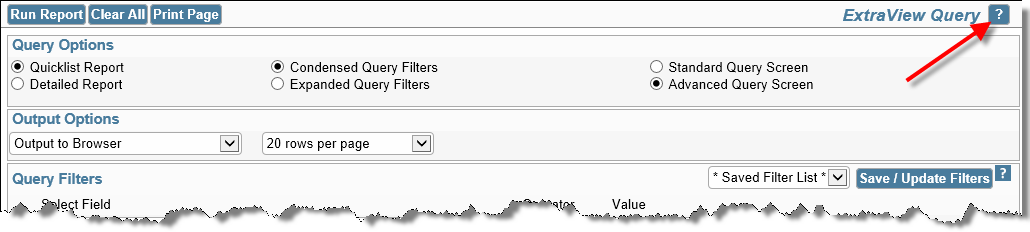
Whilst this button always appears within Administration screens, the behavior setting named ALLOW_HELP can be set to NO to remove the button from end-user accessible screens.
