Adding & Updating Issues – Mobile
Adding and updating issues is virtually the same as when you are working with your desktop browser. Your administrator will have configured layouts for your screens that are equivalent to the desktop layouts but will be more suitable for viewing on the small formats of phones and tablets. Following are two screenshots with samples of Add Issue screens.
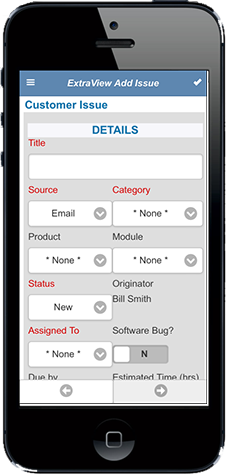
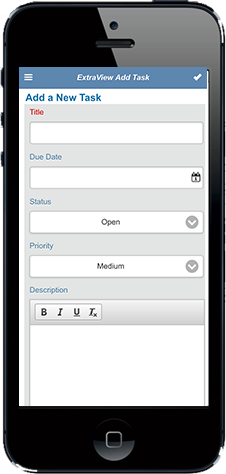
There are a few points to notice on the above screens. First, to submit your issue, use the button in the top right-hand corner of the screen. There night also be a second button close by the Submit button. Your administrator may have configured this to contain additional options for the screen. Your administrator may also have configured two buttons at the bottom of the screen, allowing you to move forwards and backwards through the workflow. This is often much more convenient and usable than scrolling a long way down a very small screen.
Documents, Images and Signatures
If your site is configured to use document or image fields, then these may be uploaded from your mobile client to the ExtraView database.
Note: There is a significant limitation of Apple iOS devices, in that they prohibit the uploading of documents stored on your mobile device. You have access to the photo library and to the camera to upload images, but there is a restriction within the device to inhibit access to documents. This limitation is not present on Android devices.
You may upload signatures or other information drawn on the screen of your mobile device when you choose the Canvas option after the Upload option presented with image type fields.
