Adding Users
Once the required user roles have been created, an administrator may add new users to any of the roles that are active within the system and to which they themselves have permission. Note that users may be assigned privileges for more than one role at a time. From the Administration menu, under the Users tab, click the User Account Maintenance link. A screen similar to the following screens appears:
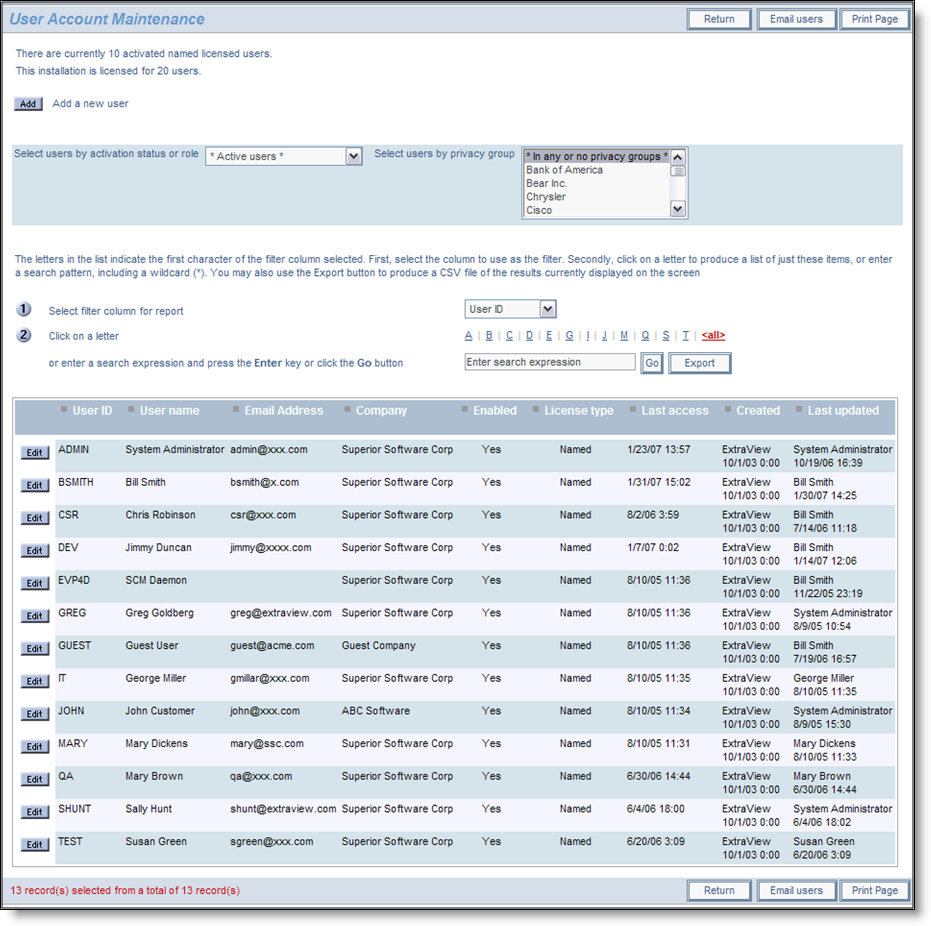
User Accounts screen
Note the search capabilities of the screen. Not only can you choose to search by active and inactive users, but you can choose to search by any of the columns of information in the list, such as by User name, or Company. Use the filter column for the report specified in the select list, then either click on a letter that represents the first character of each entry in the list, or enter an expression in the text input box with the entry Enter search expression. You can then press the Go button to execute the search and retrieve the records that match the filter and search expression.
Note that if there are a large numbers of users who would be returned to the screen with the filter you set, only the first set of users will be displayed, and there is an opportunity to page through the results.
If you press the Export button after executing the search, then all records that are displayed on the screen will be exported to a CSV (Comma Separated Value) file. You can use this file outside of ExtraView for any purpose. The export file will contain any role and attribute information in the form of delimited lists within a single cell in the spreadsheet.
Click the Add button to add a new user. The following screen appears:
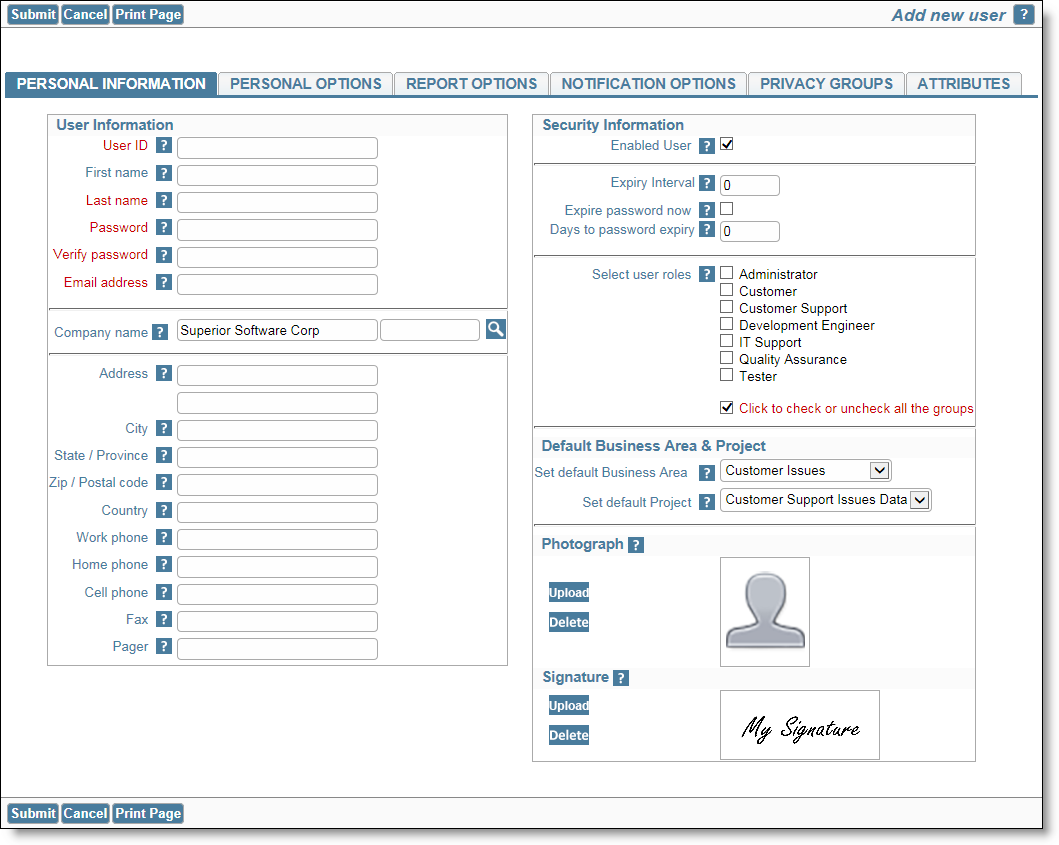
Add New User screen
The tabs across the top of the screen are for the following purposes:
| Tab | Purpose |
| Personal Information | The key demographic details of the user. All the essential fields to set up and maintain a user are on this tab |
| Personal Options | The user’s personal options that they will also be able to control by themselves |
| Report Options | The reporting options for the user, including their Home Page reports |
| Notification Options | The user’s email notification options |
| Privacy Groups | This tab only appears if the behavior setting named ENABLE_PRIVACY_GROUPS is set to YES. The tab is where you control each user’s access to privacy groups |
