Global Filters
Workspace Global Filters are replacement filters for all saved reports within your workspace. This means that before a workspace global filter is applied, a filter on the same field and with the same operator must exist within the report that is displayed on the workspace. These can be used in a variety of ways. The most common reasons to create these filters are:
- An administrator can set up one report within a shared public workspace, yet the users of the workspace will only see the subset of data that applies to them. For example, the global filter might filter by their location, or by the customer type they are concerned with, or any combination of filter fields. There is no need to create a report for each user or each group of users
- A user may deal with different types of issues and want to be able to quickly switch their workspace to only display issues in that area of immediate concern.
It is important to understand that for a report to be subject to the application of global filters, the saved report must contain filters for the same fields specified in the global filters and the operator within the filter must match between the saved report and the global filter. Global filters only operate on saved reports and if the saved report does not contain a filter which is defined as a global filter, and the operator for the filter does not match, the report output is unaffected. The global filters are turned off and on from within the workspace menu:
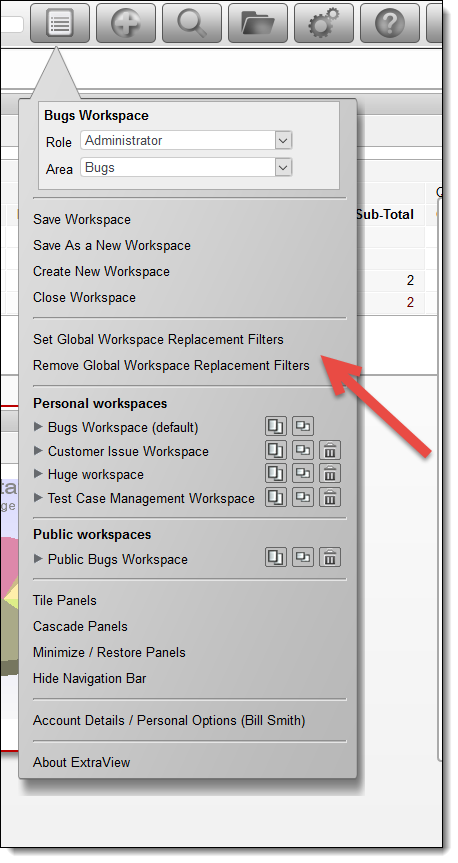
Consider this example. The workspace displayed has 2 summary reports with identical output. Both reports have a single field being summarized, the AREA field. However the first report has no saved filters, but the second report has a single filter, AREA = * Any *.
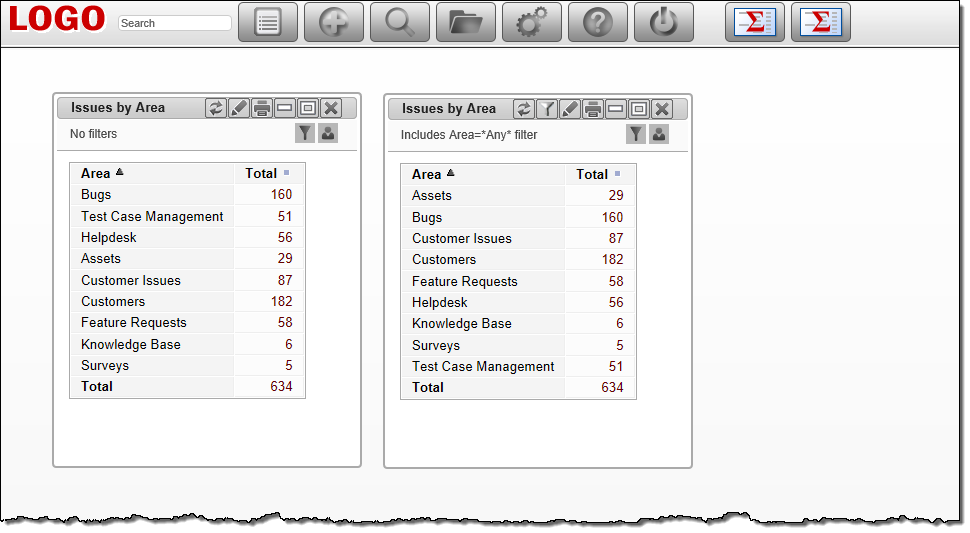
The objective is to set a global filter that only allows issues within the Customers business area to be visible. From the workspace menu choose the entry Global Workspace Replacement Filters and you will see a panel open. Within this panel, set a filter of AREA = Customers.
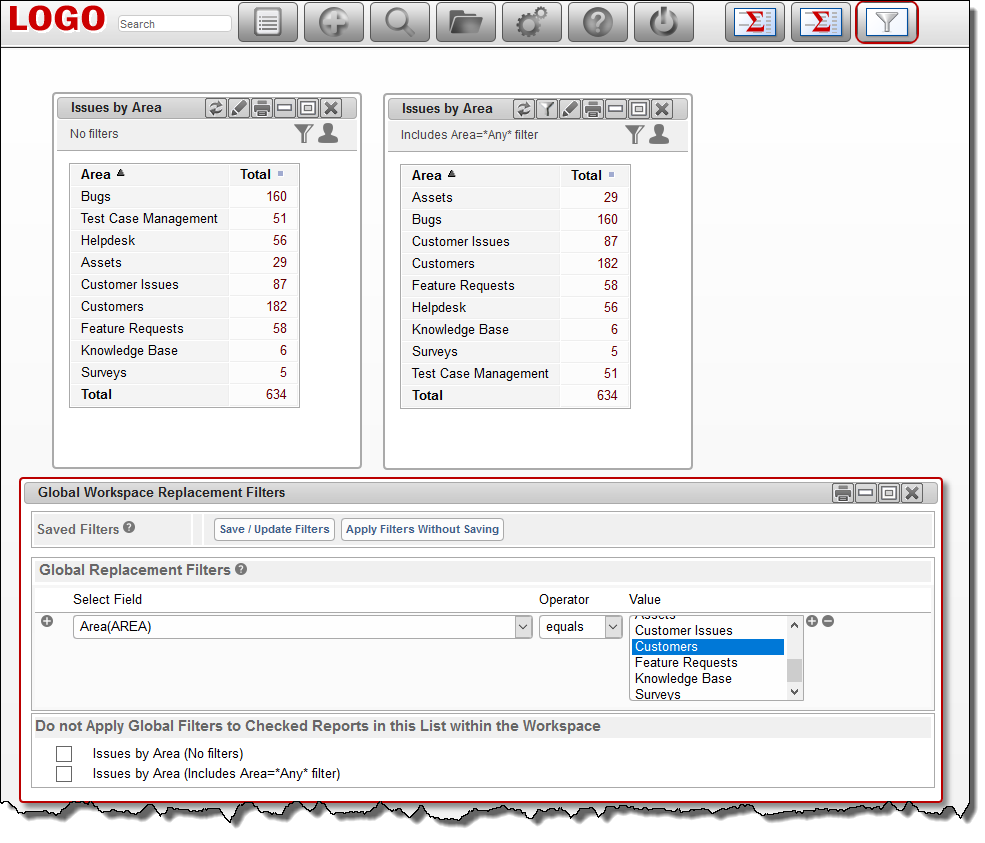
Notice that this panel allows you to either Save / Update Filters or Apply Filters Without Saving. If you select the Save / Update Filters option, you will see a further dialog which allows you to save, update and delete the global filters. You may also set an option to set the global filters you are saving for your personal use or to be shared. The Apply Filters Without Saving option allows you to alter the filters, then apply the filters, but without saving them in the list of saved filters. You may also use the option described below to double-click directly on a filter value in the strip beneath the navigation menu to alter the values of any filter. The key difference is that this panel allows you to add and delete whole filters.
There is also a list of all the reports within the workspace, and an option exists to allow you to bypass the global filters for any saved report. Only reports which are configured to allow global filters are displayed in this list. We will save the filters with the title of My Workspace Filter and apply the filters using the button highlighted on the screenshot to see the following:
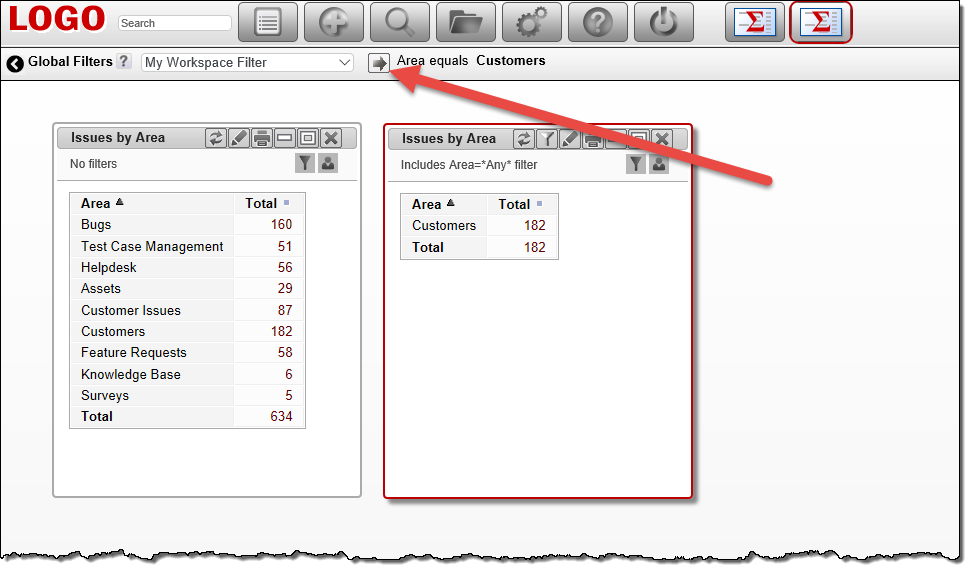
The key point is that the report saved with the filter of AREA = * Any * now only displays issues with the global filter of AREA = Customers applied. Of course, there may be many reports in your workspace that have a saved filter with the AREA field, and they will all now adopt the global filter(s).
The strip beneath the navigation bar allows you to do the following:
- See which global filter is currently selected, and select a different one
- See and modify the fields used as global filters and their current values
-
Double-click on the filter values and choose different filter values. In our simple example, if you double-click on the Customers value you see this:
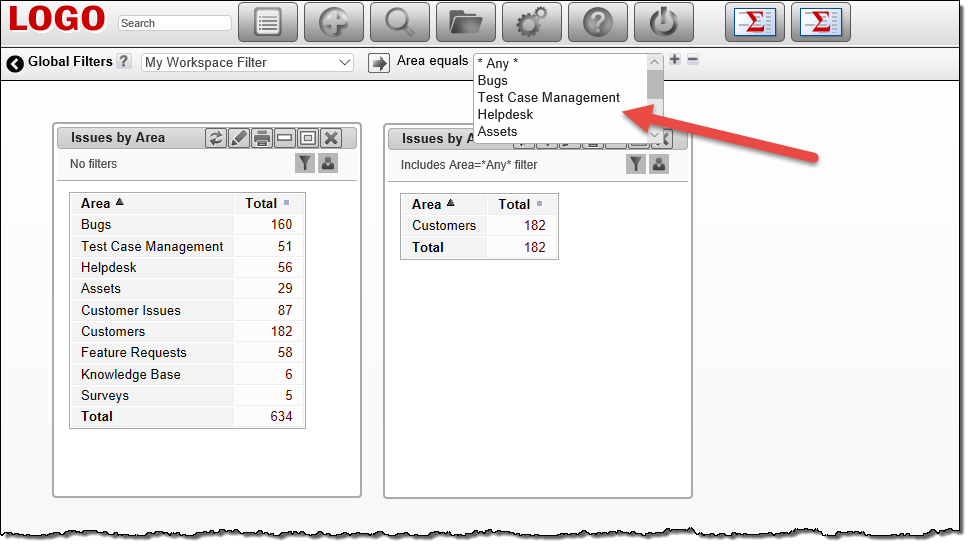
You can now select any other value for a field used as a global filter, and when you click the button on the filter strip, the filter will be applied to all relevant reports in the workspace. Note that you must click the Apply button
 after making changes to any of the filters before the screen refreshes with the newly selected filter values.
after making changes to any of the filters before the screen refreshes with the newly selected filter values.
There is a personal option accessed from the workspace Account Details menu option. This option has the title Remember Global Filters. If this is set to Yes, then whatever global filters are set when you exit your workspace are restored when you next enter the workspace. If you set the option to No, then the filters are restored to the saved values in the Global Filter list that is selected.
