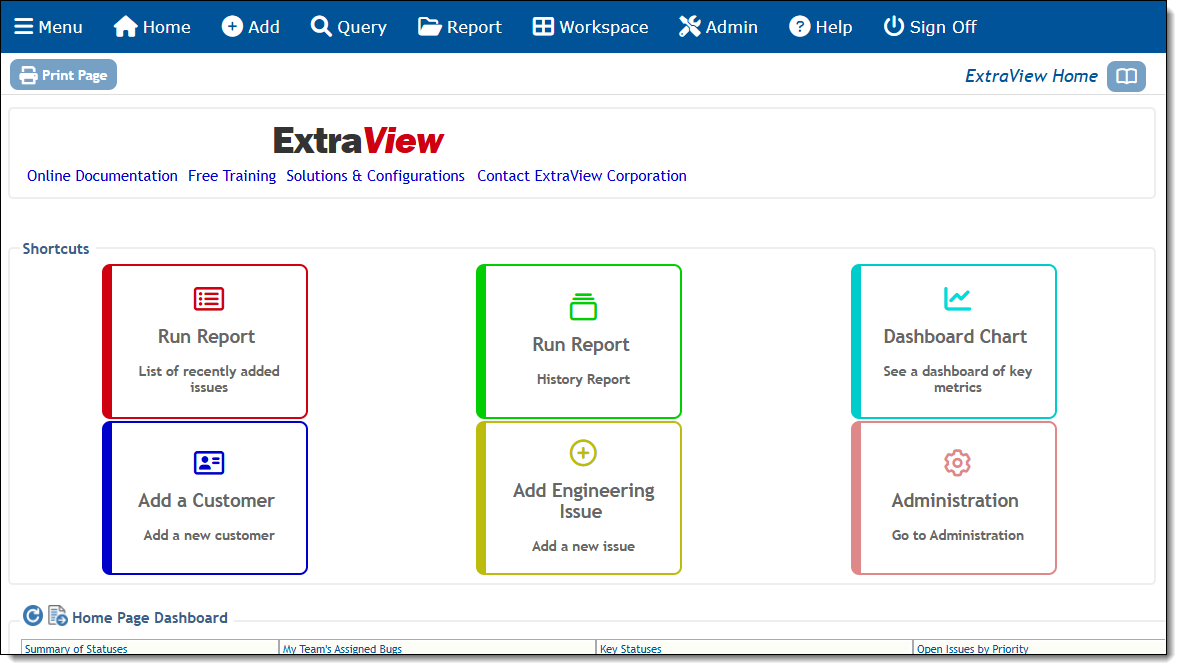Home Page Layouts
Home Page layouts are created using multiple buttons that define shortcuts to various actions that the administrator defines. These buttons perform the following actions:
- Add an issue
- Add and open an issue within the edit screen mode
- Jump to the Query screen (not on mobile layouts)
- Run a report
- Jump to the Workspace screen (not on mobile layouts)
- Jump to the Admin screen (not on mobile layouts)
- Sign off.
Home Page layouts are placed between the Sign On Message (if it exists) and Home Page reports. They can be defined for each combination of Business Area, Project and Role within the installation. Of course, they can be defined globally, or at any point in the layout hierarchy with the usual inheritance rules.
The buttons that are created on a Home Page layout can be individually styled to a high degree, with size, fonts, colors for each part of the button, icons, and styling of the button border.
To create a Home Page layout, use the following steps:
- Navigate to Admin –> Design Center
- Choose the Business Area, Project, Target, and User Role you require. For a global home page layout, choose * Global Area *, * Master Project * and * Default layout for all user roles *
- From the Select Layout Type to Add, select the Home Page entry
- The layout editor now appears as a grid and you can create and add the Home Page buttons you require. You may already have created the buttons within the Data Dictionary
- The buttons may be styled within the Data Dictionary or within the layout, using the STYLE and STYLE_ADV layout cell attributes. Full information on the styling of the buttons is found in the page Button Fields.
- A fully configured Home Page layout may look like this: