ID and ALT_ID Fields
Each item added to the ExtraView database is automatically given an ID. The ID is a sequence which is incremented by one for each issue that is inserted into the database. The field is always read-only to users and developers. It may be used as a filter on reports. The ID is the primary key to all items. The sequence is applied without reference to which Business Area or Project to which the item belongs. For some purposes it is useful to have a unique sequence per Business Area or per Project, with the items within each Business Area or Project being given sequential numbers.
Further, it can be advantageous to provide formatting to this identifier to easily distinguish items in different Business Areas/Projects. This can be achieved through the use of the ALT_ID field. The ID field is still maintained automatically within ExtraView, but the mechanism described here can be set up to provide a unique sequence within the ALT_ID field. You should only set up this mechanism on a new database as existing items are not back-populated with the ALT_ID values. To set up separate sequences for each Business Area:
- Within the data dictionary entry for the ALT_ID field, place a pattern in the default value of ALT_ID
-
You should not use the characters
<and>within ALT_ID titles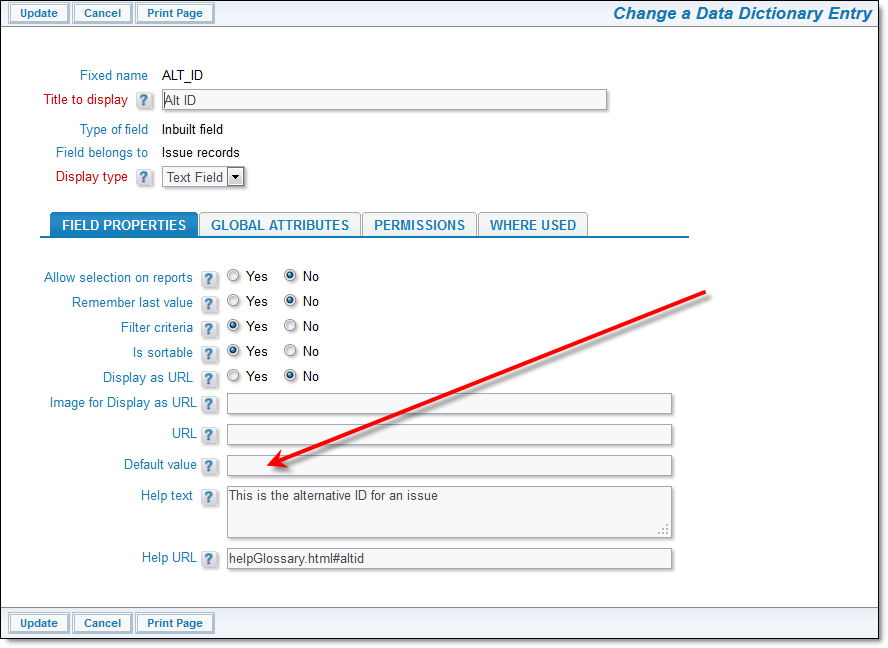
Entering the ALT_ID patternThis pattern is created as follows:
- $.SEQ$$. This is the unique sequence for the area within which the item is being created. You should always include this
-
$.SHORT_TITLE$$. This is an optional set of characters entered into the definition for the Business Area. For example, you may provide a short title in the Business Area maintenance screen of CR to define a change request and a short title of FR to indicate a feature request. You enter the short title into the Abbreviated title for ALT_ID field
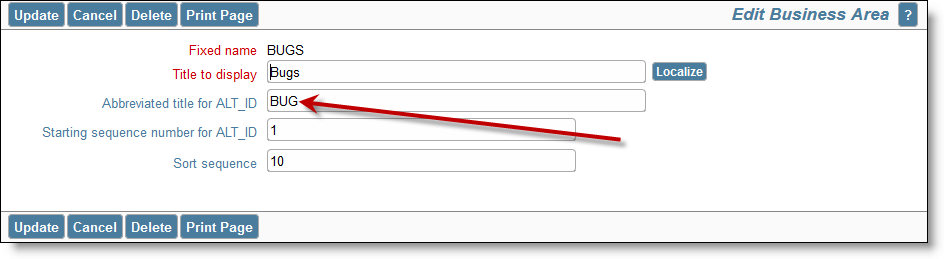
Entering an abbreviated title for the ALT_ID
- Any constant string. For example, you may include punctuation characters such as : and –
- Replaceable variables of the form $$FIELD_NAME$$. These allow the use of other fields on the input form to become part of the ALT_ID
- You must not use a space character within the pattern. This ensures that keyword searching is kept simple within installations that have enabled ALT_ID
- Set a starting number for the sequence at the prompt Starting sequence number for ALT_ID
- You must set the behavior setting ITEM_ID_DISPLAY to a value of ALT_ID
- Place the ALT_ID field onto all appropriate layouts as opposed to using the ID field. Typically this will be the add, edit, detailed report, Quicklist and other similar layouts. You may still set a layout cell attribute of FIELD/LAYOUT VISIBLE IF ID is not null to hide the ALT_ID before the item is saved.
- If you clone an issue, then the new ALT_ID is generated from the default pattern if it is writeable, and the default value for ALT_ID is non-empty.
To use this feature for Projects, within the definition for the PROJECT field, use the above instructions with $.SEQ$$ as opposed to $.SEQ$$.
Examples:
| ALT_ID Default Value | Example Output |
| $.SHORT_TITLE$$:$.SEQ$$ | FR:12345 |
| $.SEQ$$($.SHORT_TITLE$$) | 12345(CR) |
Fields
| Field Name | Title | Definition |
| ALT_ID_START_SINCE | Start Issue ID | In conjunction with ALT_ID_STOP_SINCE, this field is used to establish a search range for issues on any query filter layout. Both this and ALT_ID_STOP_SINCE should be created on the layout. The user can enter the start of a range to search for in this field. If it’s left blank, but the ALT_ID_STOP_SINCE field has a value, then all issues with values less than ALT_ID_STOP_SINCE will be returned |
| ALT_ID_STOP_SINCE | Stop Issue ID | In conjunction with ALT_ID_START_SINCE, this field is used to establish a search range for issues on any query filter layout. Both this and ALT_ID_START_SINCE should be created on the layout. The user can enter the end of a range to search for in this field. If it’s left blank, but the ALT_ID_START_SINCE field has a value, then all issues with values greater than ALT_ID_START_SINCE will be returned |
