LDAP Synchronization Task
This task should only be configured when you are connecting your installation to an LDAP server. It is optional to run this task. When it is running, it will synchronize the all LDAP server data on a periodic basis that is defined in the task configuration. This avoids ExtraView reaching out to the LDAP server for user information as it is required, and uses the information previously read into ExtraView. Unless you require the synchronization of all the data in your LDAP server, you should configure the LDAP Background Task as opposed to this task. You should not configure both this task and the LDAP Background Task.
Without this task, ExtraView makes a call to the LDAP server for each and every requirement for any user’s information that is required. This ensures that ExtraView always receives up-to-date information. Unless the LDAP server is configured to offer high speed delivery of all responses, this can lead to minor delays in the processing within ExtraView and a resultant slow response to end users.
However, user data within an LDAP server is typically “slow-moving”, and changes infrequently. This task will refresh the data for users whose information is stored within ExtraView on a timed basis. There is a possibility that the user’s data may have changed in the LDAP server, but as long as the poll interval is kept to a modest time, the chances are that the cached data within ExtraView will be correct.
The LDAP Background Task is typically more efficient and should normally be used in preference to this task.
This task should only be run on a single node within a clustered environment. The task configuration looks similar to this:
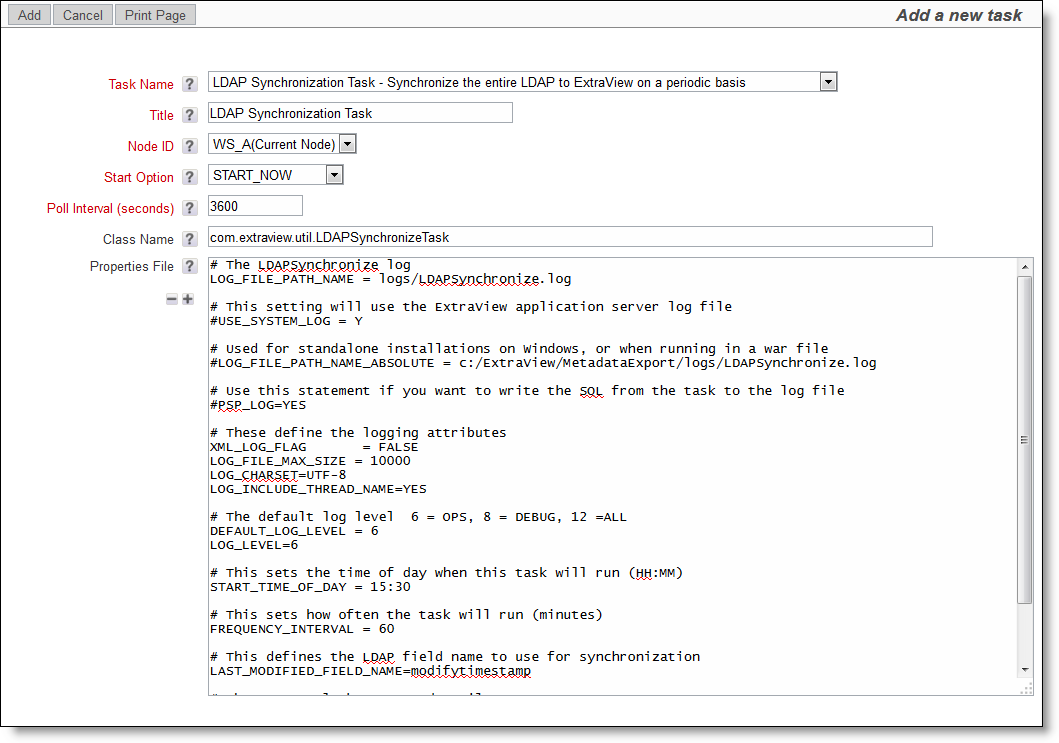
The purpose of the properties in the configuration are as follows:
| Property | Purpose |
| DEFAULT_LOG_LEVEL |
The default is 6 for normal operations, but you may set this to 8 or 12 for an increasing number of log messages. Only use 8 or 12 when debugging |
| DISABLED_USER_LDAP_SEARCH_FILTER | This property specifies a search filter that selects users that have been disabled or removed in the LDAP server. This property overrides the behavior setting named LDAP_SEARCH_FILTER |
| EARLIEST_SYNCHRONIZATION_TIMESTAMP |
This setting specifies a timestamp that will be used, instead of the timestamp taken from the database table named TABLE_TIMESTAMP. This table tracks the synchronization tasks’ run times. This timestamp is only used if, and only if, the timestamp in the table is earlier than the specified timestamp. The timestamp within the property must be in the format:
YMMddHHmmss’Z
|
| ENABLED_USER_LDAP_SEARCH_FILTER | This property specifies a search filter that selects only users that are enabled in the LDAP server. This overrides the behavior setting named LDAP_SEARCH_FILTER |
| FREQUENCY_INTERVAL |
Once the task runs, this is the number of minutes before the task will run again. In the example of the previous property, you could set this to 1440, in order to run the task once each day at 3:00 AM. 1440 is the default value for this property, if it is not set |
|
GT_TIME_ZONE_FORMAT |
This defaults to a value of Z. It may have one of the following enumerated values:
|
|
GT_FRACTION_DELIMITER |
This defaults to a value of DOT. It may have one of these values:
|
|
GT_FRACTIONAL_DIGITS |
This setting is a positive integer that indicates the number of digits in the fractional part of the generalized time. The default value is 3 |
|
GENERALIZED_TIME_FORMAT |
This setting has a default value of YEAR_MONTH_DAY_HOUR_MIN_FRACTION. The complete set of values that may be set are:
|
| LAST_MODIFIED_FIELD_NAME |
When synchronizing with the LDAP server, you use this property to identify the field within the LDAP that can be used to ensure you only download data that has changed since the last occasion on which the synchronization task ran. For example, if you have 50,000 names in your LDAP, and only a handful change each day, then you only want to retrieve and synchronize the changed names. Specification of this property generates an LDAP filter similar to:
<att name> >= <last synchronization run time>
where <last synchronization run time> is the Generalized Time expression for the date/time (in GMT time zone) of the last synchronization completed by this task |
| LOG_CHARSET |
The character set of the log file. Normally this is UTF-8 |
| LOG_FILE_MAX_SIZE | The maximum size of the log file in kB, before it is archived and a new log file started |
| LOG_FILE_PATH_NAME | The path and name to the log file for the task. This path name is relative to the WEB-INF folder |
| LOG_FILE_PATH_NAME_ABSOLUTE | This provides an absolute path name to the log file as an alternative to LOG_FILE_PATH_NAME. This is useful if you are running on Microsoft Windows, or running ExtraView within a WAR file |
| LOG_INCLUDE_THREAD_NAME |
When set to YES, the thread name of the task running on the server is included in the task log |
| PSP_LOG | This is useful for debugging purposes only and should be commented out, or set to NO. If it is set to YES, then ExtraView logs all the SQL commands generated by the task |
| RUNTIME_ERROR_NOTIFICATION_INTERVAL | The number of minutes between sending emails when an error is detected and the administrator is notified |
| RUNTIME_WARN_NOTIFICATION_COUNT | The minimum number of warning occurrences in the notification interval time period before an administrator notification email is sent |
| RUNTIME_WARN_NOTIFICATION_INTERVAL | The number of minutes during which warnings are counted before a notification email is sent to the administrator |
| START_TIME_OF_DAY | The time of day to start the task running. This is useful if you want to run the task at a specific time of day, for example at 3:00 AM each day. Use this in conjunction with the FREQUENCY_INTERVAL. This time is entered as GMT |
| USE_SYSTEM_LOG | If you set this to a value of Y, then the task will use the same log file as the ExtraView application server, and not use the log file defined by LOG_FILE_PATH_NAME |
| XML_LOG_FLAG |
Normally set to FALSE, but if set to TRUE then the log file will be formatted using XML |
