Localizing Screen Messages
This function is accessed from the Administration tab named Advanced, and is named Translate System Messages and Prompts. When you select this link, you will see a screen similar to the following:
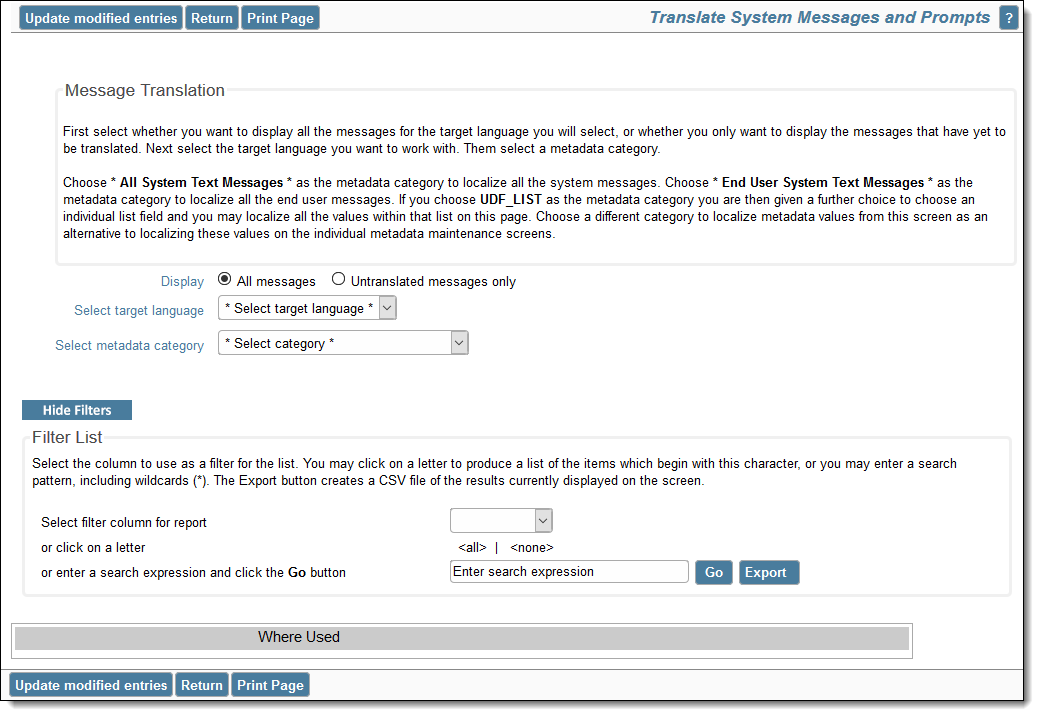
Selecting a language to translate
Choose the language you want to localize and the category of messages. Choosing the * System Text Messages * option provides access to all the system level messages. Other categories you may choose are * End User System Text Messages * and * Admin System Text Messages *. Alternatively choose a different category to localize the metadata values of a specific object. Once you choose these options, the screen refreshes, similar to the following:
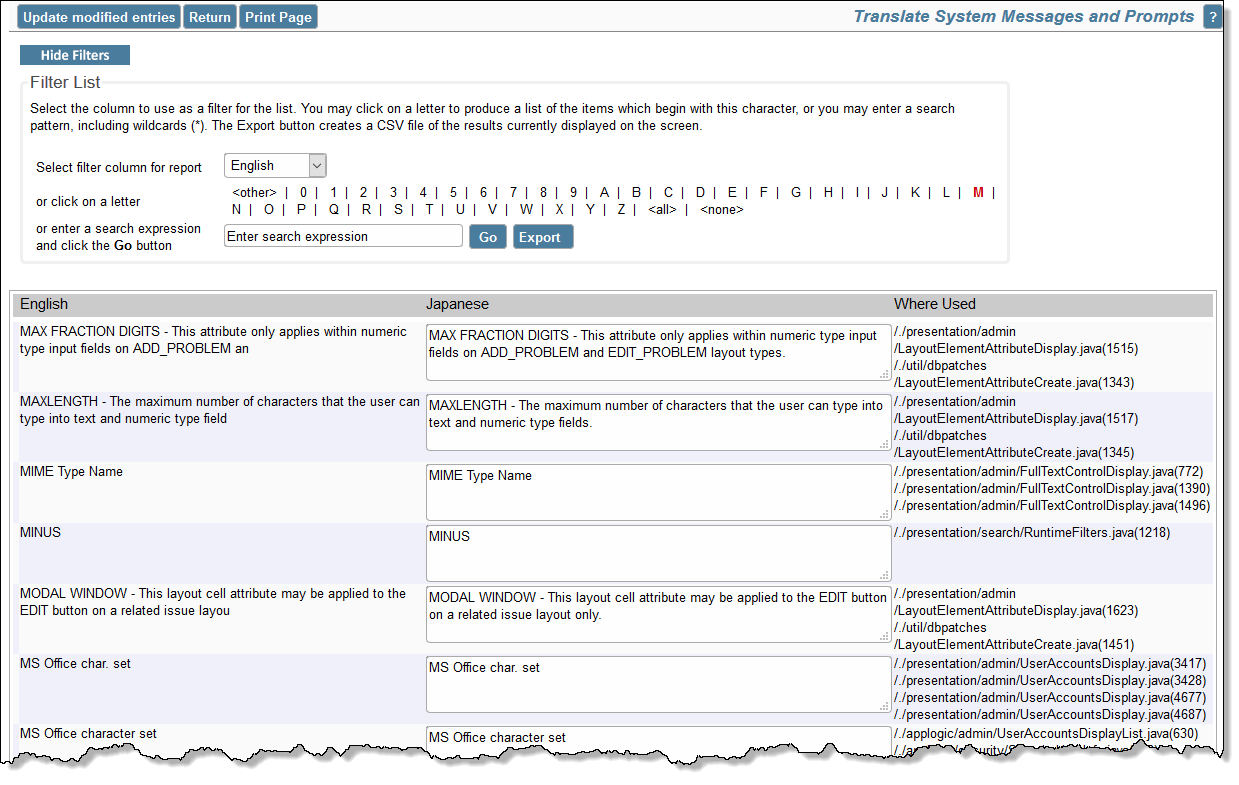
Screen where messages are localized
Note the option with the radio button that allows you to display all messages, or to only display the messages that have not yet been translated. This gives you the ability to home in on the remaining messages to be localized, as opposed to viewing all messages. The messages appear in alphabetic order of the ‘from’ language. Edit any of the messages or prompts and then press the update button at the foot of the screen.
- Messages may contain one or more numbers within braces such as Add entry to the {0} for {1} or Currently, there are {0,number,integer} user(s) connected. Do not remove the numbers and information within braces from the localized message. The numbers within braces may be placed anywhere within the localized message
- Occasionally, messages in English may contain a numeric representation of a character. An example might be Alternative User ID's must be unique. Again, do not alter the representation, which is ' in the example
- If there is HTML formatting tags within the message, such as: <i>ExtraView</i> will not function correctly without cookies. You can safely alter the HTML tags, but it is recommended that you leave them unaltered
- Messages that are longer than 100 characters in length are not displayed in full, but the full message to be translated can be displayed. Place your mouse over the shortened message and a tooltip will appear that displays the entire message
- The Java file names at the right hand side of the screen represent which file(s) the messages appear within, and the line number at which the message occurs within the file. This gives an indication of where about on the user interface that any mesage appears.
