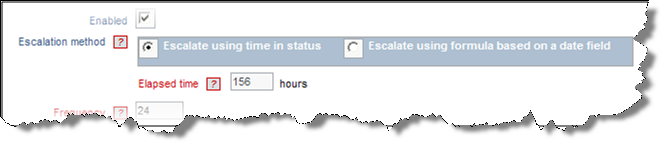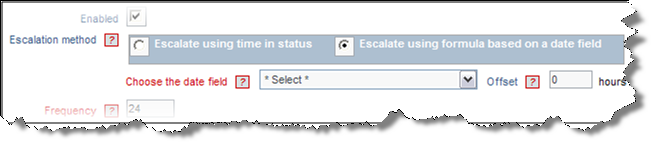Maintaining Escalation Rules
When you Add or Edit an escalation rule, the following screen appears:
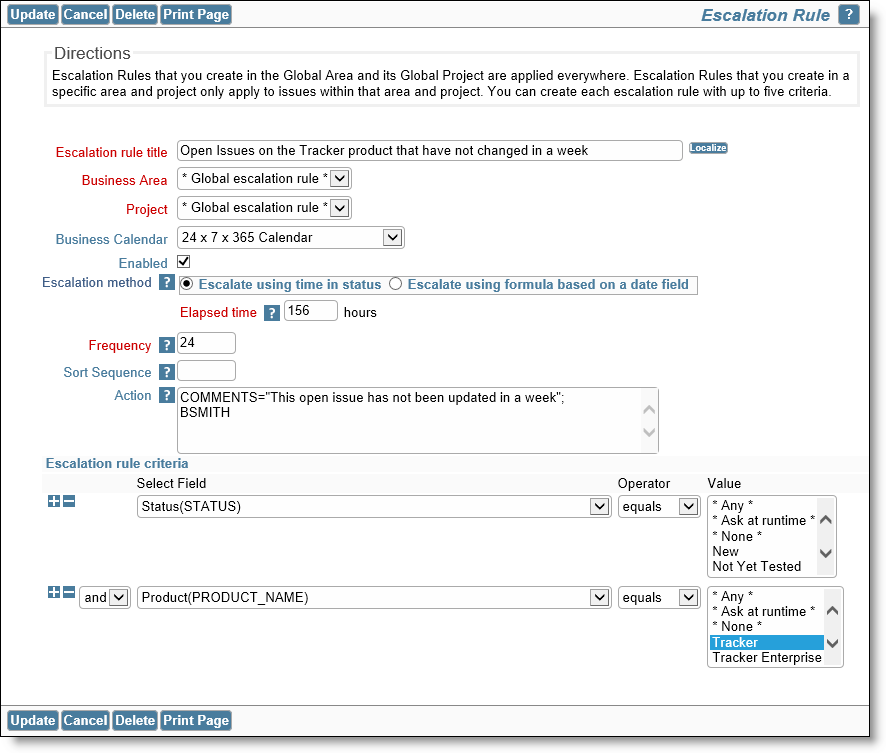
Adding and updating escalation rules
| Field | Purpose |
| Escalation rule title | The title of the escalation rule that is presented to the administrator and to users when opting in or out of a rule |
| Business Area & Project | If the rule being defined is to be global in its scope, then these should be set to * Global escalation rule * and * Global escalation rule *. A rule will only apply to an individual area and project if you select a specific area and project |
| Business Calendar | Select the Business Calendar to use in the calculation of the time to escalate the issue. The default calendar provided with ExtraView is 24 hours by 7 days a week by 365 days per year. Create your own calendars to set the workdays and workhours for different escalation rules. Non-workhours and non-workdays will be skipped in the calculation of escalations |
| Enabled | This allows the rule to be turned off and turned on |
| Escalation method |
Issues may be escalated based upon the amount of time spent in a single status without change of that status, or they may be escalated according to the value of a date or day type field on that is on the edit layout of the issue within it’s business area and project Time in status escalations The number of hours an issue has been in a given status before it is escalated. Partial hours are supported using decimal points in the number. Note that there is an interaction with the timer that is used to escalate issues, so an issue is not escalated immediately that the elapsed time is reached, but is escalated on the first occasion following the reaching of the elapsed time that the timer fires. Click on the Escalate using time in status to use this method of escalation.
Setting the elapsed time for an escalation based on status Formula-based escalations You may escalate an issue based upon the value of a date field contained on the edit layout of the issue, plus or minus an offset. For example, you may set a reminder 1 day before an item is due, or you may set a reminder when an item reaches an expiry date. The escalation will occur at the time the evescalation script fires following the rule you create. Click on the Escalate using formula based on a date field radio button for this type of escalation.
Basing an escalation on a date field in an issue The offset may be left blank, in which case the escalation happens at the next time the script fires, following the name of the date field you select. You can set the offset to a positive or negative number of hours as required. |
| Frequency | After the issue is escalated, this is the amount of time that elapses, before the issue is again escalated. You may enter any number of hours or part of an hour as a decimal portion. |
| Sort Sequence | Providing a sort sequence for escalation rules has two purposes. First, this will affect the order they are displayed in. Rules with no sort sequence are displayed in alphabetic order. Secondly, and importantly, rules are executed in the order of the sort sequence. Therefore, if you have a number of rules which could conflict with each other, the order becomes significant, and you should provide a high-order sort sequence for your most important rules, ensuring they are executed before less important rules. |
| Action | This is where you place assignments to fields, to update these fields to the new value(s) you provide within the action. Actions are delimited with semi-colons and follow the same syntax rules as described in the section in this guide named Business Rules. Leave this field blank if you simply want to have the escalation rule notify users without changing the values of fields in the issue. You can notify additional users in the Action field, either by placing their explicit user ID in the field (followed by a semi-colon) or by using the data dictionary name of a field such as ORIGINATOR, ASSIGNED_TO or OWNER. In the second case, the person whose value is in that field is notified upon the triggering of the escalation. |
| Escalation rule criteria | These are filters that are used to provide the specific set of values, in addition to any date value you select. For example, you may set a filter to only fire the trigger base on the value of the product, or based on the current priority of the issue. |
Note: There is only one field named EV_ESCALATED_LAST. This is shared by all escalation rules. The rule that fires first will update this field, perhaps preventing other rules from being triggered. If you want other rules to fire in addition to the first one triggered, set their interval to 0; these rules then fire every time the escalation engine runs. This may not be desirable, mainly for performance reasons, but is a way to solve the problem.
Note: If an issue is escalated according to one rule, it may no longer meet the same criteria to be escalated again, but it may be triggered by another rule using the same status. However, the pre-existing value of EV_ESCALATED_LAST may cause premature firing of the new rule. In this case, write a business rule to clear EV_ESCALATED_LAST when the issue is updated to move outside the scope of the first rule.