Merging Data with Microsoft Word Templates
This feature is used to merge ExtraView data produced with a Column report, with a Microsoft Word template that contains mailing (or similar) data. The typical use for this report is to create a Microsoft Word document containing mailing labels, using data from ExtraView issues.
The steps to create the mailing labels are as follows:
-
First, create the Microsoft Word template
- It is recommended that you work with a standard document to begin with, saving it with a .doc or .docx extension
- You will design the document with the appropriate mailing labels, using the Microsoft Word MAILINGS function
-
Within the MAILINGS function, you compose each label similar to this screenshot. Notice that you embed the ExtraView field names within $$ tokens
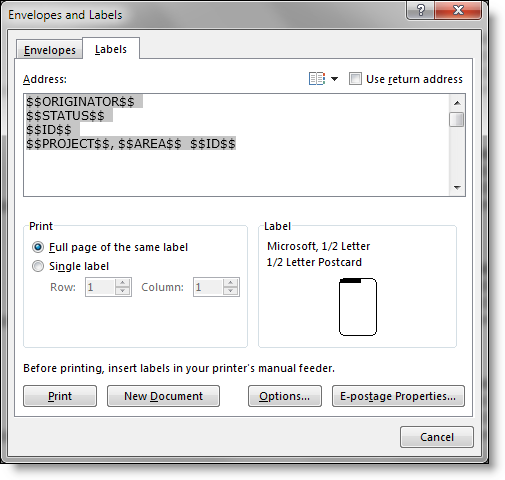
- Use the Options button within the above dialog to select or design the mailing label style you want to use
-
The final template must be saved as a .dot or .dotx Word template file. If you need to make subsequent changes to the template, do not modify the .dot or .dotx file as this will invisibly break the internal structure of the template file. To make changes, edit the .doc or .docx file, then re-save as a .dotx file. The template file will look something like this:
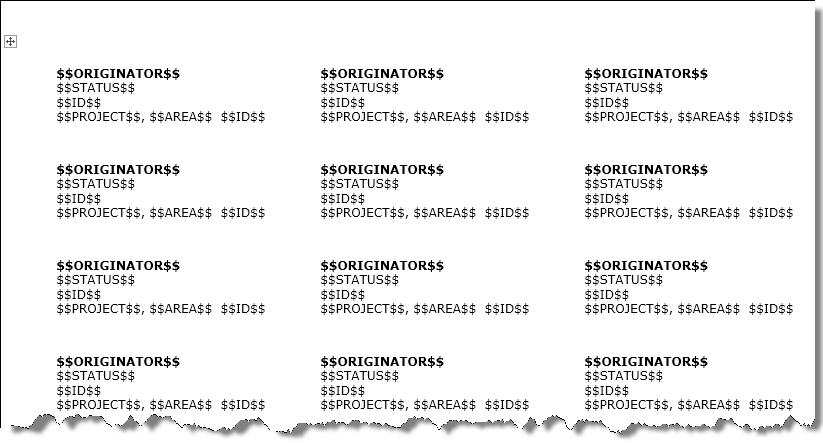
-
Now use the column report editor to compose the Column report. The key point is to select the output type as Microsoft Word mail label (merge with uploaded file). You may then upload the .dot or .dotx template file
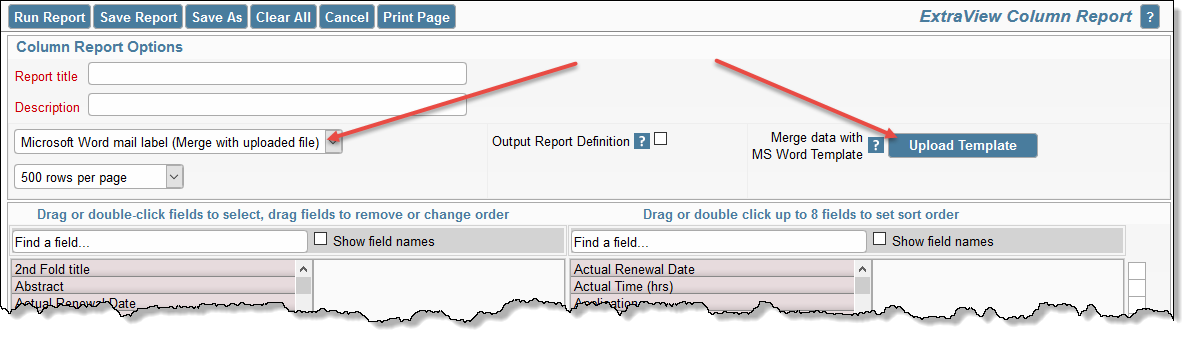
- Select the fields to be output into the template, and any fields you might want to use to sort the results
- Select the filters you want for the report to obtain the issues for the labels
- When you run the report, the output will be a Microsoft Word document, with the data merged from the ExtraView issues that are selected by the filters of the report.
