Notepad Field
A Notepad field is deliberately rendered at the a fixed position within add and edit screens, to provide a non-scrollable area into which the user may enter notes about the current issue. It is usually rendered at the top of the screen. The Notepad field will remain stationary as the remainder of the form is scrolled within the browser window (or panel within a workspace). This screenshot shows how the Notepad field is first rendered on an add screen:
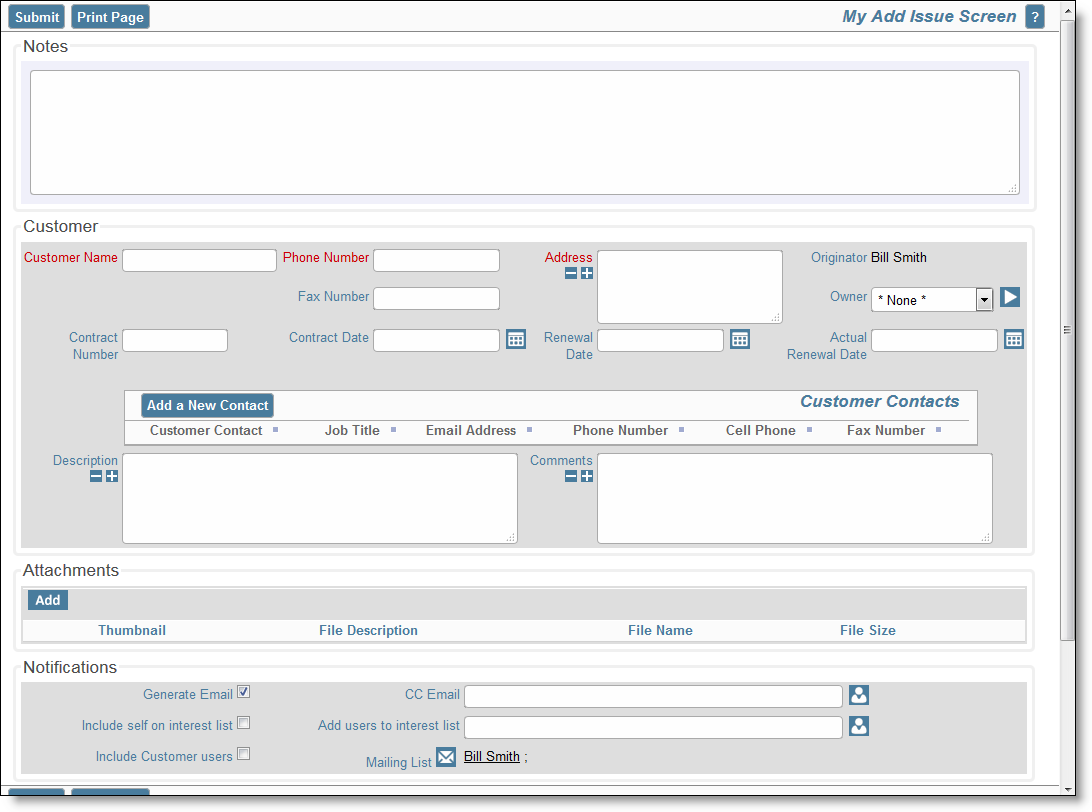
This screenshot shows how the Notepad field remains stationary, when the window is scrolled:
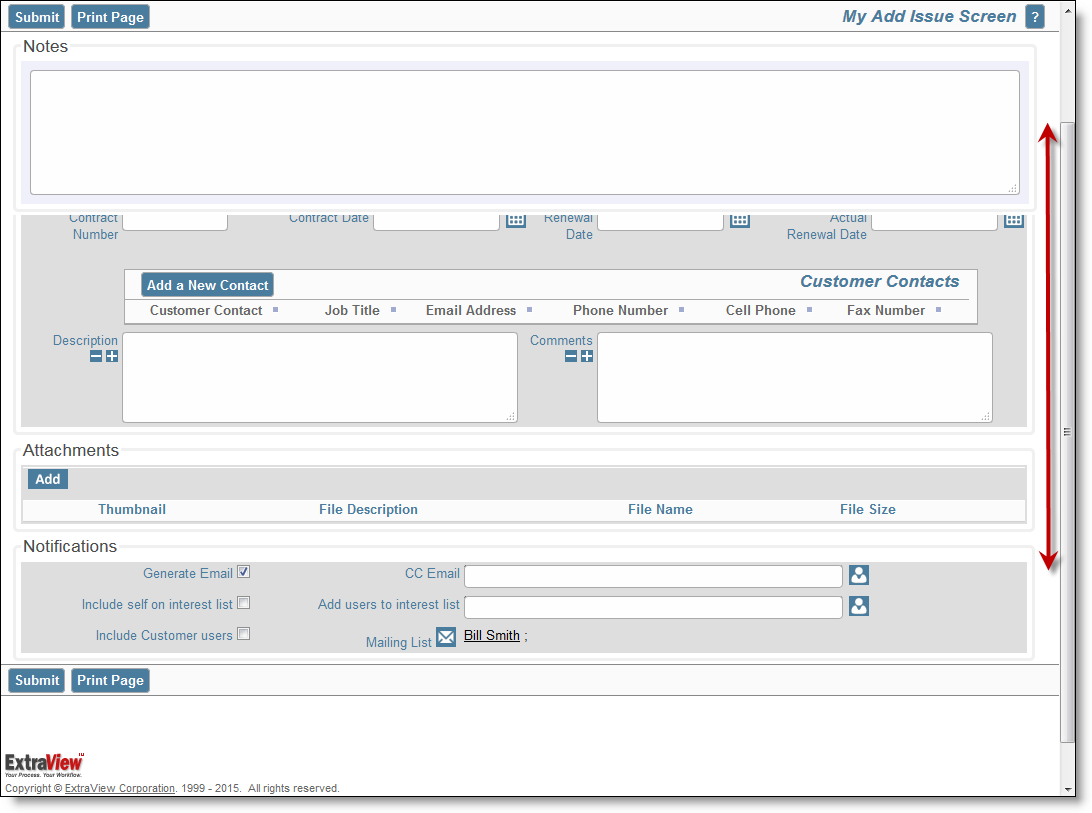
To setup the Notepad field, take these steps:
- On the first row of an add or edit layout, place the built-in field named EV_NOTEPAD_FOR_LAYOUT. This is a custom field which renders within a fixed area at the top of the layout
- Provide read and write permission for the fields EV_NOTEPAD_FOR_LAYOUT and EV_NOTEPAD for the roles which are used to access the field.
-
You may tailor the presentation of the Notepad field with the following layout cell attributes, all placed on the EV_NOTEPAD_FOR_LAYOUT field:
SIZE This attribute is the width, in characters, of the Notepad field HEIGHT This attribute is the number of rows that will be rendered with the Notepad field. A scrollbar appears if you exceed this number of rows LEGEND:title The default title to the Notes section is the word Notes. You can change this by entering an HTML MODIFIER where title is the text you want to use to replace the word Notes BGCOLOR:color This is entered as an HTML MODIFIER attribute, and allows you to modify the background border color of the Notepad field on the screen. color is a standard HTML color, entered either as a name or as a hexadecimal value TOP:nn This is entered as an HTML MODIFIER attribute, and is the number of pixels from the top of the add or edit screen that the Notepad field is rendered. The default is 30 pixels, allowing room for the menubar buttons. This number is automatically adjusted for the user’s text size and for workspaces. It is unusual to need to add this HTML MODIFIER as a layout cell attribute, but it may be used to position the Notepad field at the bottom or side of the screen BODY_OFFSET:nn This is entered as an HTML MODIFIER attribute, and is the number of pixels from the top of the add or edit screen that the first row of the layout following the Notepad field is rendered. The default is 145 pixels, and is automatically adjusted for the user’s text size and for workspaces. The most likely need to add this attribute is if you also add a HEIGHT attribute to the Notepad field or you want to eliminate the offset to position the Notepad field at the bottom or side of the screen.
- The EV_NOTEPAD user defined field is used to store the text that the user enters into the field. You can use this a normal user defined field with a display type of text area, but you cannot place it on the same layout as the EV_NOTEPAD_FOR_LAYOUT field
- You can use the EV_NOTEPAD field, which has a default title of Notepad, within reports.
