Privacy Groups
| Personal Option Fields | Purpose |
| Privacy Groups | Privacy Groups enable certain groups within ExtraView to view different specific sets of issues without making the issue PUBLIC (all users can see the issue) or PRIVATE (only internal users can see the issue) |
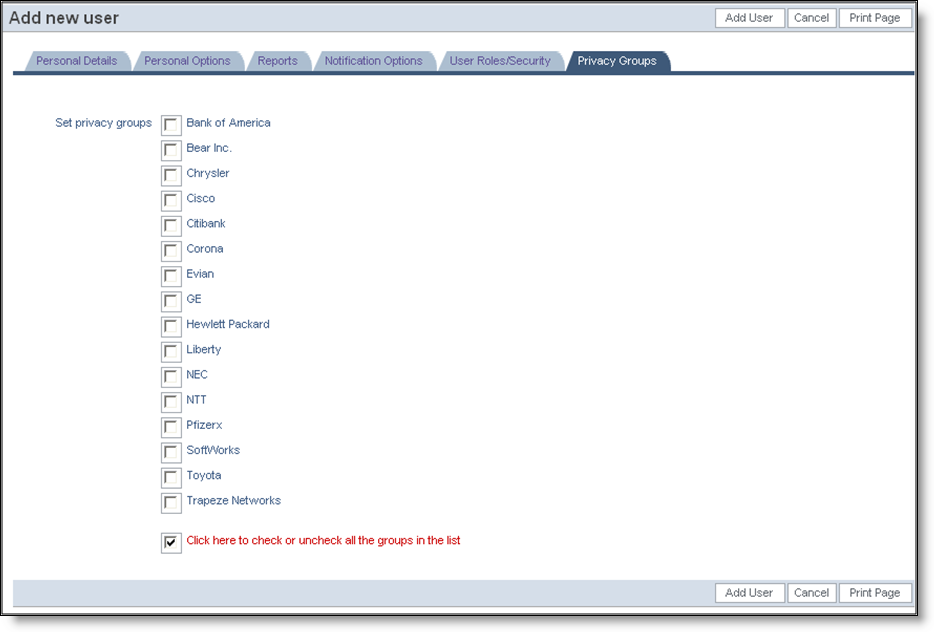
Privacy Group screen
When you have completed the entries for the user on each of the above screens, click the Add User button.
Note: If users are assigned to more than one user role, they should be informed they should click the User Role link to toggle amongst available group designations.
Note: If a new user is created and not added to any User Role, ExtraView will automatically assign them to the role defined in the behavior setting named LIMITED_USER_ROLE. This is typically the customer or guest user role.
Note: When you create a new user, the only Home Page Reports that are offered within the list boxes are Shared Reports.
Note: If you attempt to create a new user and either the combination of the first and last name already exists, or the email address is already in use with another user, you will receive a warning and you are asked to confirm that you want to create the new user account.
