Ranking Reports
Ranking fields that are used within reports are set up by the administrator. A ranking field is used to indicate the relative importance of each issue in a collection, for example as part of a product release cycle, indicating the order in which issues may be addressed. Ranking fields have definitions that act as filters to provide a filtered list of isues that are the entire scope of the issues that may be ranked. These filters allow great flexibility, for example to set different rankings for different users. You might, for example rank, or order, all the issues assigned to you as part of a product release cycle.
Rank fields may have been placed on add and edit layouts as well as on reports, and may be manipulated in all these places. However, they really come into their own when you view the collection of issues and their rankings together on a column report. Assuming you are running within a workspace, you can drag any issue within the collection to a different spot, and the rankings are automatically updated to reflect the new position in the report. When you edit a rank field on an edit screen, the updates to the ranking will still occur, but you do not have visibility of the ranking of all the other issues in the collection. To set up a ranking report, use the following procedure:
- Create or modify a Column report within a workspace. You must operate within a workspace to enable drag-and-drop to alter the ranking of the issues within the report
- Place the fields you wish to see along with your ranking field on the report. If you have access to more than one ranking field, only place one on a report, else the results you achieve when modifying a ranking will be ambiguous
- Set the sort order of the report to be the ranking field, ordered ascending
- Create filters for the report, making sure that only issues defined within the ranking definition will be selected and displayed
- It is advised to set the number of rows being displayed on a report page to a number higher than the total number of issues on the report output. You cannot drag issues from one report page to another, only within a page
- Save and then run the report
- If the rankings that have not been set when you first view the report output will not show any values. If the rankings have been set, then you will see the ranking field for the first issue with a value of 1, the second issue will have a value of 2, etc.
- Drag-and-drop the issues within the report. As you do so, the issues will automatically reorder, showing the rankings in ascending numeric order.
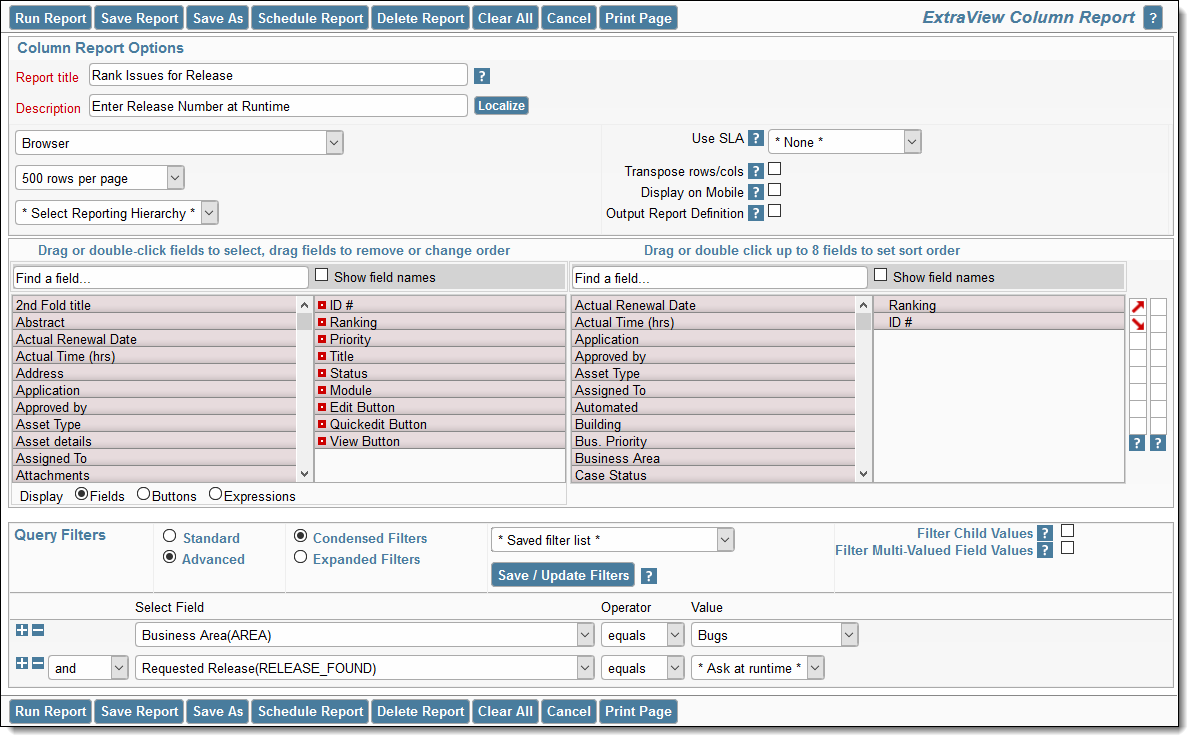
Ranking Report Editor
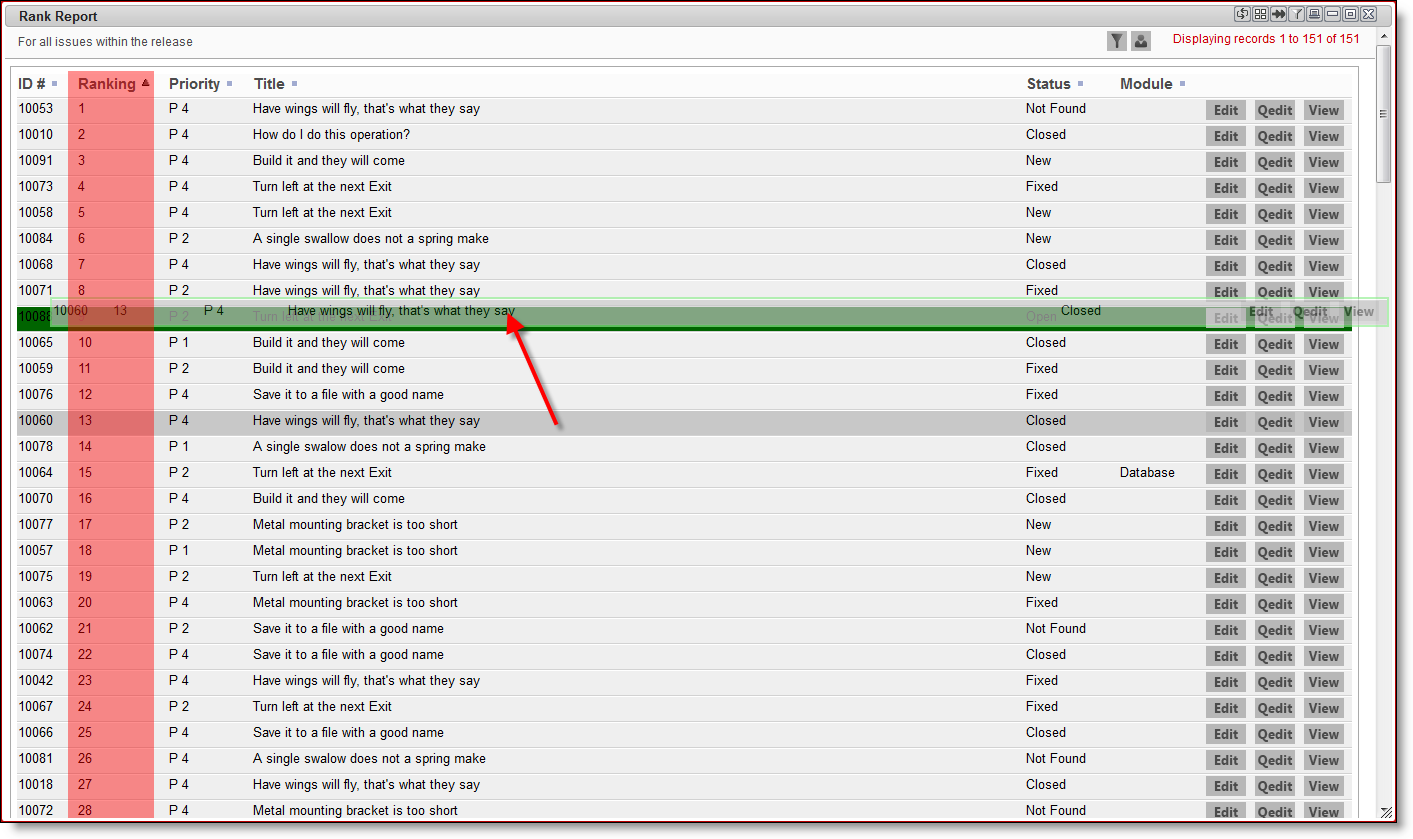
Ranking Report Output Showing an Issue Being Dragged
Note the Ranking field in ascending order on the report output. The screen shows an issue being dragged and dropped to a higher position. Once dropped, the rankings to all of the issues less than the one on which the issue is dropped will be reordered.
Note: A change to the ranking order does not cause any entries in the history of an issue. Ranking fields are not subject to the normal audits. This is because during a ranking session, there may be thousands of updates to the database. These changes have no real value yet might take a long time to perform.
