Record Selector
This feature allows a button to be placed on the menubar of a Quicklist or Column Report, and this button is used to select some arbitrary issues on the report, and to perform an operation on the selection. This screen shows the result of clicking the button Turn On Record Selector on the Quicklist report.
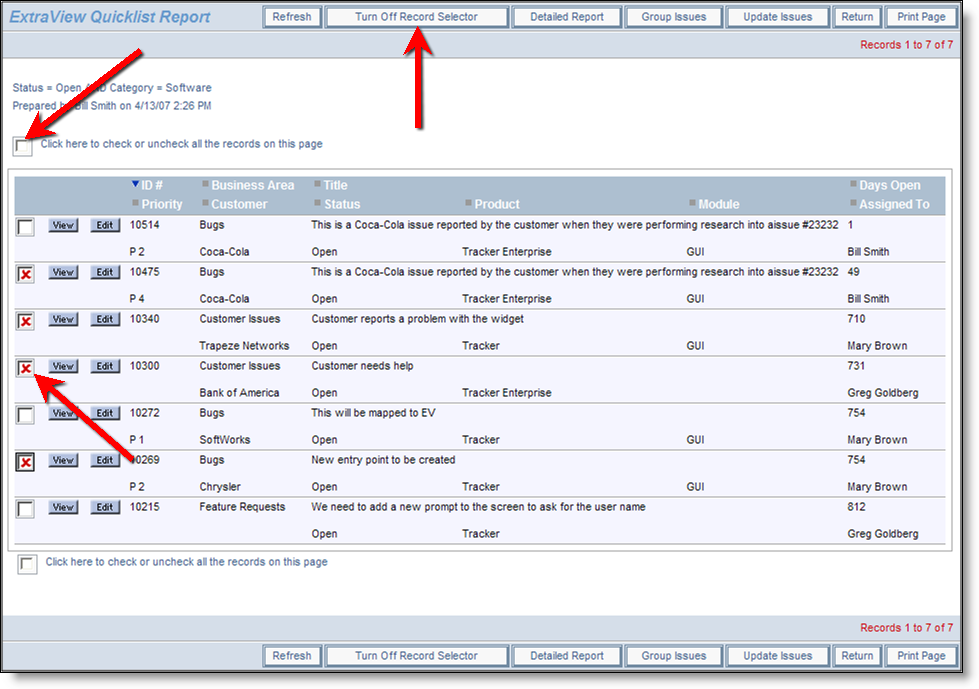
The record selector mechanism
The user may click on any of the checkboxes to select the records, or they may click on the Click here to check or uncheck all the records on this page checkbox. After checking the boxes, if the user selects the Detailed Report button or the Group Issues button then a Detailed Report appears with these issues, or the selected issues are used as input to an operation to group them together. If the user is within a Workspace, then the selected issues may be dragged to another report, where they may be dropped, to provide an action such as changing one or more values within the dragged issues to the filter values of the panel where they are being dropped.
The record selector option requires the following setup –
| Data dictionary | The Label field named EV_REPORT_SELECTION must exist in the data dictionary. This is preset for you |
| Permissions | Set the Read permission to Yes for each role that you want to use this feature, for the permission key named PR_RESOLUTION.EV_REPORT_SELECTION. |
| Layouts | On each of the Quicklist layouts that you want to use the feature, place the field EV_REPORT_SELECTION in row 1, column 1. |
| Column Reports | Within the Column Report editor, the user chooses to display the available buttons, then selects the button with the check mark (✔) as the first column on the report output |
