Sending Email
If your administrator has given you permission, you will be able to send email from the Edit screen, using the Email button on the button bar. This email is different from the standard notification, as you can either choose from a set of prepared templates, or you can compose the email directly on the screen. When you press the Email button on the toolbar of the Edit screen, a screen similar to the following will be shown.
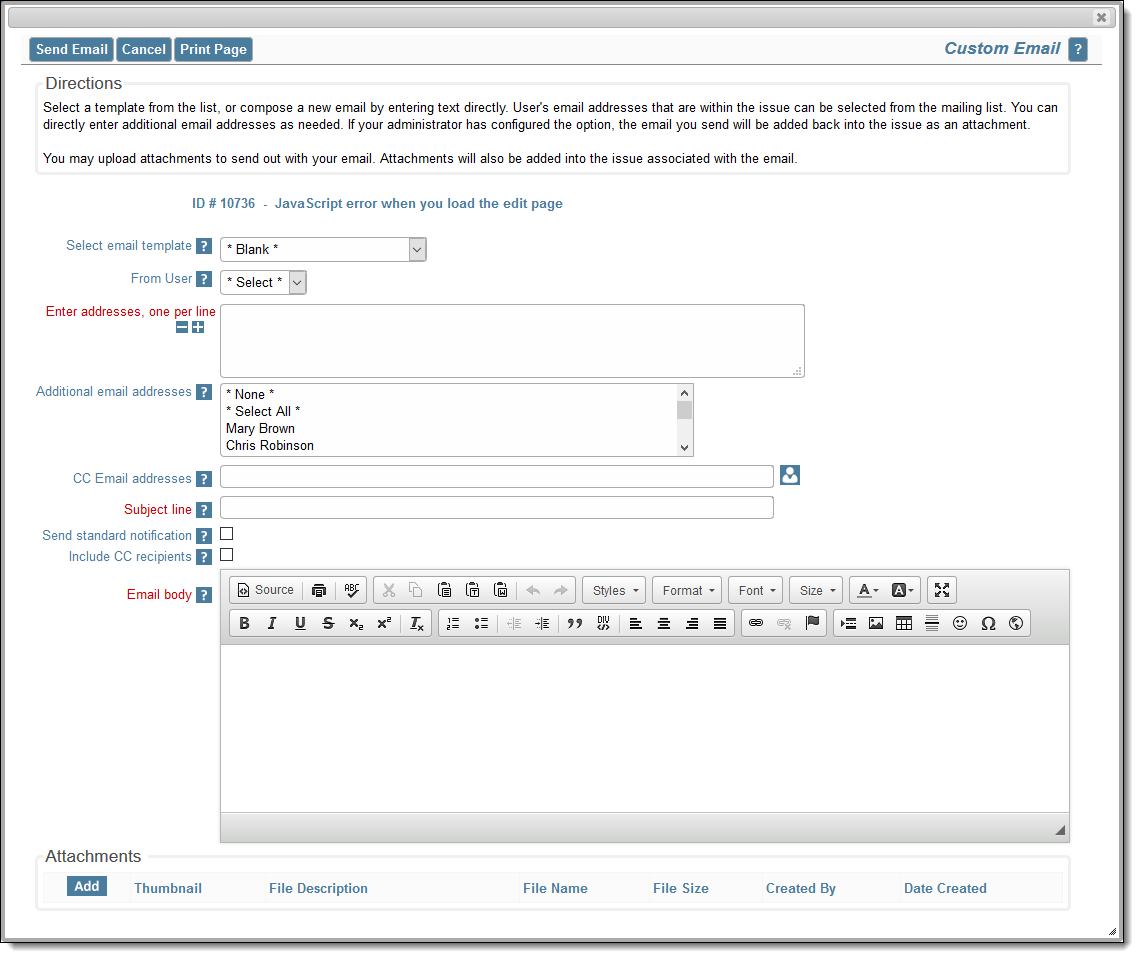
Preparing to send email from the edit screen
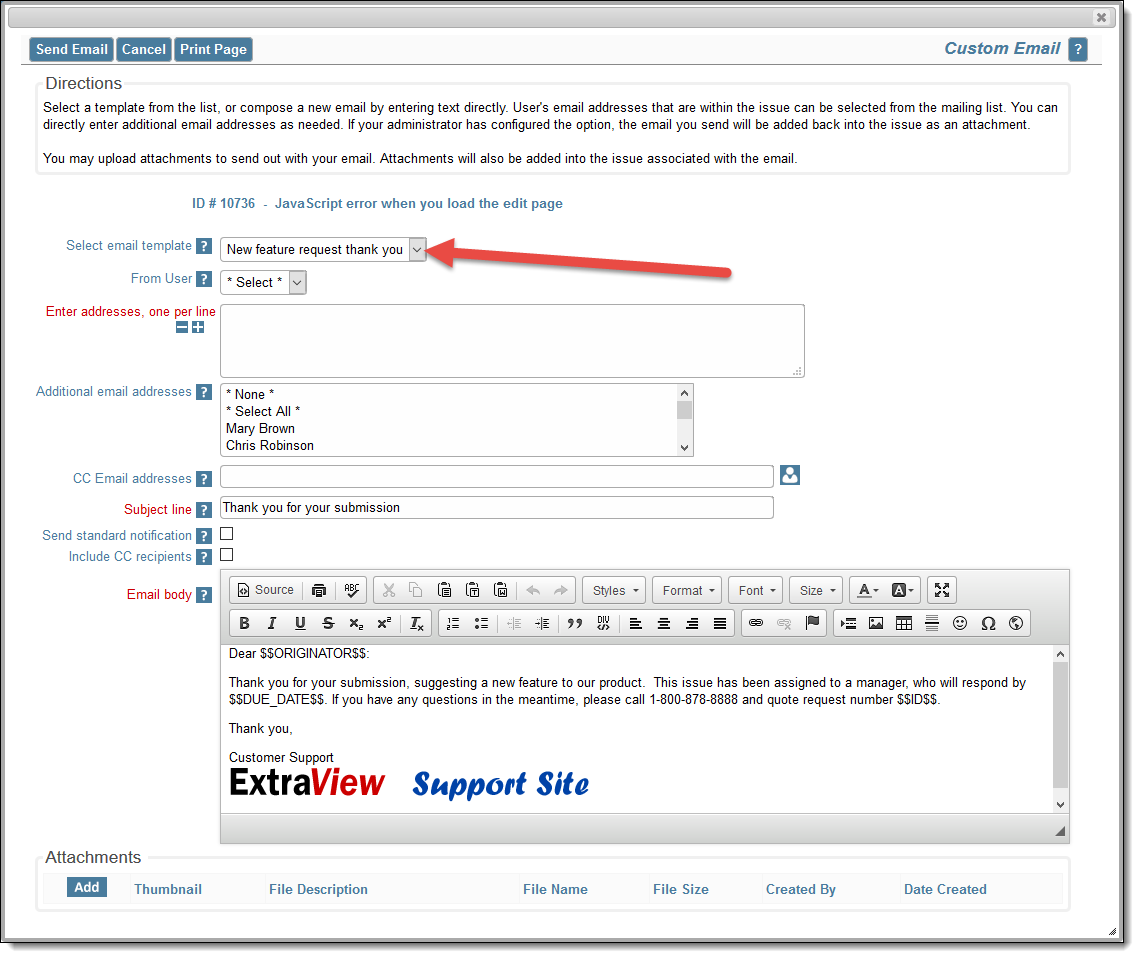
Loading a template to send email
Options
- If you choose a template from the Select email template list, the subject line and email body will be provided for you to use “as is” or to modify with any changes you make
- If offered the ability to choose the user sending the email, do so from the list From User
- If you want to send an email that you compose directly, enter the recipient’s email address into the area Enter addresses, one per line and choose additional users from the list in the Additional email addresses
- You may select additional users to copy on the email from the CC email addresses entry
- Enter a subject line for the email
- Checking the box Send standard notification causes the underlying issue to be updated and the standard email notification to be sent at the same time you send the email you are composing
- If you check the Include CC recipients, the list of users to whom the email is sent is appended to the outgoing email. Note that these are not placed within the CC line of the outgoing email, as ExtraView respects the roles and security permissions for the outgoing email. The outgoing email sent to all the users may be different according to the recipient’s role
- Enter the text for the email in to the Email Body.
- When complete, press the Send Email button. The email you have just sent is added back into the issue as an attachment, as a record of the communication.
More About Templates
Your administrator may have pre-defined a range of templates. These are prepared emails that you can choose within the list entitled Select email template list. If you choose a template, its text will be placed within the email body.
Templates often have tokens defined, such as $$ID$$ or $$DESCRIPTION$$. These will be substituted when the email is sent, using the value of the fields within the issue. For example, $$ID$$ will be replaced with 12345 if 12345 is the issue number. When you select a template, there is a warning if you already have text in the email body, ensuring you only overwrite the body deliberately.
