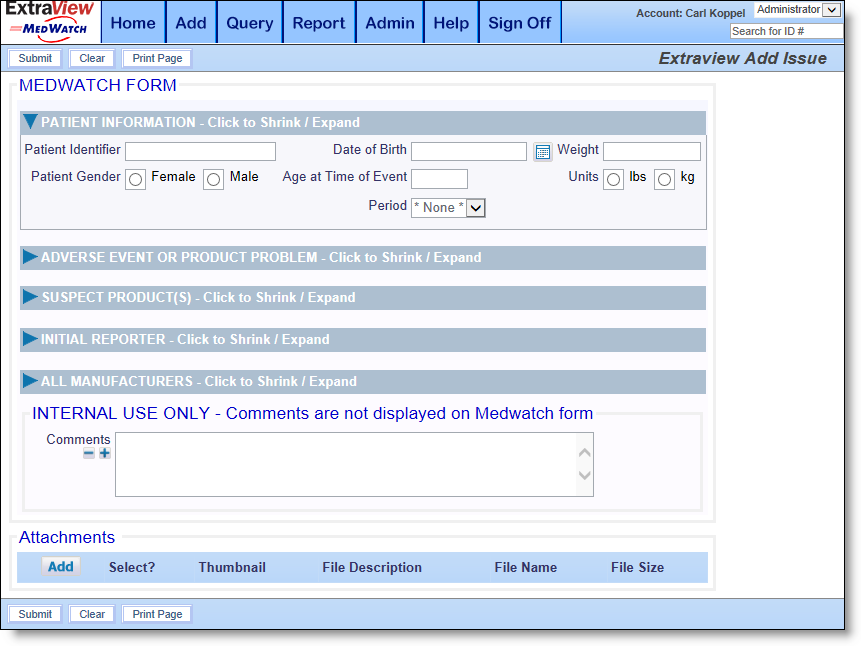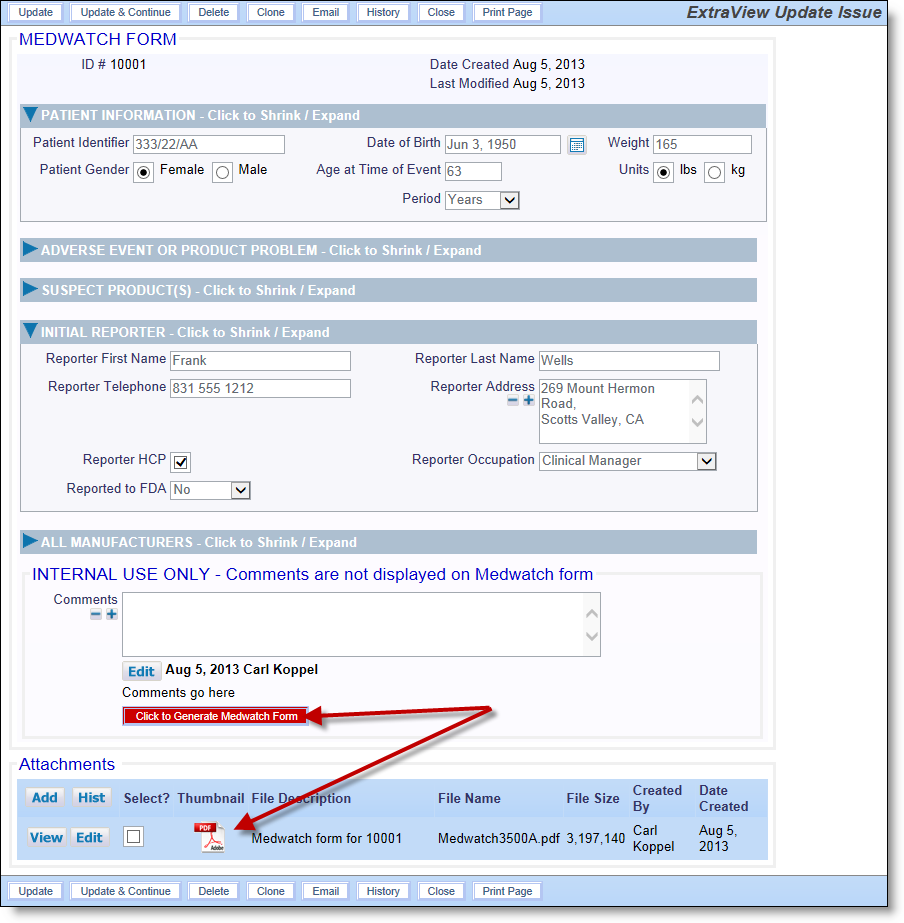You initially use the Add button on the navigation bar to create an issue that contains your MedWatch form. Once the issue has been created, you may review this, change it as required and then create the actual MedWatch form. The MedWatch form is stored as a file attachment to the issue.
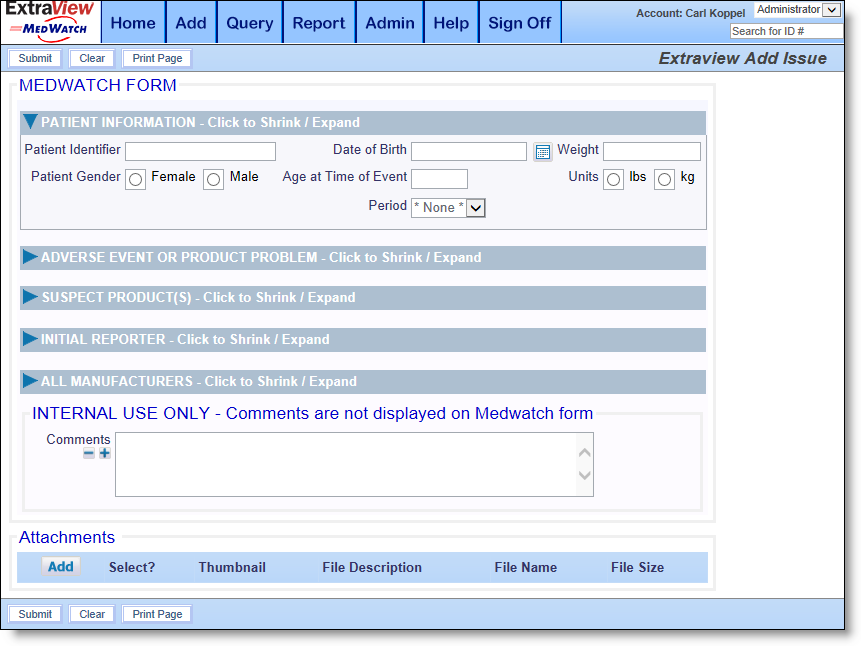
Creating a MedWatch issue
The screen form is split in sections that correspond to the sections of the MedWatch form. Filling in the form should be intuitive, but here are some pointers:
-
Only the sections of the form applicable to pharma compounds or devices will be displayed, according to how you configured your site on the previous page
-
You can open the different sections of the form by clicking on the heading of the section
-
As initially configured, none of the fields on the form are required. You can use the standard ExtraView configuration within the Design Center to make fields required as you desire. See the documentation here.
-
When you enter the Date of Birth, the patient's age is automatically calculated
-
Selection lists such as Product, Manufacturer and Dose all have an entry * New *. You use this entry to pop up an entry screen to enter new values into these lists. Once entered, the new value is remembered for use with future additions of new issues. The entries for the second Product, Manufacturer, Dose and other lists is handled automatically. However, you may need to Submit the form, then Edit the issue to see the values within the second fields
-
The section towards the bottom of the screen form allows you to capture comments connected with the submission. These comments are cumulative, and each time a person enters a comment, it appears with their name and a timestamp
-
You may upload additional documents to accompany the submission, using the Attachments section at the bottom of the form
-
You cannot create the MedWatch form itself, until you have saved the initial form, and then edited it. The reason for this is that when you save the initial form, it is assigned a reference number by the ExtraView software, and this number is used as part of the MedWatch form.
A typical form being edited looks like the following. Note the button used to create the MedWatch form, and the attachment added with the MedWatch form, stored as a PDF document.
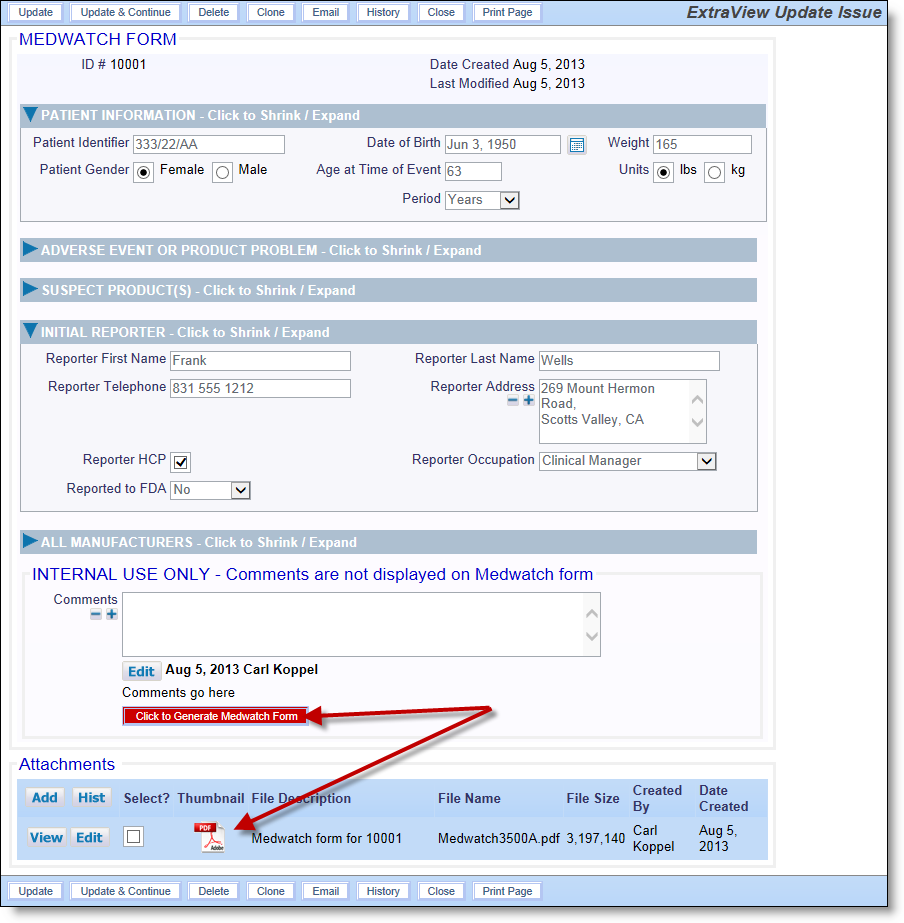
Updating an issue and creating a MedWatch form