This section covers installing Microsoft IIS as a web server to work with ExtraView.
Note: If you have already installed the Apache Web Server, you should skip this section. You do not require two web servers for ExtraView to work.
These instructions assume that you already have IIS installed and functional. It also assumes that you have followed the instructions in this document to install Java and Tomcat, and that you have imported the ExtraView schema/database into Oracle or MSSQL. IIS does not have sufficient capability as an application server to correctly run Java applications. It works as the web server, while Apache Tomcat works as the application server.
You have already downloaded these files as described earlier: isapi_redirect.dll isapi_redirect.properties uriworkermap.properties workers.properties If installing into a different directory than described in this document, please update uriworkermap.properties with the appropriate path names. Then, copy the four files into C:\ExtraView\Tomcat5.5\conf
Open up your Windows Control Panel. Go to Administrative Tools and open the Internet Information Services Application. Expand your local computer entry, until you see the default Web site. You should see an image similar to the following:
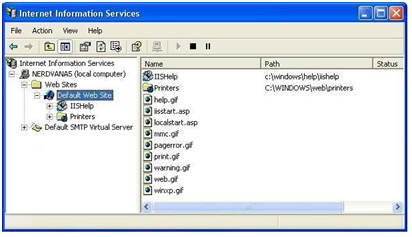
Right-click on the default Web site and select Virtual Directory from the New menu. Select the Next button and enter the value tomcat in the Alias text box. Click Next.
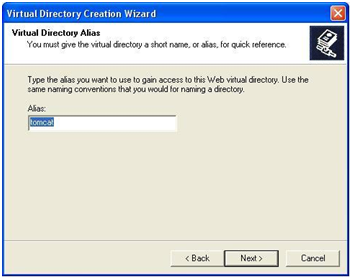
Browse to the directory containing your isapi_redirector.dll file, which in our case should be C:\ExtraView\Tomcat5.5\conf and select the Next button.
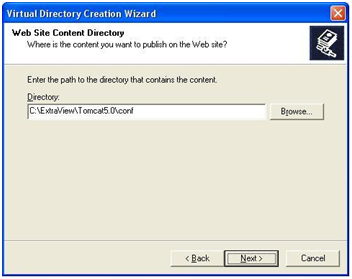
Now make sure that you have the permissions set to read, run, and execute.
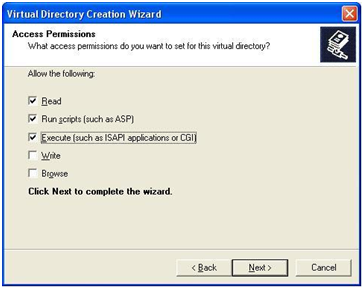
Continue through the Virtual Directory Wizard, until you reach the end. To add the ISAPI Redirector to the default Web site, right-click on the default Web site and select the menu item Properties. Select the ISAPI Filters tab.
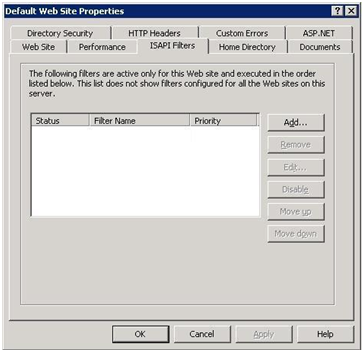
Press the Add button. Enter tomcat as the filter name and browse to the location of the isapi_redirector.dll file.
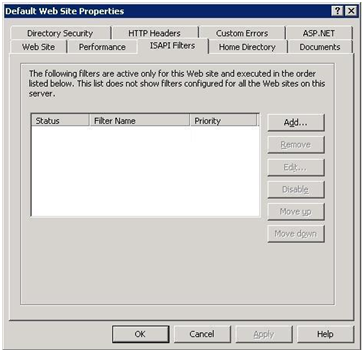
Now press the OK button until you are back at the Internet Information Services dialog. If you right-click, select Preferences and select the ISAPI Filters tab again, you should see a green up arrow beside Tomcat.
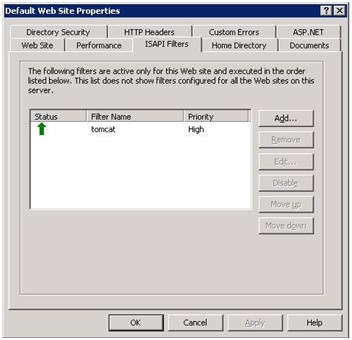
Next on the Home Directory tab set the local path to C:\Extraview\Tomcat5.5\webapps
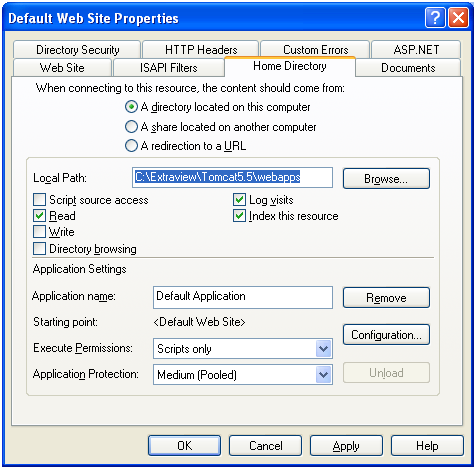
Finally, we have to allow the web service extension for Tomcat. In Internet Information Services (IIS) Manager, click on Web Service Extensions. Select Allow a New Web Service Extension.
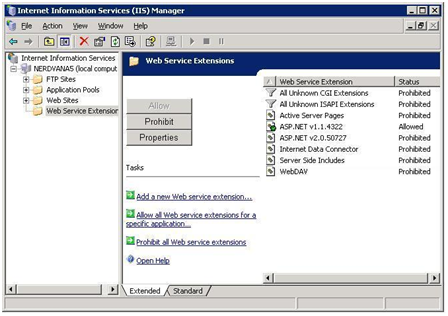
In the dialog, enter tomcat as the extension name and browse to isapi_redirect.dll under Required files. Check the check box to Set extension status to Allowed and click OK.
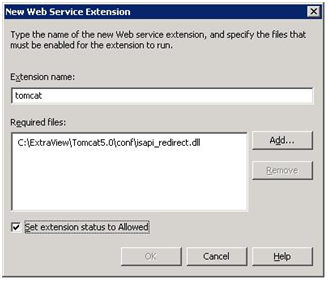
Now, you are ready to restart the Internet Information Services (IIS) Service and bring up ExtraView in a browser window. Depending on your configuration of IIS, there may be errors when a user accesses a function that requires JavaScript. For example, going to the Add or the Query screens may show JavaScript errors. The solution to this is to move the ExtraView evj folder to the root of the IIS home location.
IIS Version 7 has changed considerably. The key differences are in the installation procedure and in the connector to the Apache Tomcat application server. To assist in this configuration, please see the following web pages: