This page describes and illustrates how to use the Dropbox integration within ExtraView. All file operations performed in ExtraView work in the same way for Attachments, Documents or Image fields.
Files uploaded to ExtraView using either manual or drag and drop file upload modes may be transferred directly to the Dropbox account, depending on how your ExtraView site is configured. Within Dropbox, files are stored in the /Apps/ExtraView/ path, inside sub-folders named by the ExtraView record ID.
For example, for ExtraView issue ID 10665 any files uploaded through ExtraView are stored in the /Apps/ExtraView/10665/ folder:
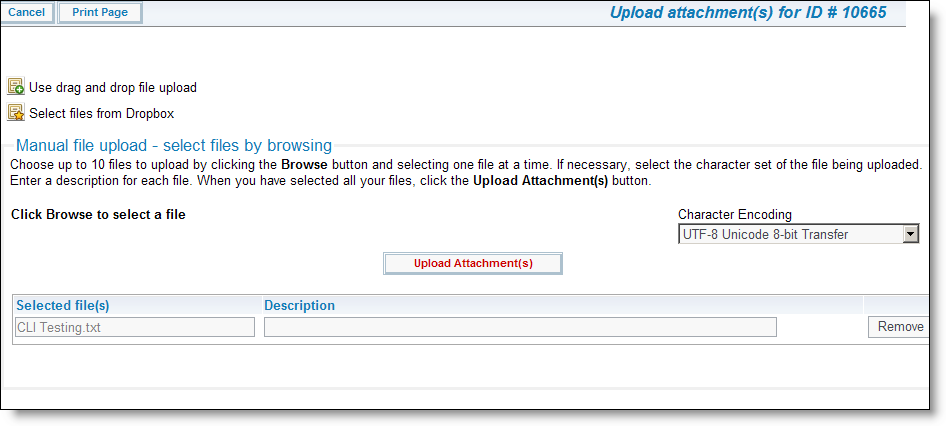
ExtraView Listing
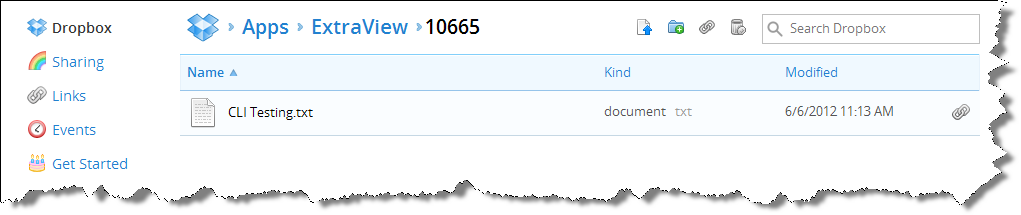
Dropbox Listing
Files that are already stored in the Dropbox account can be associated with new or existing records in ExtraView by using the Select files from Dropbox selection in the upload window. The user can navigate the Dropbox account folder listing by clicking on folder names and select files to add to the ExtraView issue. For Document and Image fields only, a single file may be selected, whereas multiple files may be selected for file Attachments.
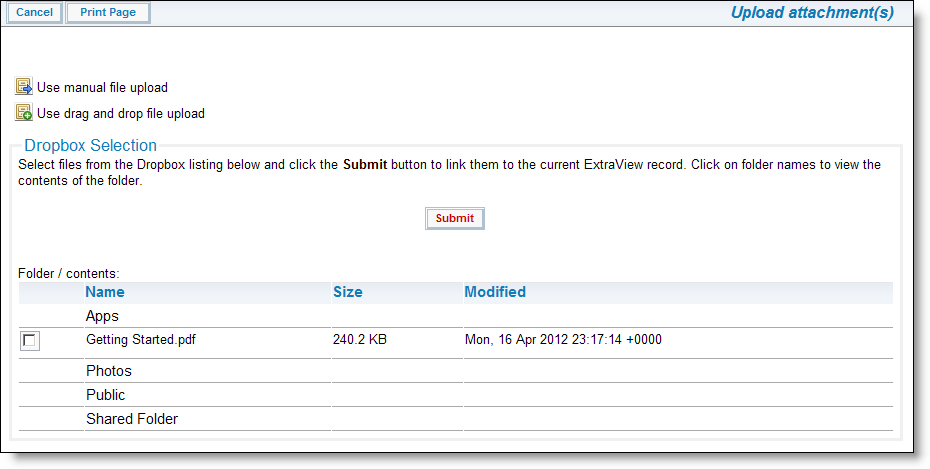
Select files from Dropbox
Files stored in Dropbox may be downloaded and displayed directly inside ExtraView with the standard view operations available in ExtraView.
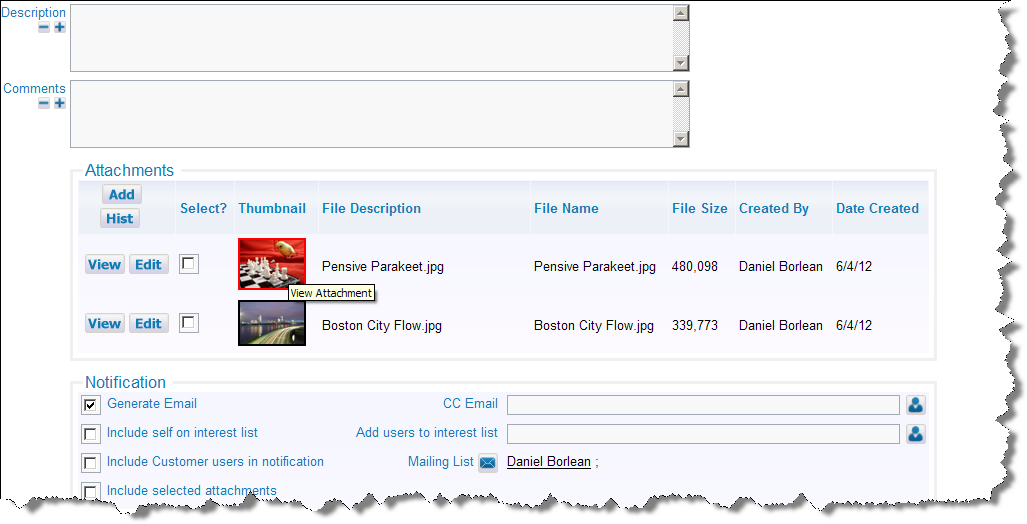
Attachment for download