The upload file
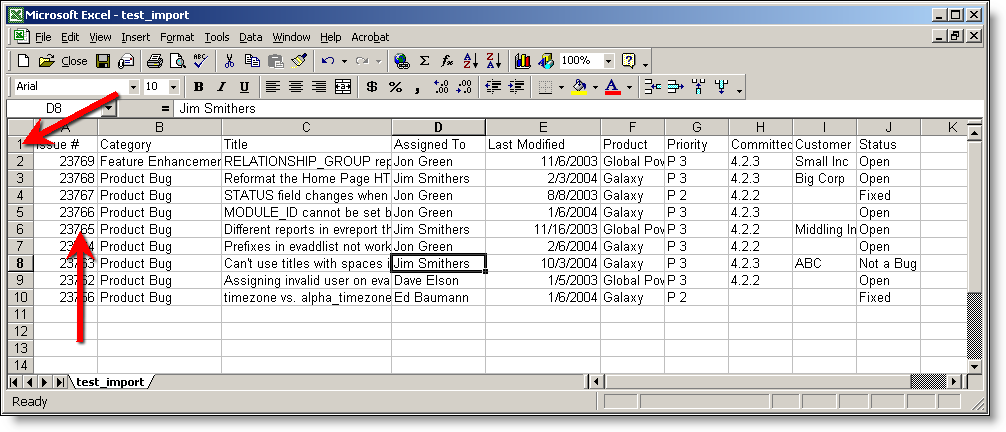
Sample upload file in Excel
The top arrow in the diagram points to row 1 of the spreadsheet. Here you see that each column contains the field names that are part of the input. The remaining rows of the spreadsheet contain the data that corresponds to the field names. Note:
- Fields in the import file may have different names to the fields in ExtraView. However, if they have the same name (when compared on a case insensitive basis), ExtraView will automatically map the field from the import file to its own data dictionary
- ExtraView will attempt to map, automatically, values that are in fields that are of display type List, Tab, Popup and User. This is on a case insensitive basis. For example, a status in the import file named open will be automatically mapped to an ExtraView status value of Open. If the value cannot be mapped by ExtraView, you must provide a mapping before the record can be uploaded
- Values within the import file, in fields of display type List, Tab, Popup and User must exist in ExtraView, before the data can be imported. ExtraView will not automatically create new values for you, because of the inherent dangers of propagating bad data from a legacy system to ExtraView. However, ExtraView will allow you to map from a non-existent value to a legitimate value.
- If you are importing date fields, then the format of date is important and must match the format of date for the user who is performing the import. If this did not happen, then ExtraView may encounter ambiguous dates as there will be no certainty of the date format in the import file. To achieve this, the user should enter their personal options screen and select a date format from those shown that matches the format in the import file. If no format in the list matches the format in the import file, then Custom date mask should be selected, and the date format should be entered into the field provided for the custom format. See Appendix A of this guide for the specifications of custom date masks.
- If a default value is set in the data dictionary for any field, this value will be inserted into all records, if there is no value in the import file.
Once the spreadsheet is prepared, use the File, Save As menu within Excel, and choose either Text (Tab Delimited) or CSV (Comma Delimited) as the type.
Note: There is a limit of 500 Mbytes and 300 fields per record to the size of files that can be imported. If you have a very large amount of data to import, it is often more efficient to break it down into several import files, and to process these individually.
