The user sign on log allows the administrator to determine all sign on, sign off and unsuccessful accesses by users. When you access the sign on log, you are offered a choice of filters. The sign on log is accessed within Administration, Operational Tasks.
This report may also be accessed through the Reports screen. The key reason why these reports appear outside of the administration screens is in order to be able to use the Report Scheduler to provide an automated means to deliver the reports.
When the user clicks on the administrative User Sign On screen, the following report appears:
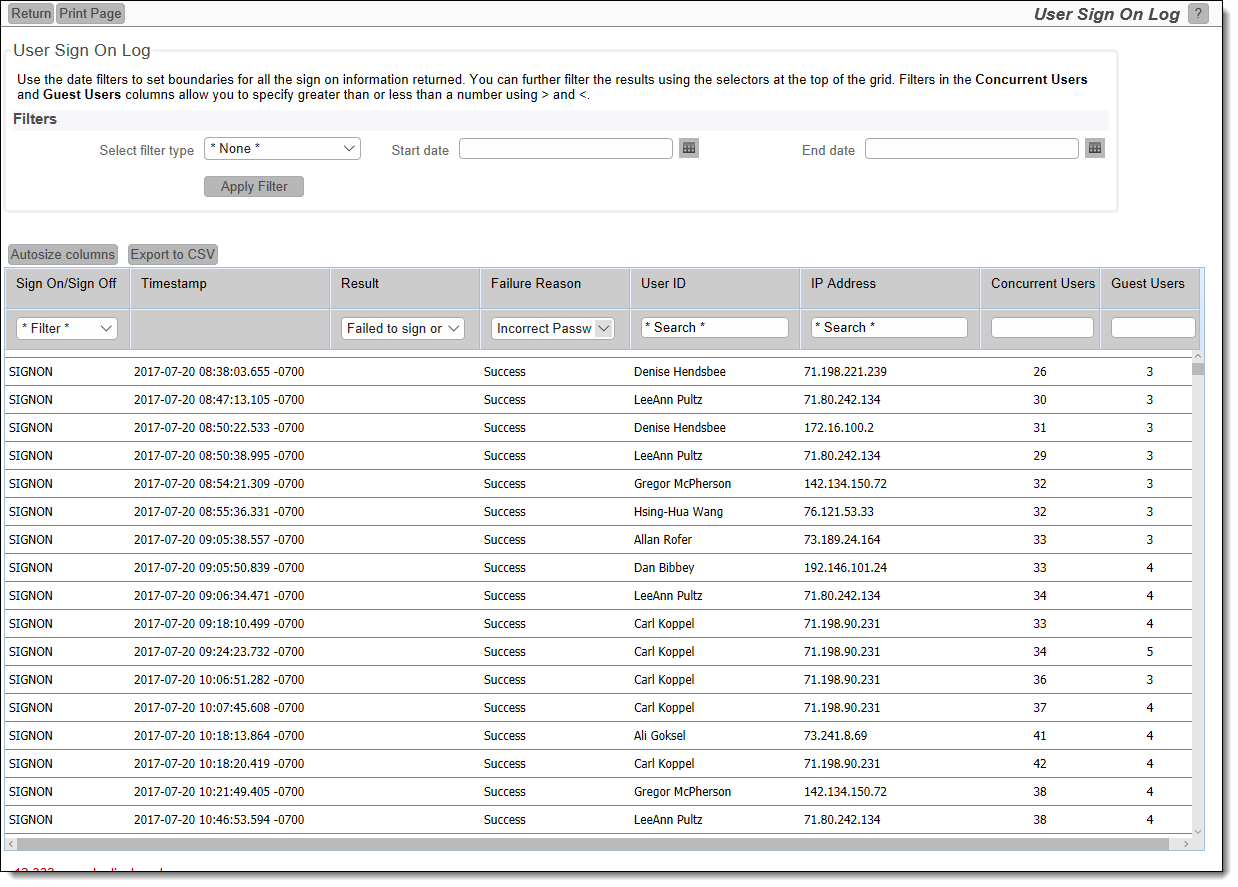
The length of time for which entries are kept in the log is dependent upon the behavior setting named SYSTEM_LOG_EXPIRE_TIME_DAYS. Large logs may take some time to download for the report. If allowed to grow with no constraints, the sign on log can grow to an enormous size, retaining information that may no longer have value. A behavior setting named SYSTEM_LOG_EXPIRE_TIME_DAYS controls how long information is retained in the log. The default for this time is 30 days, but can be changed by the administrator. An internal system task within ExtraView deletes sign on log messages older than this time each hour, to avoid a buildup of the task that would take a considerable amount of time.
Usage is straightforward. If you do not select any filters, the entire user sign on log will be produced. You may select a subset of the log using the date filters provided.
You can sort the report by any of the columns, by clicking on its title. An arrow shows the column currently used for the sort. Note that if you click on the column that is currently selected, the report is resorted, but in descending rather than ascending order.
The Concurrent Users column shows how many users were connected at the moment that the sign on took place, allowing you to monitor the number of users connected to ExtraView over time. This is an aid to capacity planning. Note that the report does not display counts for users who occupy a named user license. These users are not subject to any limitation as to when they can sign on and off.
The definitions of the columns in this report are:
| Column Name | Definition |
| Sign On/Sign Off | Sign on or sign off |
| Timestamp | Date and time of sign on/sign off |
| Result | This will display success or failure |
| Failure Reason | This will show the reason the result was a failure |
| User ID | User ID entered |
| User Name | The name of the user |
| IP Address | Address of sign on client |
| Concurrent Users |
Number of currently used concurrent licenses, not including the ADMIN or SYSTEM users if they are signed on. This is calculated as follows:
|
| Guest Users | The number of user who are occupying guest licenses, signified by the role set in the behavior setting named DEFAULT_USER_ROLE |