End-User List Management
End users may add new values to lists under certain circumstances, where the administrator has enabled the feature with security permissions, and has turned on the feature on specific layouts. To an end user, the ability to add a new value to a list appears like this:
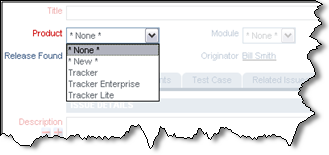
Adding a new value to a list
When the end user selects the * New * entry in the list, a window pops up, asking for the details of the list. The appearance of this popup varies a little, according to whether the list is an inbuilt list field (such as product_name), a child list such as module_id or release_found or release_fixed, or is a user-defined field list. The inbuilt fields require the addition of the field’s fixed name, plus its title. Dependent child fields require the parent field to be selected, and the relevant fixed name and/or title. User defined fields only require the title to be input. This is an example of a popup for the product_name field:

This is an example of adding a User Defined Field list value:

To configure a field to use this feature, take the following steps. Note that only a small number of inbuilt fields may be used in this way, but any user defined field list may be configured.
| Field | Security Permission Key |
| PRODUCT_NAME | CF_PRODUCT |
| MODULE_ID | CF_MODULE |
| RELEASE_FOUND, RELEASE_FIXED | CF_PRODUCT_RELEASE |
| All UDF’s with a display type of List, with the exception of multi-valued lists | CF_UDF_LIST |
- For the user role or user roles that you want to be able to add new values to a list, give the security permission key in the above table write access
- The * New * entry is added to the list by adding a layout cell attribute to the field on the appropriate add and/or edit layout. The layout cell attribute is FIELD ADD NEW and it applies to ADD PROBLEM and EDIT PROBLEM layouts.
- The feature works with UDF list and popup fields on repeating rows as well as on standard list fields
- The feature works with multi-valued list and popup fields on standard list fields only. It does not work with multi-valued list fields on repeating row fields
- The feature does not work with fields being used on reports with the Quickedit mode
- The feature does not work with other types of list fields such as tab and radio button.
