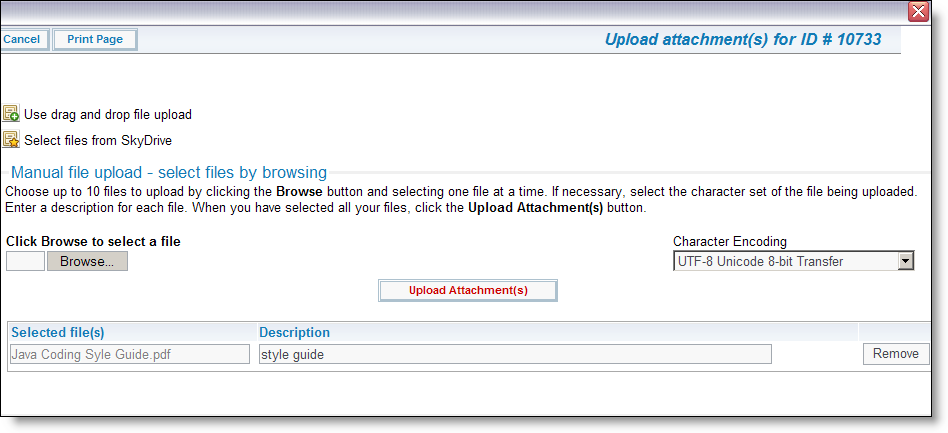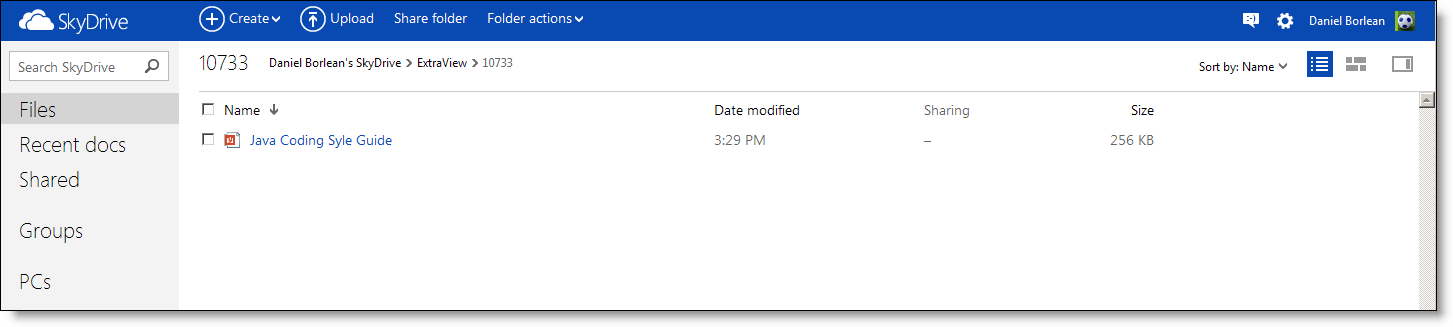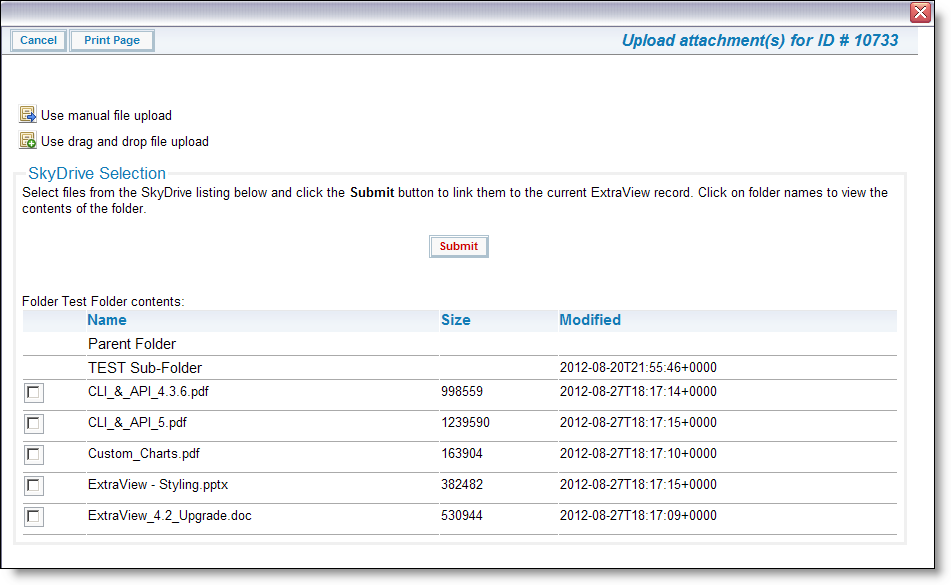SkyDrive Integration Usage
This page describes and illustrates how to use the SkyDrive integration within ExtraView. All file operations performed in ExtraView work in the same way for Attachments, Documents or Image fields.
Upload Files
Files uploaded to ExtraView using either manual or drag and drop file upload modes may be transferred directly to the SkyDrive account, depending on how your ExtraView site is configured. Within SkyDrive, files are stored in the ExtraView folder, inside sub-folders named by the ExtraView record ID. For example, for ExtraView issue ID 10733 any files uploaded through ExtraView are stored in the ExtraView/10733 folder:
ExtraView Listing
SkyDrive Listing
Select Existing SkyDrive Files
Files that are already stored in the SkyDrive account can be associated with new or existing records in ExtraView by using the Select files from SkyDrive selection in the upload window. The user can navigate the SkyDrive account folder listing by clicking on folder names and select files to add to the ExtraView issue. For Document and Image fields only, a single file may be selected, whereas multiple files may be selected for file Attachments.
Select files from SkyDrive
Download Files
Files stored in SkyDrive may be downloaded and displayed directly inside ExtraView with the standard view operations available in ExtraView.
Attachment for download
- Note: Files deleted in ExtraView are not deleted from the SkyDrive account by the integration. Use the SkyDrive site in order to delete files from the SkyDrive account.