Cloning Issues via Mass Update
This procedure only clones issues from one Project in your installation to another Project. The destination project may be within a different Business Area. The operation of this feature is from within the Mass Update facility described in the last section. The user role must have both read and write access to the PROJECT fields (PR_ADD_PROBLEM.PROJECT and PR_RESOLUTION.PROJECT) in order to be able to perform this function.
Follow the guide in the previous section and select the Project field from the list of available fields to update. Your administrator must have given you permission to write to this field within your current Business Area and Project. When you choose the Project field, you will see a screen similar to the following:
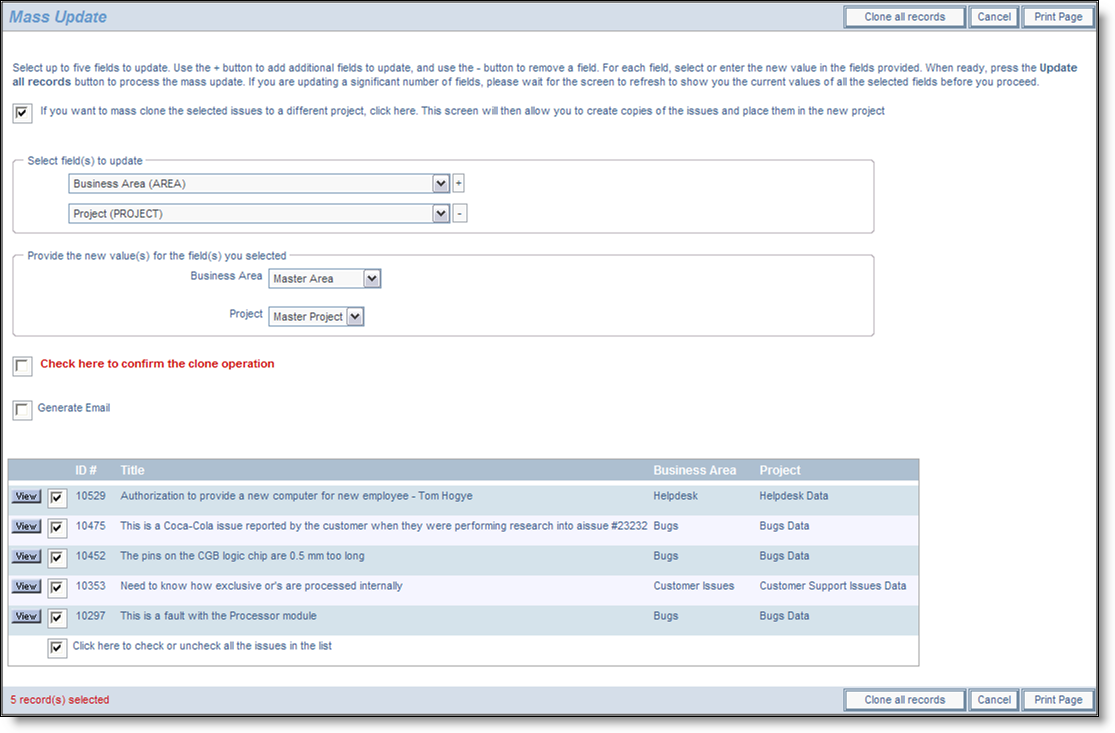
Mass cloning of issues from one Project to another
- You must give your consent to the cloning of the issues displayed before proceeding.
- Select the destination Business Area and Project in which to place the newly created issues
- If you choose Project, you cannot select any additional fields to update beyond the Area field
- Proceed by clicking on the Clone all records button
- No email notification is generated from the mass clone operation, even if the Generate Email checkbox is checked.
