This task automatically indexes newly added text to all issues entered or updated by users in order to speed up keyword searches. Once configured and started, this task will keep the indexes up-to-date as users add or update any text within issues. It also has special properties in better use of wildcards, phrase search, and in the support of Boolean logic within your searches compared to straight SQL searches of your database.
This task defines exactly what text will be indexed, and where the indexes will be stored on the file system of your server. The Quickfind indexing mechanism is based upon the Apache Foundation Lucene technology.
Note that files larger than 16MB in size are not indexed. For full end-user information on the use of Quickfind, see the page titled Keyword Searching.
The following are indexed as part of Quickfind's operations.
LUCENE_MAX_ATTACHMENTS=0
Note that attachments are only searched when the Search Attachment checkbox by the KEYWORD field is checked
If your database contains a significant amount of text, you should follow the process within the Installation Guide, at the page Quickfind before following this page to configure and start the Quickfind task.
The basic setup and configuration of the Quickfind task is accomplished on the Admin ==> Task Manager screen.
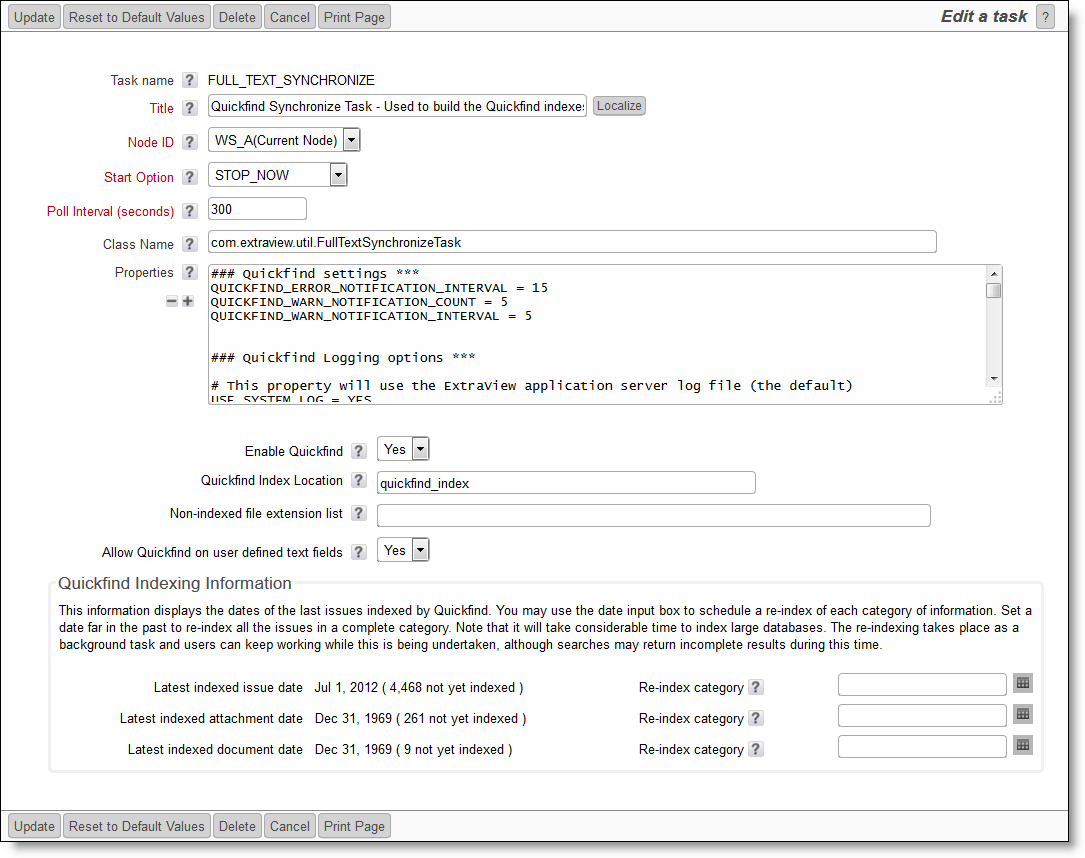
The Quickfind task management utility
The following properties may be set to aid in the running of Quickfind or the investigation of problems:
| Property | Purpose |
| QUICKFIND_ERROR_NOTIFICATION_INTERVAL | The minimum number of minutes between subsequent error email notifications; this prevents multiple emails to the administrator in the case there is a persistent warning condition |
| QUICKFIND_WARN_NOTIFICATION_COUNT | The number of warnings in the warning notification interval before a notification email is sent. It is typically acceptable to have a number of warnings before a warning is sent |
| QUICKFIND_WARN_NOTIFICATION_INTERVAL | The number of minutes in which the warning count specified in QUICKFIND_WARN_NOTIFICATION_COUNT must occur before a notification email is sent |
| USE_SYSTEM_LOG | If this has a value of YES, then the ExtraView application server log file will be used, as opposed to using the log file specified in either LOG_FILE_PATH_NAME or LOG_FILE_PATH_NAME_ABSOLUTE. If this is set to YES, do not use LOG_FILE_PATH_NAME or LOG_FILE_PATH_NAME_ABSOLUTE |
| LOG_FILE_PATH_NAME | The relative pathname to the log file. If this is used, set USE_SYSTEM_LOG to a value of NO and do not use LOG_FILE_PATH_NAME_ABSOLUTE |
| LOG_FILE_PATH_NAME_ABSOLUTE | The absolute pathname to the log file. If this is used, set USE_SYSTEM_LOG to a value of NO and do not use LOG_FILE_PATH_NAME |
| PSP_LOG | Set this to a value of YES if you need to see the SQL statements generated by the task in the log |
| XML_LOG_FLAG | Set this to TRUE if you want the log statements to be generated in XML format |
| DEFAULT_LOG_LEVEL | The default logging level. This is 6 |
| LOG_LEVEL | The log level to use for debugging. In normal operation this should be set to 6 |
| LOG_CHARSET | The character set of the log output. In most cases this should be left as UTF-8 |
| LOG_INCLUDE_THREAD_NAME | This is set to YES to include the threadname of the Quickfind task in the log file |
| LUCENE_MAX_ATTACHMENTS | This should be set to a value of 0 if you do not want to index attachments |
There are two text extractors:
The instructions to update Quickfind are found here.
As stated above, Quickfind utilizes the Apache Lucene software to provide the indexing mechanism. One support issue is that if your Java Virtual Machine, or your application server (Apache Tomcat or similar) crashes for any reason, then the indexes may be left in a locked state on the server.
The lock files are kept in the directory specified by the org.apache.lucene.lockdir system property if it is set, or by default in the directory specified by the java.io.tmpdir system property (on Unix boxes this is usually /var/tmp or /tmp). If for some reason java.io.tmpdir is not set, then the directory path you specified to create your index is used.
Lock files have names that start with lucene- followed by an MD5 hash of the index directory path. If you are certain that a lock file is not in use, you can delete it manually.