This report type allows you to examine the changes made over time to the issues that are reported, utilizing the filters you set in the report editor.

There are three alternative presentations for the output, selected with the list of report options.
You select the columns to display on the report output along with the filters.
Typically you will want to see the Issue number and the date last modified fields for the issues selected by the report filters, so these are pre-selected for you. Of course, you may add other fields, or take the pre-selected fields away.
There is one report option not shared with other report types or the other history report display options. This is the option to Show Changes Only. When this option is checked, rows on the report that have identical results will be elided. This will occur when there are multiple updates to the issue that affected fields that are not selected for presentation on the report output. Note this is a global selection for all the fields selected on the report. If you want to show the changes on a field-by-field selection basis, right-click on the red icon by the selected field and use the option titled Show Changes for this Field and to not use the global Show Changes Only report option.history
The above selection will produce report output that looks similar to the following:
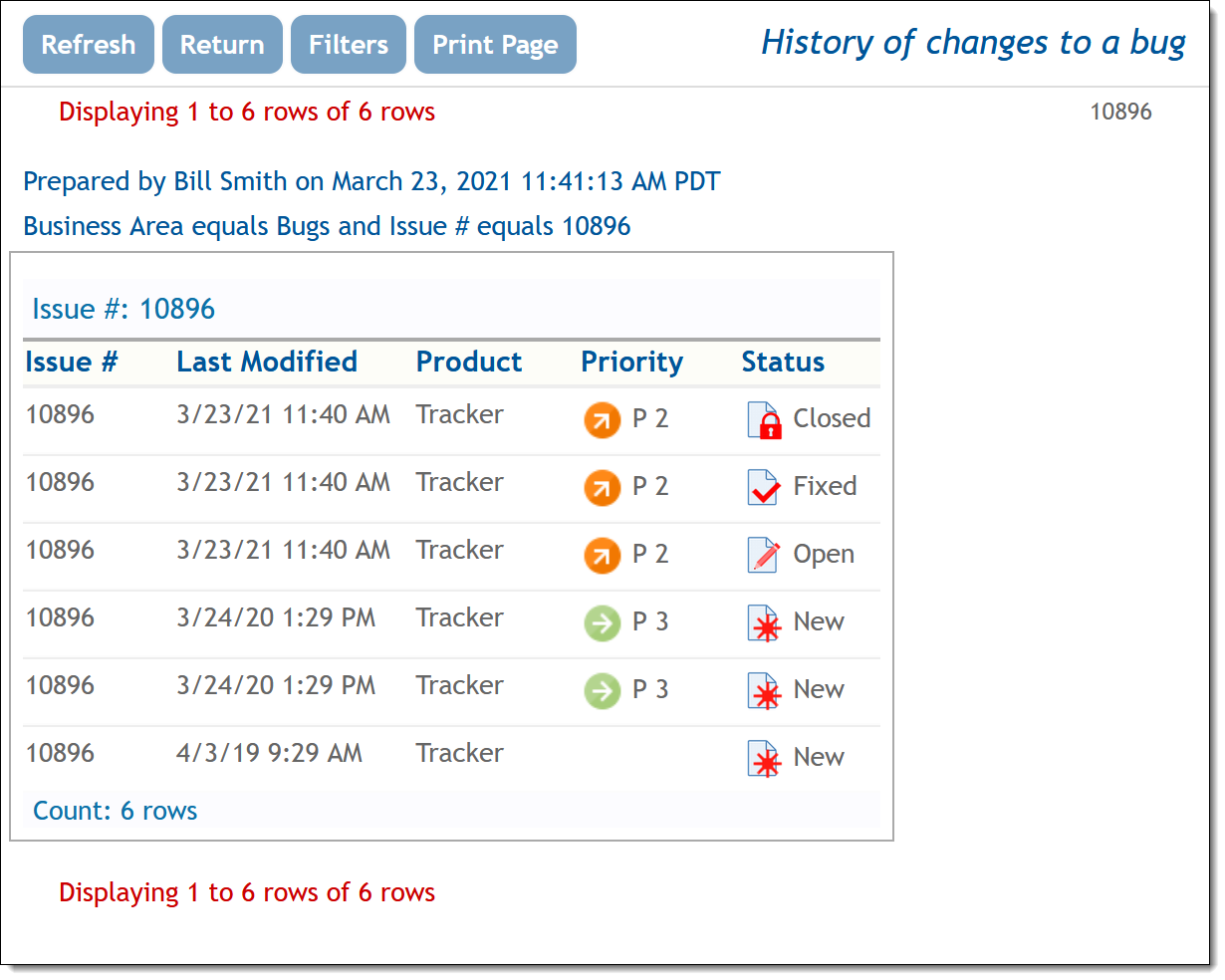
As you can see, you can trace the audit trail of the issue selected by the filters, from its creation, to the current time.
With this option, you do not select the fields to display, you only select the query filters. All fields that changed values from one update to the next are displayed on the report output, Field values that are part of the issue, but not altered with each update are not displayed on the output.
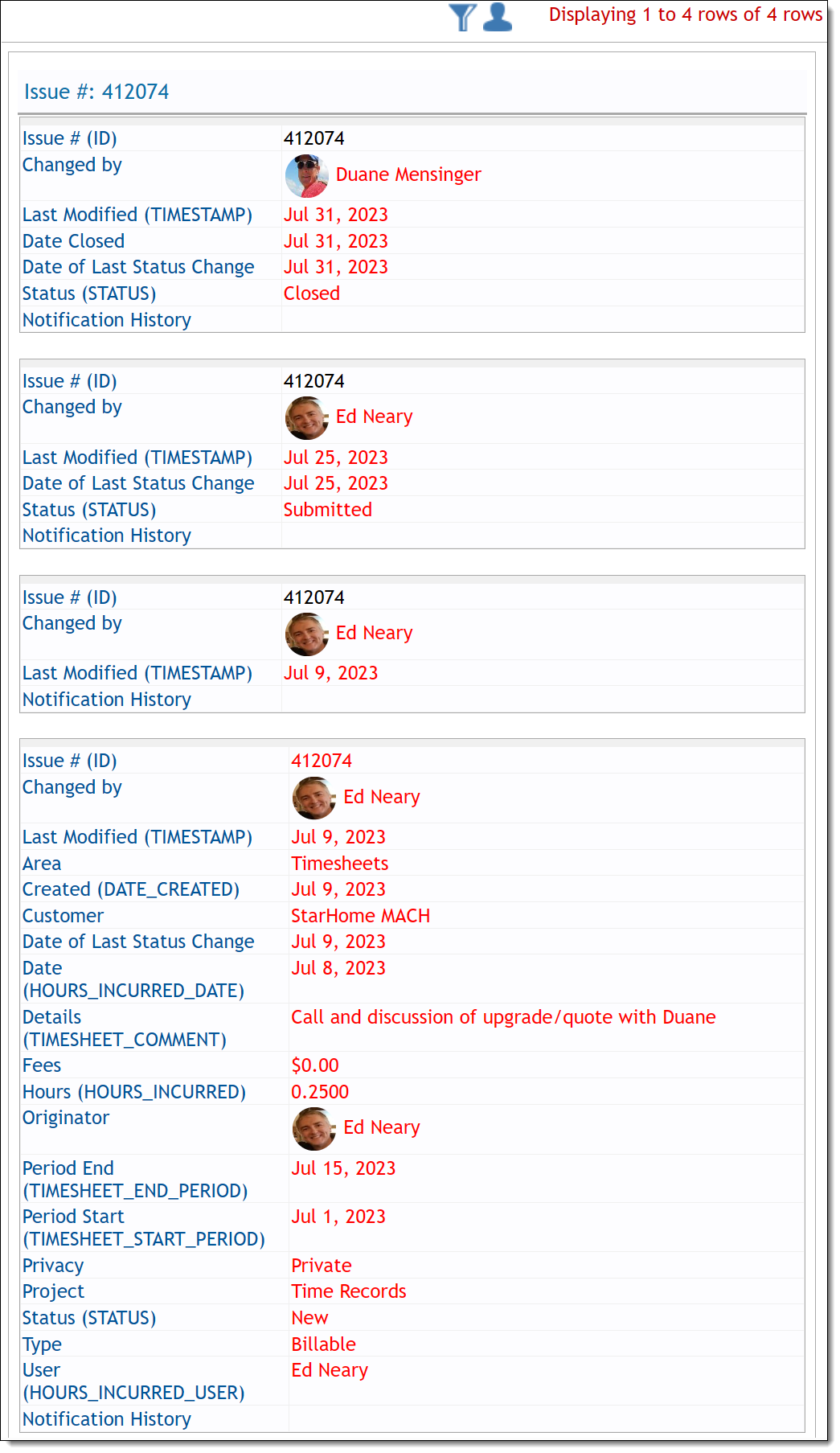
Note that there is an option with this display output type to suppress the notification history. This can often be a large part of the output and may not be valuable information for the report.
Again, with this option, you do not select the fields to display, you only select the query filters. Each issue update results in an entry on the history report, with the old value and the new value being placed side-by-side on the report output.

Note that there is an option with this display output type to suppress the notification history. This can often be a large part of the output and may not be valuable information for the report.