Quickedit Mode
The Quickedit mode allows the inline editing of fields within a row or issue of a report. You may place the QUICKEDIT button onto any Quicklist layout, any Detailed Report layout, onto column reports and onto taskboard reports. Quickedit provides a fast and efficient means of updating many records in succession. For example, if you have a weekly status meeting where you review many issues and make changes to details such as priorities and who an issue is assigned to, then the Quickedit mode is very useful.
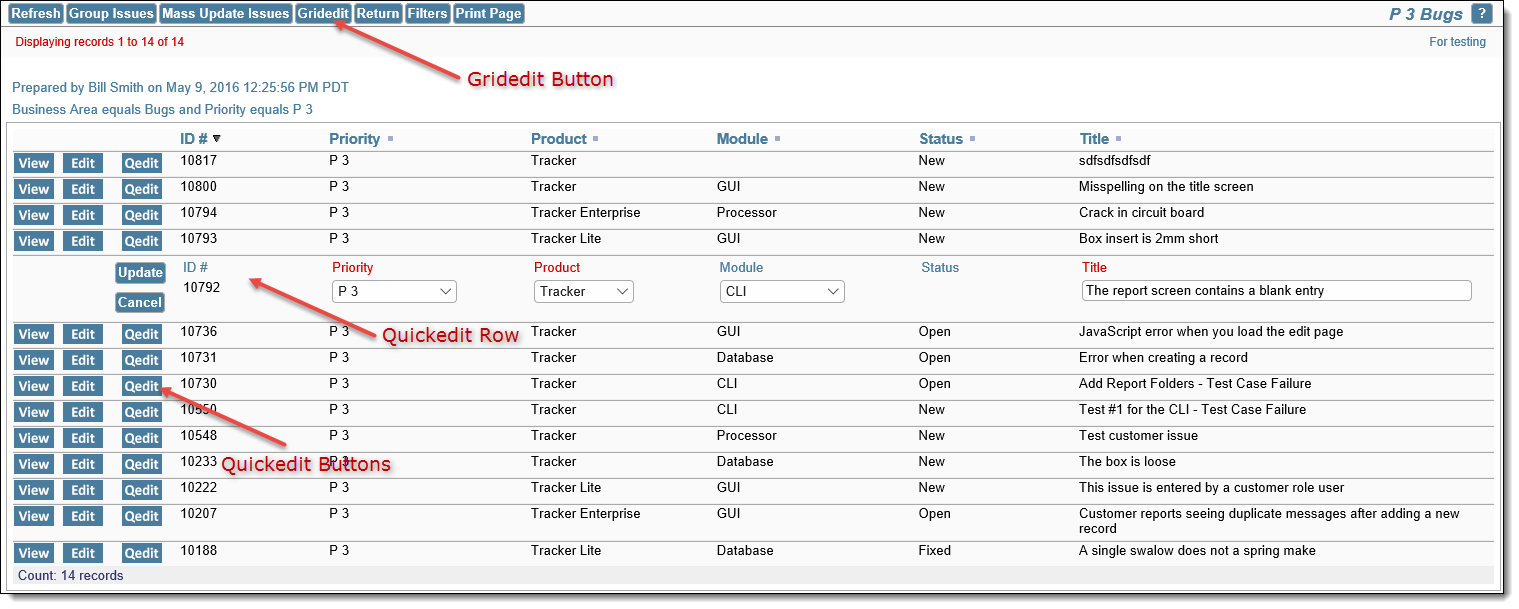
Column Report Quickedit mode
When a Quickedit button is configured on a Column report, a button with the title Gridedit is placed on the menubar of the window or panel. This allows the user to place all the issues on the report into Quickedit mode with a single click. The user can update any of the issues that are displayed, but they must update issues one at a time when the edits to an issue is complete. It is not practical to allow users to update all the records within a single button, as each update may have dependencies which result in a popup – e.g. to fill in required fields or to satisfy a validation requirement. This would have the potential to generate a huge number of popups which users could not manage easily.
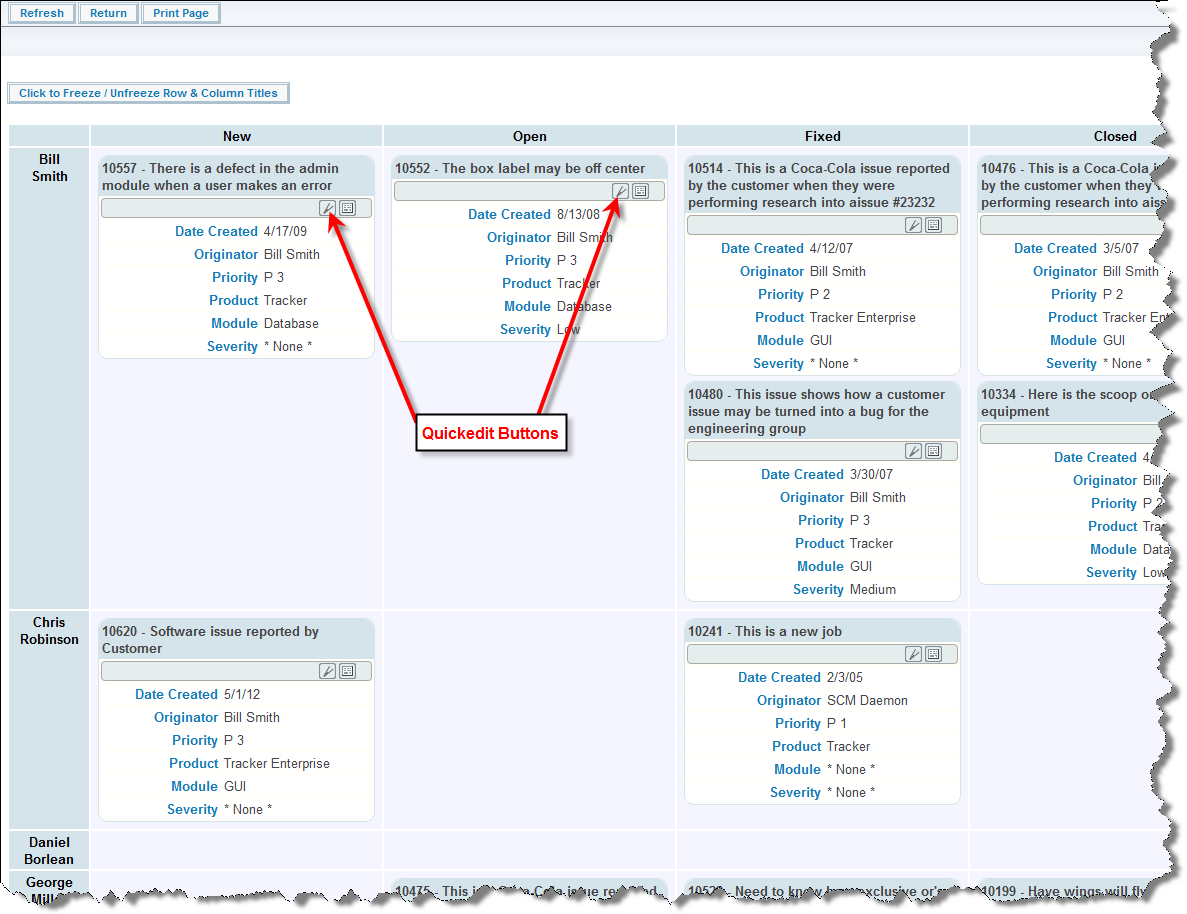
Taskboard Quickedit mode
When you press the Quickedit button, you are able to edit the fields that appear on that row of the report. This is often much speedier than going into the edit mode of the issue. When you are in the Quickedit mode, you must exit by either updating the issue, or canceling the update. There are some caveats using the Quickedit function, as follows:
- The user must have write access to a field in order to update its value
- As the administrator, you must have placed the field on the edit layout for the appropriate business area and project in order to update its value. If the field is part of the issue and not on the layout, you may still see it in a read-only mode
- The – character will be displayed in a field, if the field is not an ExtraView built-in field and it has not been placed on the edit screen layout. This may happen if the user is sitting in one Business Area, but the record they are trying to edit resides in a different Business Area or Project, and does not have that field
- Calculated fields such as Days Open and Days in Status will be displayed as read-only
- If a field has a link using the “Display as URL” function, this link is not active when in Quickedit mode
- The user cannot ever edit the Business Area or Project fields in Quickedit mode
- If repeating rows are on the report or layout, the user may edit the existing values on a row, but cannot add a new row or delete an existing row
- All allowed value relationships are maintained. However, if the parent value is not on the report, the user may only select a new child value within the current parent value
- Quickedit mode does not operate within a report displaying the results of a hierarchical report. This is because these reports display multiple issues on a single row
- All business rules will be executed in the same way as if the user were using the full edit mode on the issue
- All issue notifications will be sent out as normal
- If an Alternate Title layout cell attribute is defined for a field on the edit layout used when performing a Quickedit, then this overrides the Alternate Title defined (if any) defined on the report
Any HTML modifier placed on a field that appears on a report in Quickedit mode will be ignored. Instead, there is a user custom JavaScript exit that will allow you to define any code required for functionality. This is named ucHtmlModifierQuickEdit() and if it exists in the UserJavaScript.js file you may place code that emulates the HTML modifiers.
Quickedit on Detailed Report Layouts
There are the following restrictions in using Quickedit on Detailed Report layouts:
- Quickedit is not supported if the Detailed Report contains embedded layouts
- Quickedit is not supported on Detailed Reports if the behavior setting named REPORT_LABELS_POSITION has a value of LEFT. Only when the labels are rendered with REPORT_LABELS_POSITION equal to TOP is Quickedit supported
