Quickedit Mode – Direct Inline Editing
A button with the label Qedit or similar may appear on columnar reports and on Quicklist reports. This is the report Quickedit mode. When this is pressed, you can edit the record on the report directly. This is a very fast and efficient means of updating many records in succession. For example, if you have a weekly status meeting where you review many issues and make changes to details such as priorities and who an issue is assigned to, then the Quickedit mode is very useful.
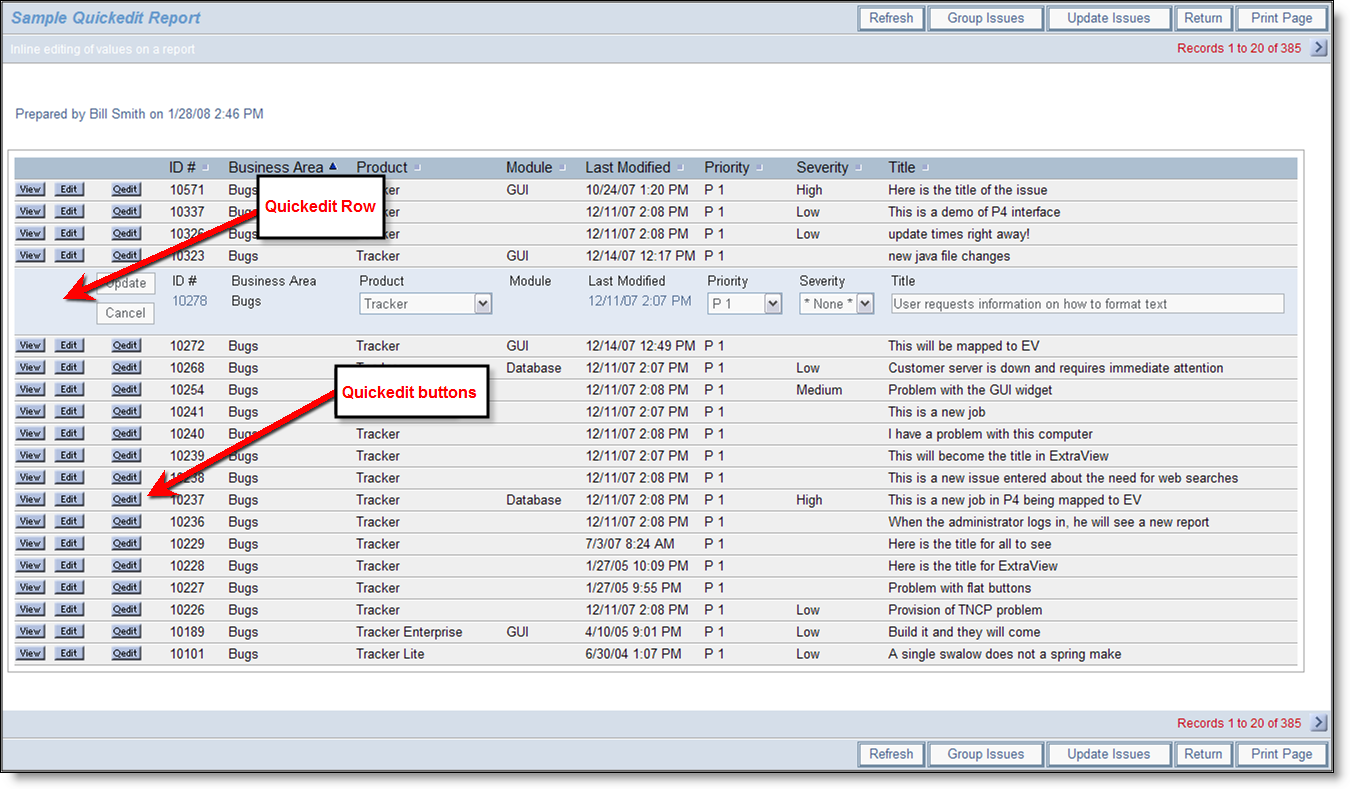
Report Quickedit mode
When you press the Qedit button, you are able to edit the fields that appear on that row of the report. This is often much speedier than going into the edit mode of the issue. When you are in the Quickedit mode, you must exit by either updating the issue, or canceling the update. There are some caveats using the Quickedit function, as follows:
- You must have write access to a field in order to update its value
- The administrator must have placed the field on the edit layout for the appropriate business area and project in order to update its value. If the field is part of the issue and not on the layout, you may still see it in a read-only mode
- If you see ‘–‘ where you expected to see a field you wish to edit, it is because the field is not an ExtraView built-in field and it has not been placed on the edit screen layout by your administrator. This happens when your user record is currently in one Business Area and Project, but the record you are trying to edit resides in a different Business Area or Project, and does not have that field
- Calculated fields such as Days Open and Days in Status will be displayed as read-only
- If a field has a link, using the “Display as URL” function, this link is not active when in Quickedit mode
- You cannot ever edit the Business Area or the Project field in Quickedit mode
- Radio button fields are displayed as single-select list fields to conserve space on the screen
- If you are using repeating rows, you may edit the values on a row, but you cannot add a new row
- All allowed value relationships are maintained. However, if the parent value is not on the report, you may only select a new child value within the current parent value
- Quickedit mode does not operate within a report displaying the results of a hierarchical report. This is because these reports display multiple issues on a single row
- All business rules will be executed in the same way as if you were using the full edit mode on the issue. This means that if your edit in Quickedit mode triggers a rule that makes a field required, and this field is not on the report, then a popup window will appear and ask you to complete the missing value. It is not possible to bypass the rule and update the issue. If there is a “chain” of required fields, within one being dependent upon another, then you may see more than one popup window until you satisfy all the rules
- If you have any image or document display type fields on your report that are subject to being visible or required according to a condition on its edit layout, then the report cannot be used with Quickedit. Under this circumstance, you will see a dialog box that informs you that you should use the normal edit mode.
- All issue notifications will be sent out as normal.
