Many organizations use the Sign on Message screen as a bulletin board for system-wide messaging to the members of the organization. You may use all the capabilities of HTML to customize your own Sign on Message.
From the Administration screen, under the Initial Setup Menu, click on Sign On Message. The following screen appears:
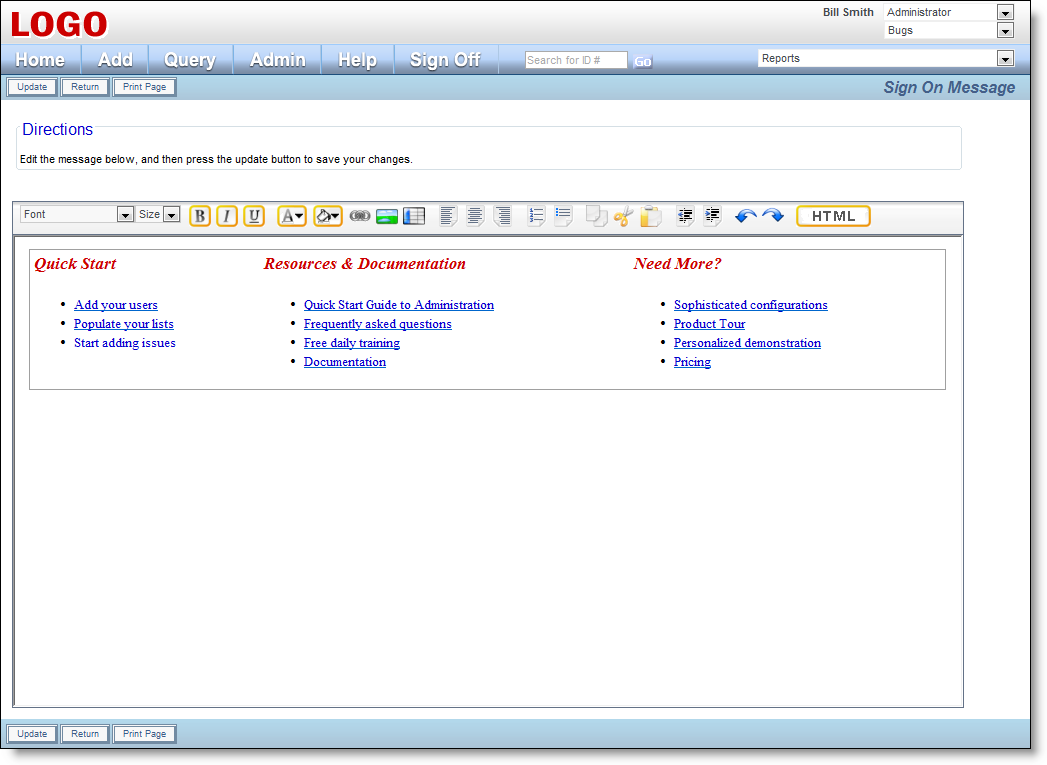
Sign On Message screen
With Internet Explorer as your browser, the HTML Area utility is used to enter and edit your sign on message. See Appendix F for a guide to using this utility to edit your message. If you are using a different browser, the message is edited as direct HTML within the edit box presented to you.
You can modify the Sign On Message in any manner, utilizing valid HTML. This screen allows you to display HTML on the home screen at the top of the page. When you are finished, press the Update button.
Within the sign on message, use CSS styles as opposed to HTML to style the fonts of the message to be displayed. This will ensure that styles you want for your characters will take effect. Some HTML styling of the text may not appear because of the precedence of styles used in the overall document.
As an example, you should use
<span style=font-size:20px>Here is some text</span>
as opposed to
<font size=7>Here is some text</font>
Below is an example of a Home screen with the Sign On Message:
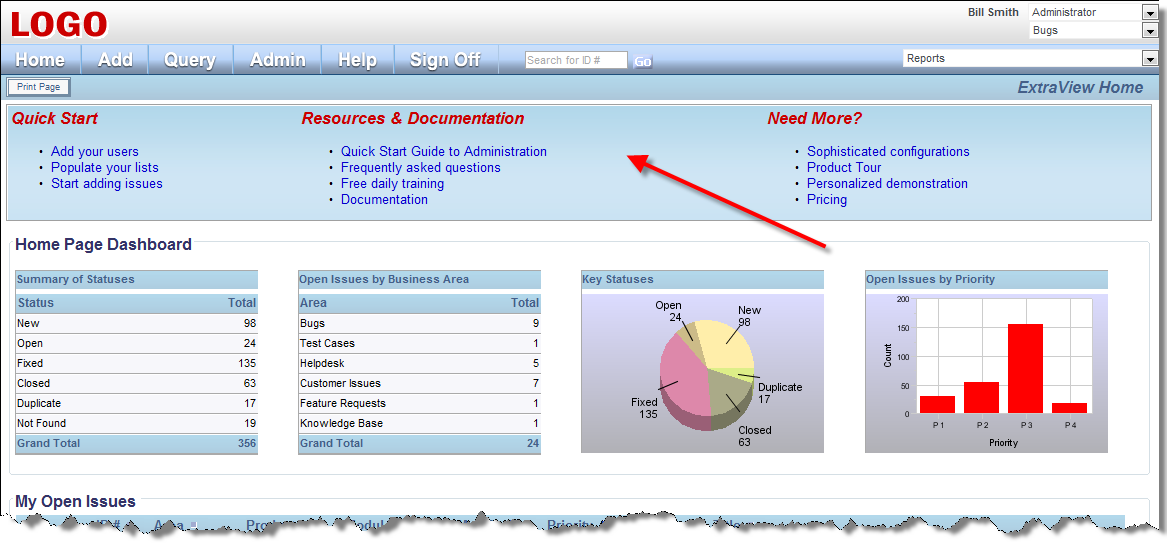
Home Page screen
The sign on message is limited to a maximum length of 4,000 characters. This includes all the HTML tags and attributes. If you attempt to enter more than this number of characters, an error is generated, and you will need to reduce the size of the message. However, it is possible to include references to JavaScript functions in the UserJavaScript.js file. From there you can generate additional HTML with document.write statements.
It is the administrator’s responsibility to ensure that the HTML inserted into the sign on page is valid. It is possible (for example by opening an <A . . .> tag without a corresponding </A>) to introduce a Sign On Message that will effectively lock all users out of the system. Should this happen, you must sign on to ExtraView with the admin user account and password. This bypasses the sign on message and allows you to edit the message and remove any poor HTML.