Updating your Personal Account Details
This utility allows users to update their account details to control various personal display options, such as how they will enter dates into the system, what their password is, user information that others will see, and notification via e-mail. The feature is controlled via the CF_PERSONAL_OPTIONS secureity permisson key.
To update your account details
-
Click the link with your user name:
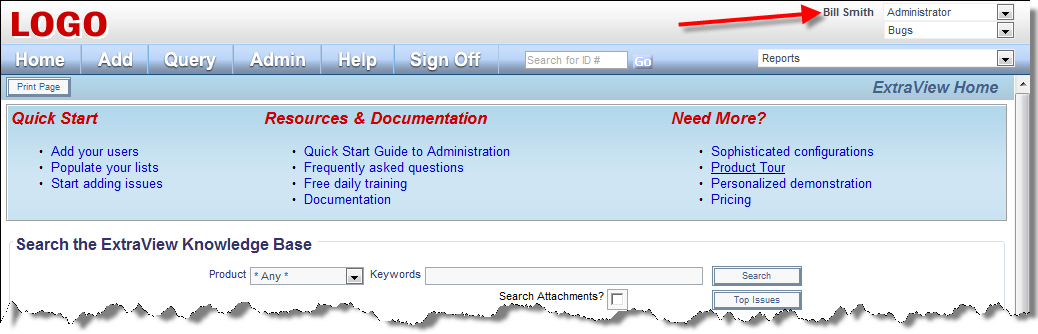
Accounts menu on Home Page
The following screen appears: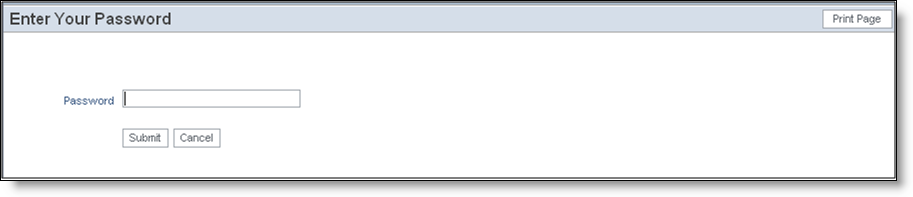
Personal Options Password screen
- Once you have verified your password, enter any new information on the Change a User’s Details screen. You can move to other tabs in the utility and update fields there
- When done, click the Update User button.
Notes:
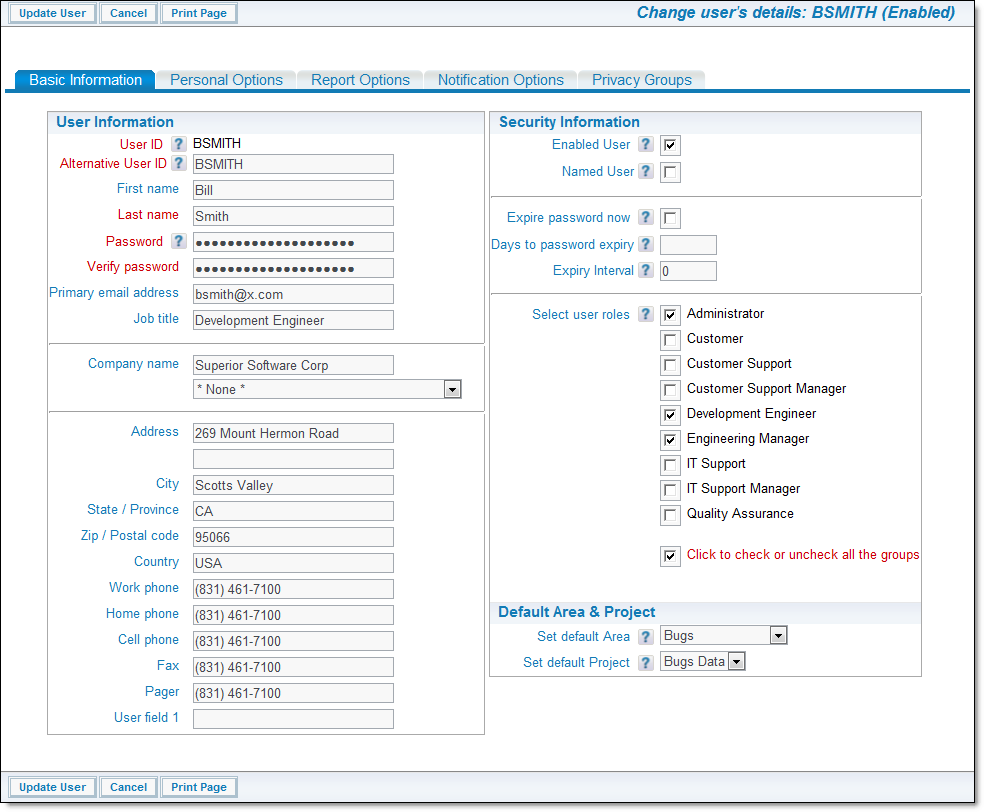
Change Personal Details screen
