Use the button labeled Configure Task to modify the attributes that control the task. This takes you to a screen as follows:
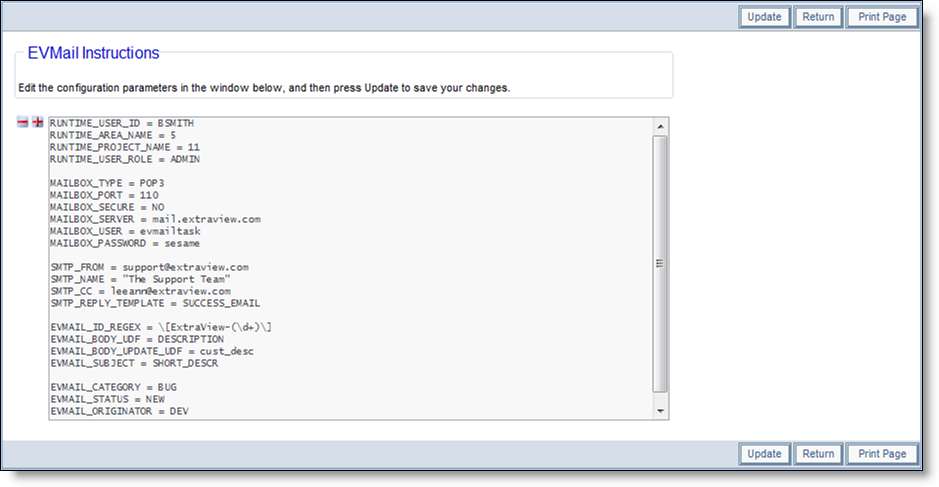
EVMail configuration screen
To configure EVMail, you will need a properly configured POP3 mailbox and you will need its username and password. You will also need to know the port to use for communication with the mailbox.
Next, you will need to identify an ExtraView user account, and a user role that EVMail will utilize. These, along with a nominated Business Area and Project, determine the add and edit screen layouts that will be used by EVMail to create new issues and to update existing issues. When selecting these values, take into account the standard licensing condition of ExtraView, i.e. non-licensed guest role users cannot update issues. Therefore, if you select a guest user for the runtime account, only new tickets will be created and you will not be able to update issues.
Note: The MAILBOX_USER value should never be the email address of a user within the ExtraView system. If you do this, there is a chance for an infinite loop to be set up where incoming emails generate notification to this user which then reply to the same address, thereby generating a new event which repeats itself.
Note: The MAILBOX_USER value should always be set to the same value as the behavior setting named EMAIL_FROM_ADDRESS. This ensures that updates to issues made by users and resubmitted are sent back to the same email address that ExtraView monitors.
You will then need to set up the fields that the EVMail task will populate - there will be some special fields that map to portions of the incoming email message.
| EVMAIL_BODY_UDF | For a new issue, this field will be where the body of the email message is stored. Typically this will be the DESCRIPTION field |
| EVMAIL_BODY_UPDATE_UDF | For issue updates, this field will be where the body of the email message is stored. Typically this is the COMMENTS field, so that successive updates will create a new entry in this log area field |
| EVMAIL_SUBJECT | This ExtraView field will be where the subject of the email message is placed. Typically this will be the SHORT_DESCR field |
You can select other fields and set values, allowing you to set list values and user fields when creating new issues. The syntax for these fields is EVMAIL_FIELDNAME.
For example, these are valid:
Note: Updating existing issues will only result in the update of the EVMAIL_BODY_UPDATE_UDF field.
The values for these fields are database values or the internal ID value of the field (i.e. the UDF_LIST_ID value), not the title of the field. You can find the internal ID value by placing your mouse cursor over the list value in its maintenance screen, and looking at the status bar of your browser.
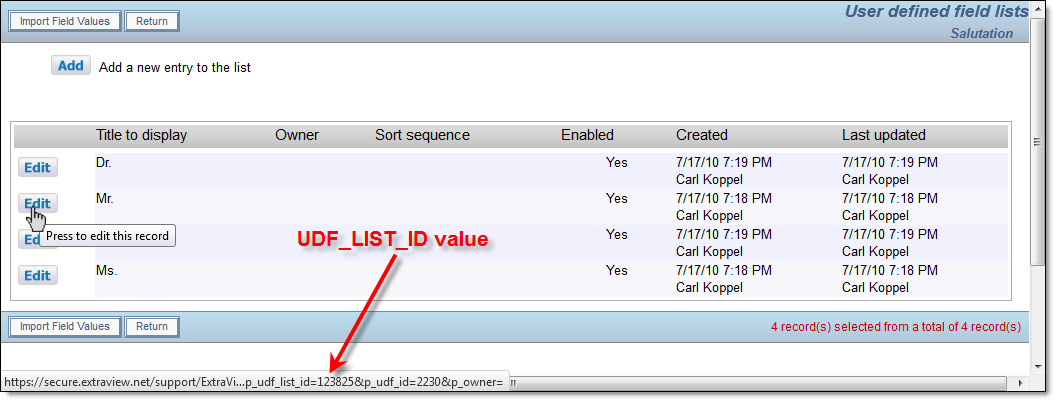
Finding the UDF_LIST_ID internal ID value
The fields selected must be on the add layout, for the ExtraView user ID, their role, their default Business Area and their Project.
The default behavior of the EVMail task is to take the email address in the From: section of the email message, and to search for a matching user in ExtraView who has that same email address in either their primary or secondary email address field in their account. If a user is found, their User ID is used to populate the ORIGINATOR field. If no user is found, the user specified by EVMAIL_ORIGINATOR will be set into the ORIGINATOR field.
| EVMAIL_ALLOW_HTML_MSG | Valid values are YES, NO and PARSE. If this is not specified, the default value is PARSE |
| EVMAIL_ALLOW_HTML_MSG_FAIL_TEMPLATE | This is used only if the EVMAIL_ALLOW_HTML_MSG parameter is set to is NO. If it does not exist, then SMTP_MSG_FAIL_TEMPLATE is used, if it exists |
| EVMAIL_ATTACH_EML | This parameter allows you to attach a copy of the received email in EML format to the created or edited issue when it is set to YES. A setting of NO or the absence of this entry means the attachment will not sent with the mail |
| EVMAIL_CC_UDF | This parameter takes the entries in the CC field of an incoming email being processed by EVMail. You may set the value of this parameter to a field with a display type of text or text area.
The contents of the EVMAIL_CC_UDF field are not cumulative, but the issue history will show the successive values from each issue update. The value stored in the field will simply be the CC addresses of the current incoming email message. This setting only works with ExtraView GC versions. |
| EVMAIL_DELIM_REGEX | This is a regular expression used to parse the body of the incoming email and to discard all contents of the email following the finding of the expression. When an issue is being updated with the incoming email, this pattern is used to search for the delimiter(s) that mark the beginning of mail included after the reply. This prevents an issue being repeatedly updated with the contents of the email that were previously inserted. If you enter an invalid regular expression, ExtraView will report this information to the application server log. |
| EVMAIL_FROM_UDF | You may set the value of this parameter to a field with a display type of text or text area.
If an incoming email is processed by EVMail and ExtraView fails to find a valid user who has an email address or alternate email address that matches the incoming message FROM address, Extraview will place the incoming FROM email address in the EVMAIL_FROM_UDF parameter. If ExtraView finds a matching user, it will not populate the new field, and will simply set the Originator field to the identified user account. This action works only when creating new issues - the EVMAIL_FROM_UDF field is not modified when an existing issue is being updated. This setting only works with ExtraView GC versions. |
| EVMAIL_ID_REGEX | This is a regular expression used to parse the subject line and search for an ExtraView ID value. If an ID is found, EVMail attempts to update a matching issue ID in ExtraView. If no matching ID is found, a new issue is created. If you enter an invalid regular expression, ExtraView will report this information to the application server log. |
| EVMAIL_TO_UDF | You may set the value of this parameter to a field with a display type of text or text area.
EVMail parses the TO header within the incoming email and extracts the email address(es) in this list. If the EVMail address is in the list, it is removed. This may result in an empty list. If the list is not empty, EVMail creates a semi-colon separated list of email address and uses this as the value within the EVMAIL_TO_UDF field. This processing happens for both emails that create new issues within ExtraView as well as for emails that update issues within ExtraView. The contents of the EVMAIL_TO_UDF field are not cumulative, but the issue history will show the successive values from each issue update. The value stored in the field will simply be the TO addresses of the current incoming email message. This setting only works with ExtraView GC versions. Great care should be taken in the use of this parameter, as it is possible to generate an endless loop whereby an email generates an email that is processed by EVMail, generating an email notification that is again seen by EVMail and updates the same issue, ad infinitum. |
| PAUSE_AFTER_NUM_OF_EMAIL | This setting pauses the EVMail task after sending the number of mails in the value of the setting. This pauses the EVMail task to stop it commanding all the resources on the server for long periods of time, such as might happen with a mass update of many issues sending out thousands of notifications in a very short period of time. An alternative method is to use the PAUSE_BETWEEN_SEND setting, It is recommended that you use only one of the two settings. |
| PAUSE_BETWEEN_SEND | This is the number of milliseconds to wait between the sending of each mail notifications, to allow the server to process other tasks. Similar to the PAUSE_AFTER_NUM_OF_EMAIL setting, it reduces the load on the server. It is recommended that you use only one of the two settings. |
| SMTP_CC | Other email addresses to copy when sending auto-reply or failure messages back to the sender of the email |
| SMTP_FAIL_MSG_TEMPLATE | The database name of an Ad Hoc email template to use when sending out failure messages. The template supports the use of two special variables, $$ID$$ and $$BODY$$. If you include $$ID$$ in the template, then the ID of the newly created issue is retrieved and included in the template email. If you include $$BODY$$ in the template, the body of the original incoming email will be included. |
| SMTP_FROM | The email address used when sending auto-reply or failure messages back to the sender of the email |
| SMTP_NAME | The friendly name used when sending auto-reply or failure messages back to the sender of the email |
| SMTP_REPLY_TEMPLATE | The database name of an Ad Hoc email template to use when sending out auto-reply messages. The template supports the use of two special variables, $$ID$$ and $$BODY$$. If you include $$ID$$ in the template, then the ID of the newly created issue is retrieved and included in the template email. If you include $$BODY$$ in the template, the body of the original incoming email will be included. |
The behavior of the last two parameters controls how HTML-based incoming emails are handled.
| RUNTIME_USER_ID = BSMITH RUNTIME_AREA_NAME = CUST_ISSUES RUNTIME_PROJECT_NAME = CUST_ISSUES_DATA RUNTIME_USER_ROLE = SUPPORT MAILBOX_TYPE = POP3 SMTP_FROM = support@mycompany.com EVMAIL_ID_REGEX = [ExtraView-(d+)] EVMAIL_CATEGORY = EMAIL |
When a user sends an email to ExtraView, EVMail examines the incoming email to determine whether this is a reply to an existing issue which should update the existing issue, or whether to generate a new issue within ExtraView. This determination is made by parsing the subject line of the incoming email. If the EVMail utility is able to parse a valid, existing issue ID out of the subject line, then it is assumed that the mail is being used to update an issue; else it is assumed that the mail is meant to generate a new issue.
One consequence of this is that when a user replies to an email notification which was generated by ExtraView automatically, the original notification will be included in the reply, simply adding to the update with information that already exists. To eliminate this, the value within a behavior setting named EVMAIL_DELIMITER_TEXT is used. This value is embedded with invisible tags within HTML emails from ExtraView to surround the entire contents of the outgoing email. When EVMail is updating the issue it looks for the value of the behavior setting and removes all text between the tags. Thus, only the new comment made by the user is added to the issue.
When issues are updated via EVMail, the Last Change User field is set to the value of the RUNTIME_USER_ID, and not to the person who sent the email.
Note that if EVMail is running under with a user whose only has a GUEST role, updates to issues are not permitted.
EVMail follows all the status change rules and the ALLOW_EDIT_CLOSED behavior setting. These may be based on the user, their role, their current business area and project as configured in your installation.
If you want to bypass all of those constraints for testing purposes, and make sure that tickets are updated regardless
of any rules in place, use the ADMIN user account. This account (which should not be used for ordinary purposes) bypasses all status change rules.
It is worth ensuring that your workflow does not put any issue into a status value where EVMail will not be able to update it -- you may get failures, and/or the update will be captured as a new issue within the system as opposed to an update to an existing issue.
This section is optional, and covers instructions on how to connect ExtraView to a POP3 mail server configured with SSL. If you are not using SSL with your mail server, disregard this section. The instructions here are for a Microsoft Windows environment, but are similar for other operating systems.
The basic steps to configure SSL, are to install the SSL certificate on your mail server into the Java keystore, as a trusted root certificate.
Enter default keystore password: changeit
You will then see the something like this:
Your keystore contains 11 entries:
engweb, Wed Apr 11 16:22:49 EDT 2001, trustedCertEntry?,
Certificate fingerprint (MD5): 8C:24:DA:52:7A:4A:16:4B:8E:FB:67:44:C9:D2:E4:16
thawtepersonalfreemailca, Fri Feb 12 15:12:16 EST 1999, trustedCertEntry?,
Certificate fingerprint (MD5): 1E:74:C3:86:3C:0C:35:C5:3E:C2:7F:EF:3C:AA:3C:D9
thawtepersonalbasicca, Fri Feb 12 15:11:01 EST 1999, trustedCertEntry?,
Certificate fingerprint (MD5): E6:0B:D2:C9:CA:2D:88:DB:1A:71:0E:4B:78:EB:02:41
verisignclass3ca, Mon Jun 29 13:05:51 EDT 1998, trustedCertEntry?,
Certificate fingerprint (MD5): 78:2A:02:DF:DB:2E:14:D5:A7:5F:0A:DF:B6:8E:9C:5D
thawteserverca, Fri Feb 12 15:14:33 EST 1999, trustedCertEntry?,
Certificate fingerprint (MD5): C5:70:C4:A2:ED:53:78:0C:C8:10:53:81:64:CB:D0:1D
thawtepersonalpremiumca, Fri Feb 12 15:13:21 EST 1999, trustedCertEntry?,
Certificate fingerprint (MD5): 3A:B2:DE:22:9A:20:93:49:F9:ED:C8:D2:8A:E7:68:0D
verisignclass4ca, Mon Jun 29 13:06:57 EDT 1998, trustedCertEntry?,
Certificate fingerprint (MD5): 1B:D1:AD:17:8B:7F:22:13:24:F5:26:E2:5D:4E:B9:10
verisignclass1ca, Mon Jun 29 13:06:17 EDT 1998, trustedCertEntry?,
Certificate fingerprint (MD5): 51:86:E8:1F:BC:B1:C3:71:B5:18:10:DB:5F:DC:F6:20
verisignserverca, Mon Jun 29 13:07:34 EDT 1998, trustedCertEntry?,
Certificate fingerprint (MD5): 74:7B:82:03:43:F0:00:9E:6B:B3:EC:47:BF:85:A5:93
thawtepremiumserverca, Fri Feb 12 15:15:26 EST 1999, trustedCertEntry?,
Certificate fingerprint (MD5): 06:9F:69:79:16:66:90:02:1B:8C:8C:A2:C3:07:6F:3A
verisignclass2ca, Mon Jun 29 13:06:39 EDT 1998, trustedCertEntry?,
Certificate fingerprint (MD5): EC:40:7D:2B:76:52:67:05:2C:EA:F2:3A:4F:65:F0:D8
Enter default keystore password: changeit
Owner: CN=Division name, OU=Department, O=Your Company, L=Anytown,
ST=NC, C=US, EmailAddress?=you@company.com
Issuer: CN=Division name, OU=Department, O=Your Company, L=Anytown,
ST=NC, C=US, EmailAddress?=you@company.com
Serial number: 79805d77eecfadb147e84f8cc2a22106
Valid from: Wed Sep 19 14:15:10 EDT 2001 until: Mon Sep 19 14:23:20 EDT 2101
Certificate fingerprints:
MD5: B6:30:03:DC:6D:73:57:9B:F4:EE:13:16:C7:68:85:09
SHA1: B5:C3:BB:CA:34:DF:54:85:2A:E9:B2:05:E0:F7:84:1E:6E:E3:E7:68
Trust this certificate? [no]: yes
Certificate was added to keystore
You will now see a list of all the certificates including the one you just added. This confirms that your private root certificate has been added to the ExtraView Java cacerts keystore as a trusted certificate authority
EVMail can connect to the Microsoft Exchange 2003 Server, via OWA (Outlook Web Access). To select Exchange 2003 mailbox in EVMail use the following configuration settings.
# These parameters are used when MAILBOX_TYPE = OWA
# for connecting to Exchange 2003 using OWA
OWA_PATH = Exchange
OWA_DESTINATION = https://owa.exchange.ms/Exchange/evmailuser@yourdomain.com
OWA_ISA = true
OWA_DOMAIN = companydomain
OWA_FBA_PATH = /exchweb/bin/auth/owaauth.dll
Notes:
Specific settings for OWA Exchange 2003 connections only - we provide sample settings to help you identify the equivalent settings in your Exchange Server.
MAILBOX_SERVER = Name of your MS Exchange Server
OWA_PATH - Exchange path for MS Exchange OutLook Web Access
The URL used to access your Outlook Web Access page is made up of the values for MAILBOX_SERVER and the OWA_PATH, e.g.
http(s)://MAILBOX_SERVER/OWA_PATH/ - should take you to your Outlook Web Access page
OWA_DOMAIN - the Exchange/Windows domain for the MAILBOX_USER account
OWA_FTA_PATH - path to Form based authentication - this can be found if you look at the HTML source of the OWA authentication/login page - search for "destination".
OWA_DESTINATION - on the OWA login page, search for the hidden field "destination" OWA_ISA - needed for use with OWA_DESTINATION
When EVMail encounters a problem, it may be either a "transient" error, i.e. one that might fix itself if the operation is tried again at a later time, or it might be a "permanent" error, i.e. one that needs a change in the EVMail configuration in order to be resolved.
Examples of permanent errors include:
An example of a transient errors would be the inability to connect to the mail server because of a network error. In a test situation, you can create a transient error by setting MAILBOX_PORT or MAILBOX_SERVER to an invalid value temporarily.
When EVMail encounters a permanent error, it does the following:
Once the task is in an ERROR state, the following must be done to repair the error
When EVMail is running and encounters a transient error, it will do the following:
Example:
RUNTIME_ERROR_NOTIFICATION_INTERVAL = 15 minutes
RUNTIME_WARN_NOTIFICATION_INTERVAL = 3 minutes
RUNTIME_WARN_NOTIFICATION_COUNT = 3
EVMail is set to run every minute
At 10:00 a.m. EVMail runs, and encounters a transient error as it cannot connect to the POP3 mailbox. A message is placed in the system_log table similar to the following:
<LOG_MESSAGE>EVMail Task had a WARN condition</LOG_MESSAGE><TASK_ID>700983</TASK_ID><TASK_TITLE>EVMail Task (Incoming email)</TASK_TITLE></LOG_MESSAGE>
ExtraView checks to see how many messages of this type, for this task_id exist in the system log table in the past 3 minutes - there is 1. 1 is less than 3 so ExtraView does not send any notification to the administrators.
At 10:01 a.m. EVMail runs again, and encounters the same error - a message is placed in the system_log table.
<LOG_MESSAGE>EVMail Task had a WARN condition</LOG_MESSAGE><TASK_ID>700983</TASK_ID><TASK_TITLE>EVMail Task (Incoming email)</TASK_TITLE></LOG_MESSAGE>
ExtraView checks to see how many messages of this type, for this task_id exist in the system log table in
the past 3 minutes - there are 2. 2 is less than 3 so ExtraView does not send any notification to the administrators.
At 10:02 a.m. EVMail runs again, and encounters the same error - a message is placed in the system_log table
<LOG_MESSAGE>EVMail Task had a WARN condition</LOG_MESSAGE><TASK_ID>700983</TASK_ID><TASK_TITLE>EVMail Task (Incoming email)></LOG_MESSAGE>
ExtraView checks to see how many messages of this type, for this task_id exist in the system log table in
the past 3 minutes - there are now 3. 3 is not greater than 3 so ExtraView does not send any notification to the administrators.
At 10:03 a.m. EVMail runs again, and encounters the same error - a message is placed in the system_log table
<LOG_MESSAGE>EVMail Task had a WARN condition</LOG_MESSAGE><TASK_ID>700983</TASK_ID><TASK_TITLE>EVMail Task (Incoming email)</TASK_TITLE></LOG_MESSAGE>
ExtraView checks to see how many messages of this type, for this task_id exist in the system log table in
the past 3 minutes - there are now 4. 4 is greater than 3, so we add a new message to the system log
table:
<LOG_MESSAGE>EVMail Task had a transient error that persisted more than 3 times in 10 minutes.<TASK_ID>700983</TASK_ID><TASK_TITLE>EVMail Task (Incoming email)</TASK_TITLE></LOG_MESSAGE>
ExtraView checks to see how many messages of this type for this task_id, exist in the system log table in
the past 10 minutes - we have 1, so we need to send an email to all ADMIN users.
At 10:04 a.m. EVMail runs, and encounters the same error - a message is placed in the system_log table
<LOG_MESSAGE>EVMail Task had a WARN condition</LOG_MESSAGE><TASK_ID>700983</TASK_ID><TASK_TITLE>EVMail Task (Incoming email)</TASK_TITLE></LOG_MESSAGE>
ExtraView checks to see how many messages of this type, for this task_id exist in the system log table in
the past 3 minutes - there are now 4. 4 is greater than 3, so a new message is added to the system log
table:
<LOG_MESSAGE>EVMail Task had a transient error that persisted more than 3 times in 10 minutes.<TASK_ID>700983</TASK_ID><TASK_TITLE>EVMail Task (Incoming email)</TASK_TITLE></LOG_MESSAGE>
ExtraView checks to see how many messages of this type for this task_id, exist in the system log table in
the past 10 minutes - there is 1, so ExtraView will send an email to all ADMIN users.
Even if the transient error persists ExtraView only sends out warning emails every 10 minutes.
It is possible to configure multiple EVMail tasks, each with their own configuration. If you configure this on a single application server, then all the mail connections must either be secure (using POP3S) or not secure (using POP3). If there is a requirement to have mixed secure and non-secure servers, then you should set up a cluster of application servers, and then different servers may be configured to be secure or non-secure.