Note: If you are installing the Microsoft IIS Web Server, you should skip over this section.
If you are upgrading, you do not need to upgrade your Apache installation. However, if you have upgraded your version of Tomcat, you will need to verify that the paths in your extraview.conf and httpd.conf files match the current paths to Tomcat - see the section Configure Apache below for instructions.
Double-click on the Apache executable file. In our example, it will be httpd-2.2.21-win32-x86-openssl-0.9.8r.msi. Windows may prompt you with a Security Warning saying that the publisher could not be verified - click Run to proceed.
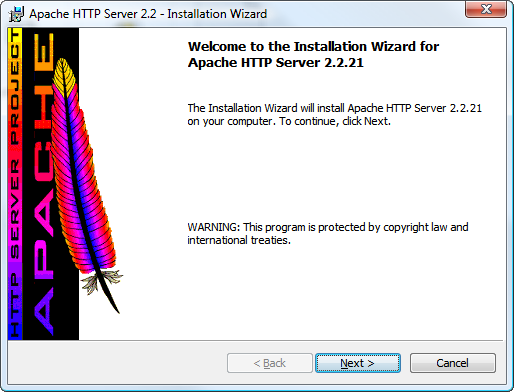
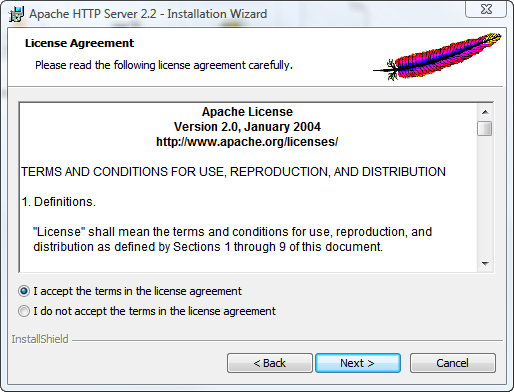
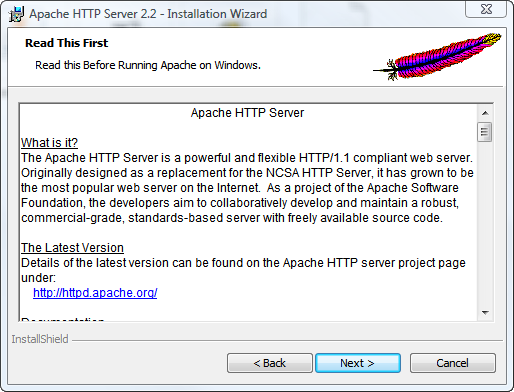
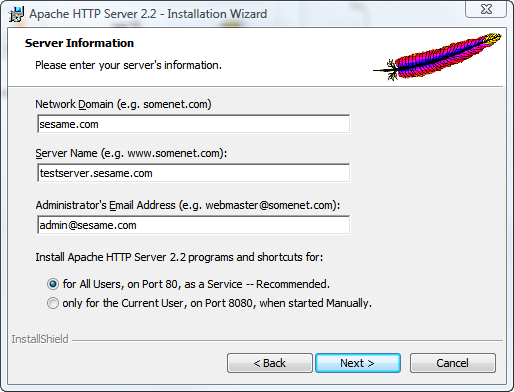
Select Typical installation.
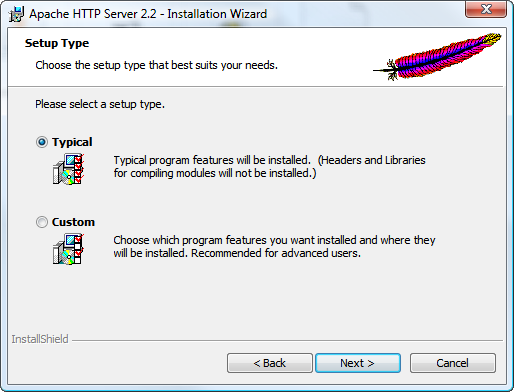
When asked to select an install folder, enter C:\ExtraView, or the corresponding value for your system. You should append a directory called Apache2.2 to the path that you have entered.
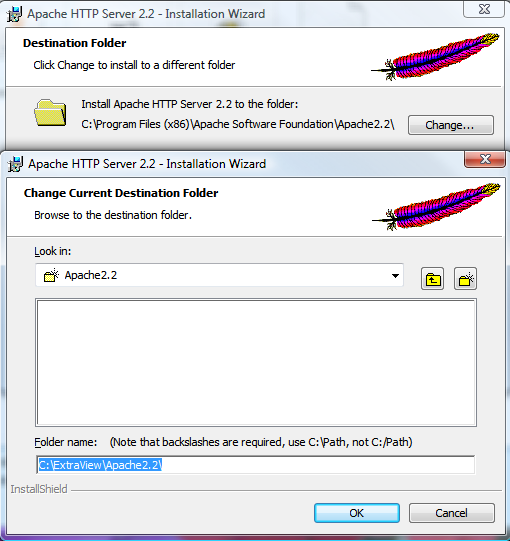
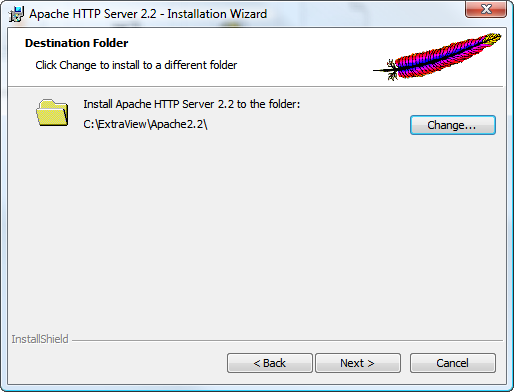
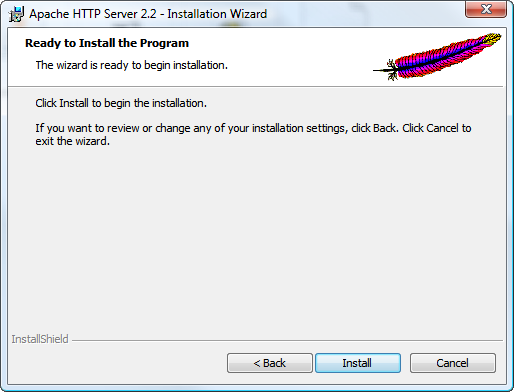
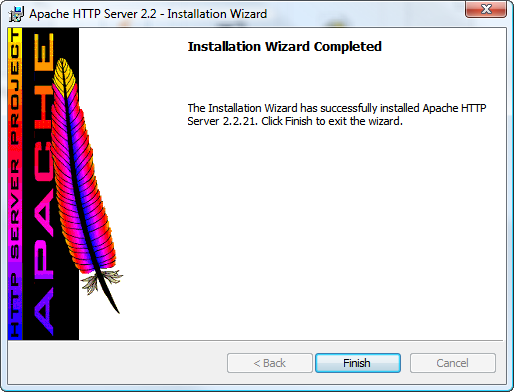
You will have downloaded an Apache Tomcat Connector file from apache.org. In our example, we downloaded tomcat-connectors-1.2.32-windows-i386-httpd-2.2.x.zip. Extract the file named mod_jk.so into C:\ExtraView\Apache2.2\modules, or the corresponding directory on your system.
Copy the workers.properties file into C:\ExtraView\Apache2.2\conf, or the corresponding directory on your system.
Copy the extraview.conf file into C:\ExtraView\Apache2.2\conf\extra, or the corresponding directory on your system.
Edit the file named httpd.conf in C:\ExtraView\Apache2.2\conf, or the corresponding directory on your system.
Find the line:
# Include conf/extra/httpd-vhosts.conf
(Search for vhosts) and place this line below it:
Include conf/extra/extraview.conf
Verify the paths in the extraview.conf correspond to your installation locations.
Edit the file extraview.conf to point to the correct corresponding directories on your server.
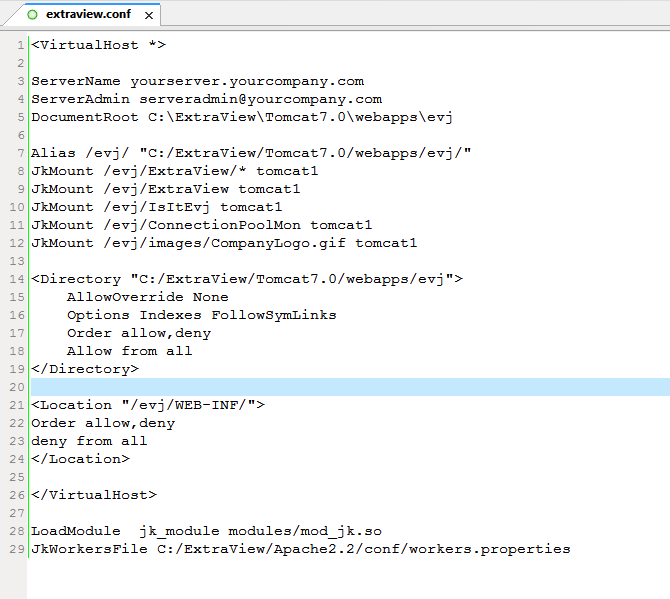
Locate the line at the bottom of the extraview.conf file that refers to mod_jk.so and make any needed changes to match your mod_jk file that you either compiled or downloaded:
LoadModule jk_module modules/mod_jk.so
If you enter the URL of the server into a browser, for example http://localhost, you should get the Apache test page.
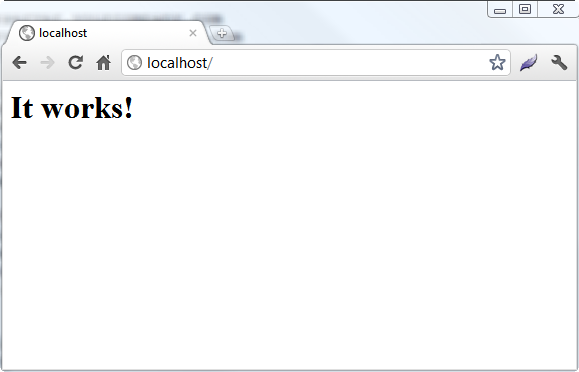
ExtraView ships with its JavaScript files in both a compressed and a non-compressed format. There may be a considerable speed advantage to using the compressed JavaScript files, especially if your users do not have access to a high bandwidth network. To enable the delivery of compressed JavaScript to your user's computers, set these directives in your httpd.conf file:
<FilesMatch "\\.js.gz$">
ForceType text/javascript
Header set Content-Encoding: gzip
</FilesMatch>
<FilesMatch "\\.js$">
RewriteEngine On
RewriteCond %{HTTP_USER_AGENT} !".*Safari.*"
RewriteCond %{HTTP:Accept-Encoding} gzip
RewriteCond %{REQUEST_FILENAME}.gz -f
RewriteRule (.*)\.js$ $1\.js.gz [L]
ForceType text/javascript
ExpiresDefault A2592000
</FilesMatch>Now, find the following line in your httpd.conf file:
#LoadModule rewrite_module modules/mod_rewrite.so
Remove the comment character (#) at the beginning of the line.
Find the following line in your httpd.conf file:
#LoadModule expires_module modules/mod_expires.so
Remove the comment character (#) at the beginning of the line.
Lastly, look for the line:
#LoadModule headers_module modules/mod_headers.so
and remove the comment character (#) from the beginning of the line.
The Apache server must be restarted after these changes.