Consult the pages on Built-In & User Defined Fields and Display Types in conjunction with this page for complete details on how to create and update fields. Access to the Data Dictionary is from the System Configuration tab. The initial data dictionary screen is similar to the following:
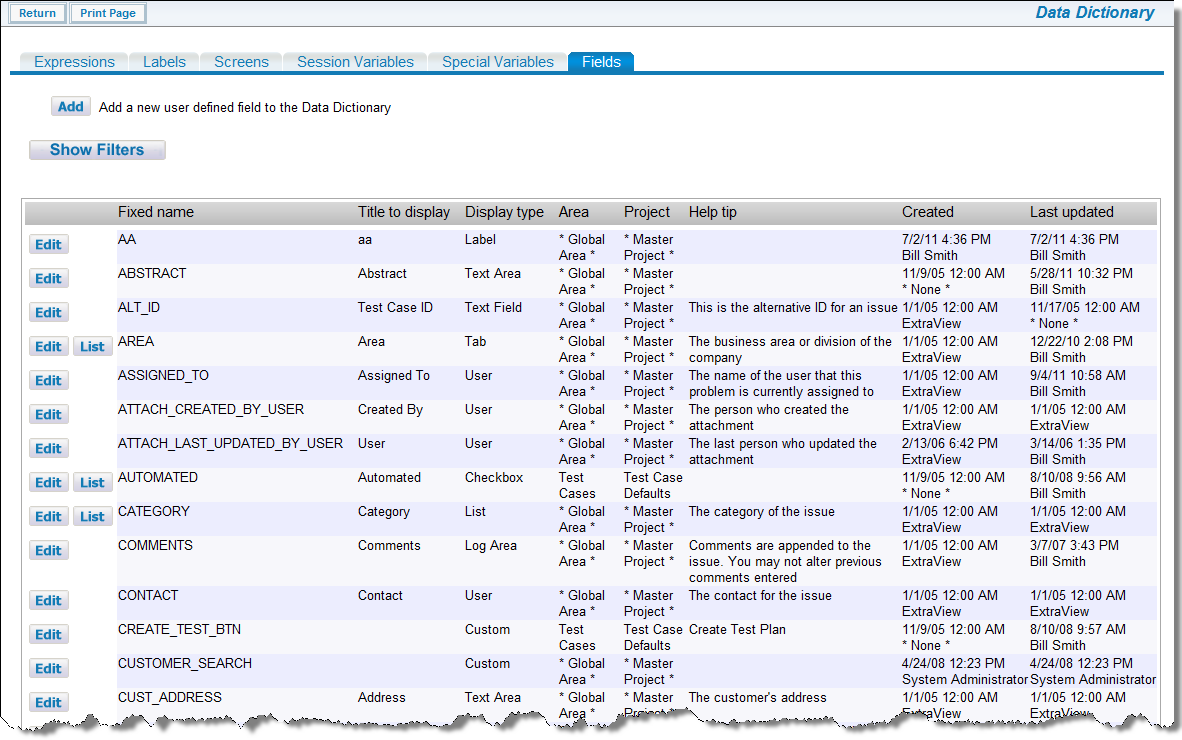
Data Dictionary screen
If your current user role does not have any read or write access permission to a field, it will not appear in the list of fields displayed. Normally this is only an issue when there are multiple administrative roles defined, and your role only has permission to a subset of the available fields.
From the data dictionary, under the Fields tab, click the Add button. A screen similar to the following appears:
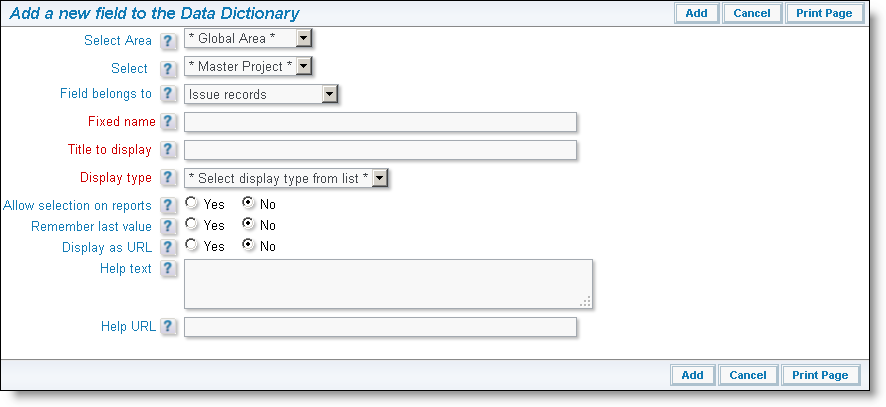
Add a Data Dictionary Entry screen
Follow the instructions on the screen to create your field. For a complete list of instructions and a definition of each of the fields on the screen, click here.
Click the Edit button next to the field that you want to modify. Pressing Update within the edit screen will save the changes. Notice that fields with a display type of List have a button which allows you to access their values to add, edit and delete these. Also note that you can edit a field from the Design Center, by right clicking on the field and choosing the Edit option. The tabs within the data dictionary offer access to the field attributes as follows:
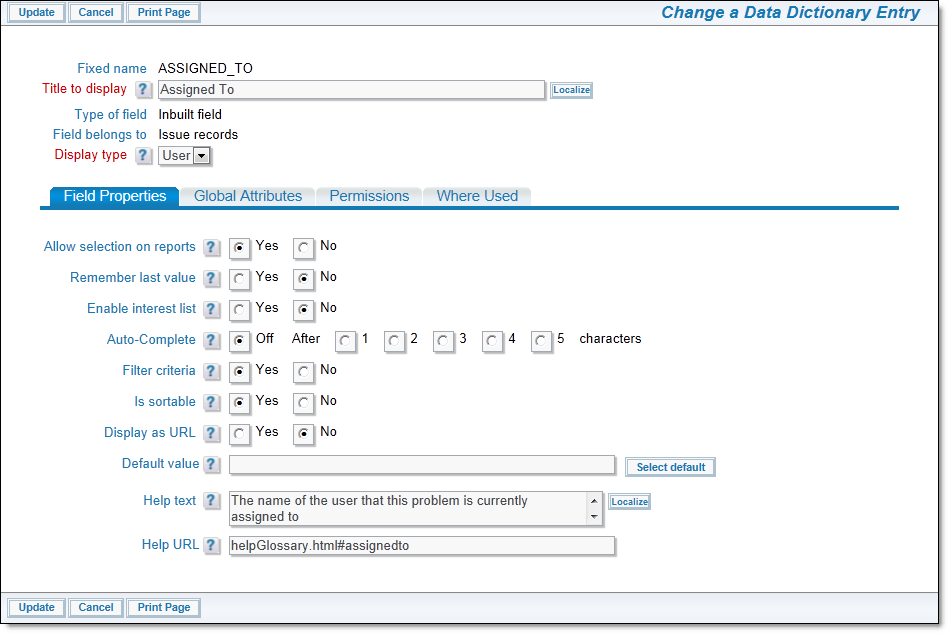
Field properties
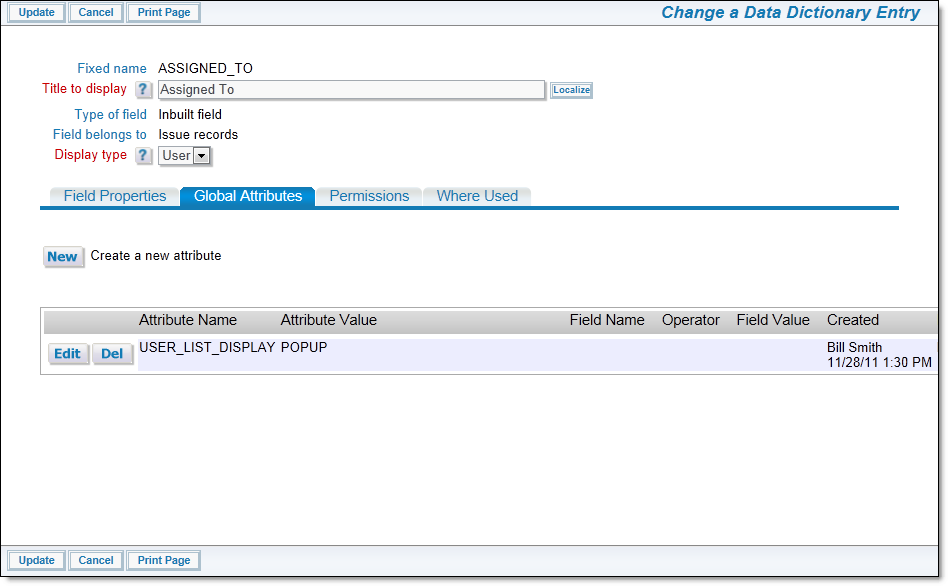
Global Attributes
When you add a new optional attribute, you will see a screen similar to the following. Information on these attributes is found on the page layout cell attributes.
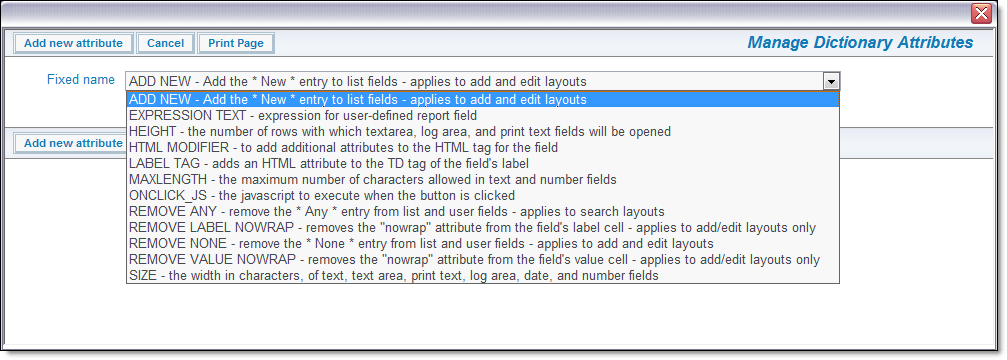
Adding a New Optional Attribute
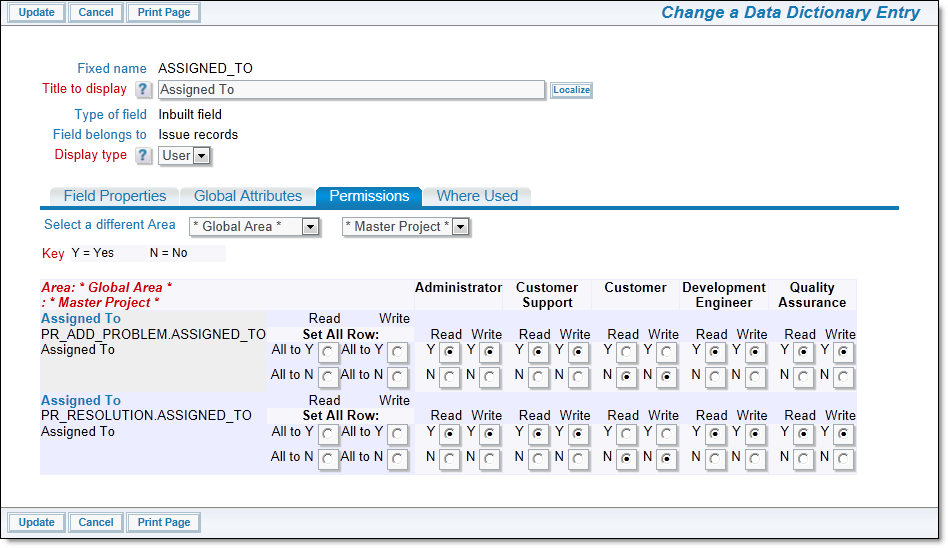
Field permissions
Note that you are viewing the permissions for the object, at the highest level to which you have permissions. If you do not have permissions to view / update the global area / master project level, you will not see these. If you have permission to view / update the object’s permissions at the global area / master project level, this will be the top level display of permission radio buttons. You can view and alter the permissions for the level of the currently displayed Business Area and Project by using the Show Dependent Permission Keys, Hide Dependent Permission Keys buttons. You can also switch to a different Business Area and Project’s keys by using the select lists at the top of the window
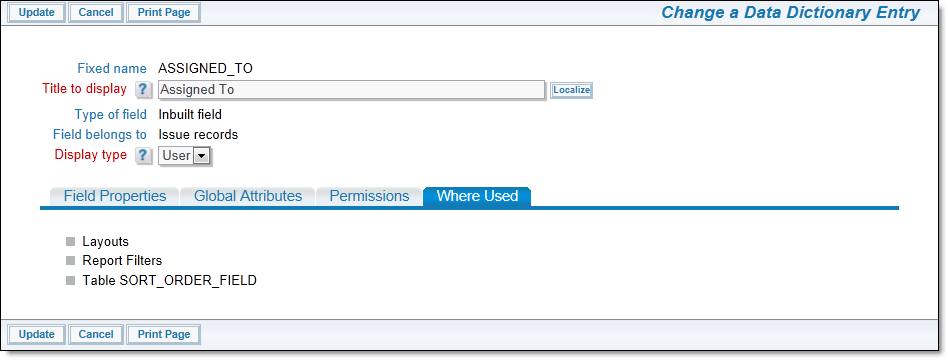
Where Used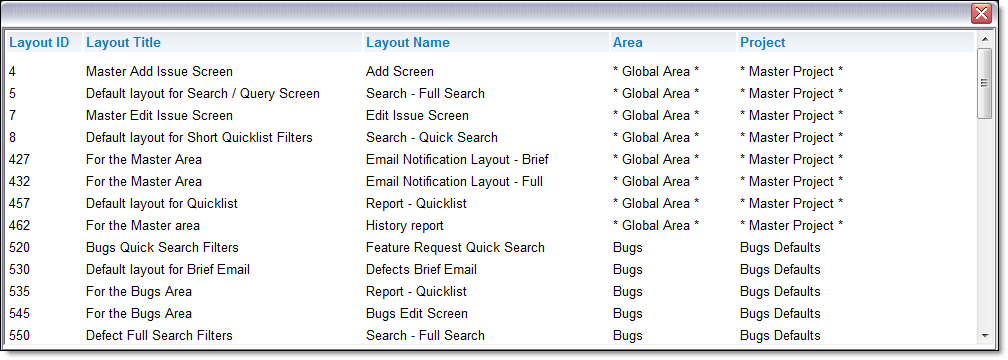
Drilling Down in Where Used