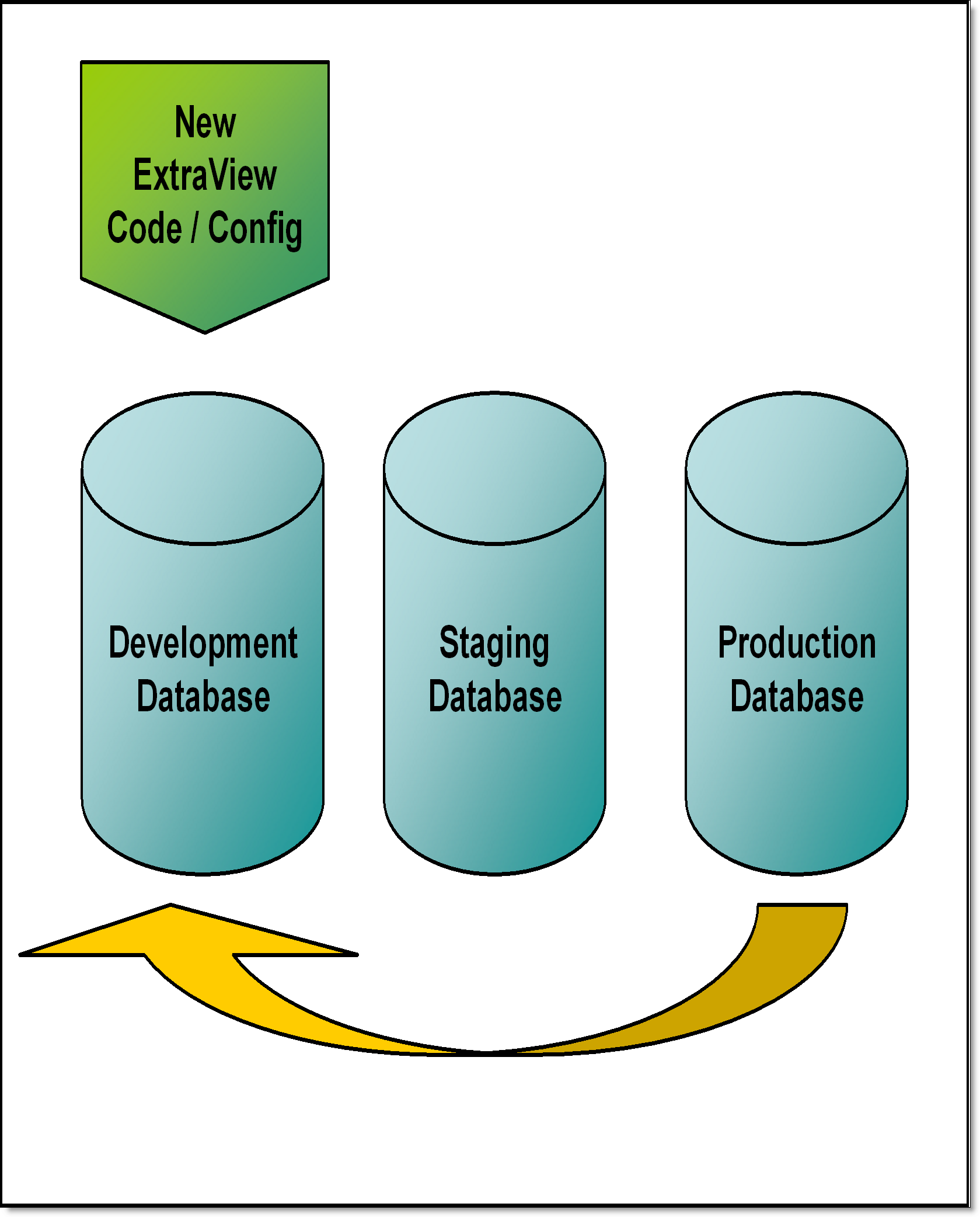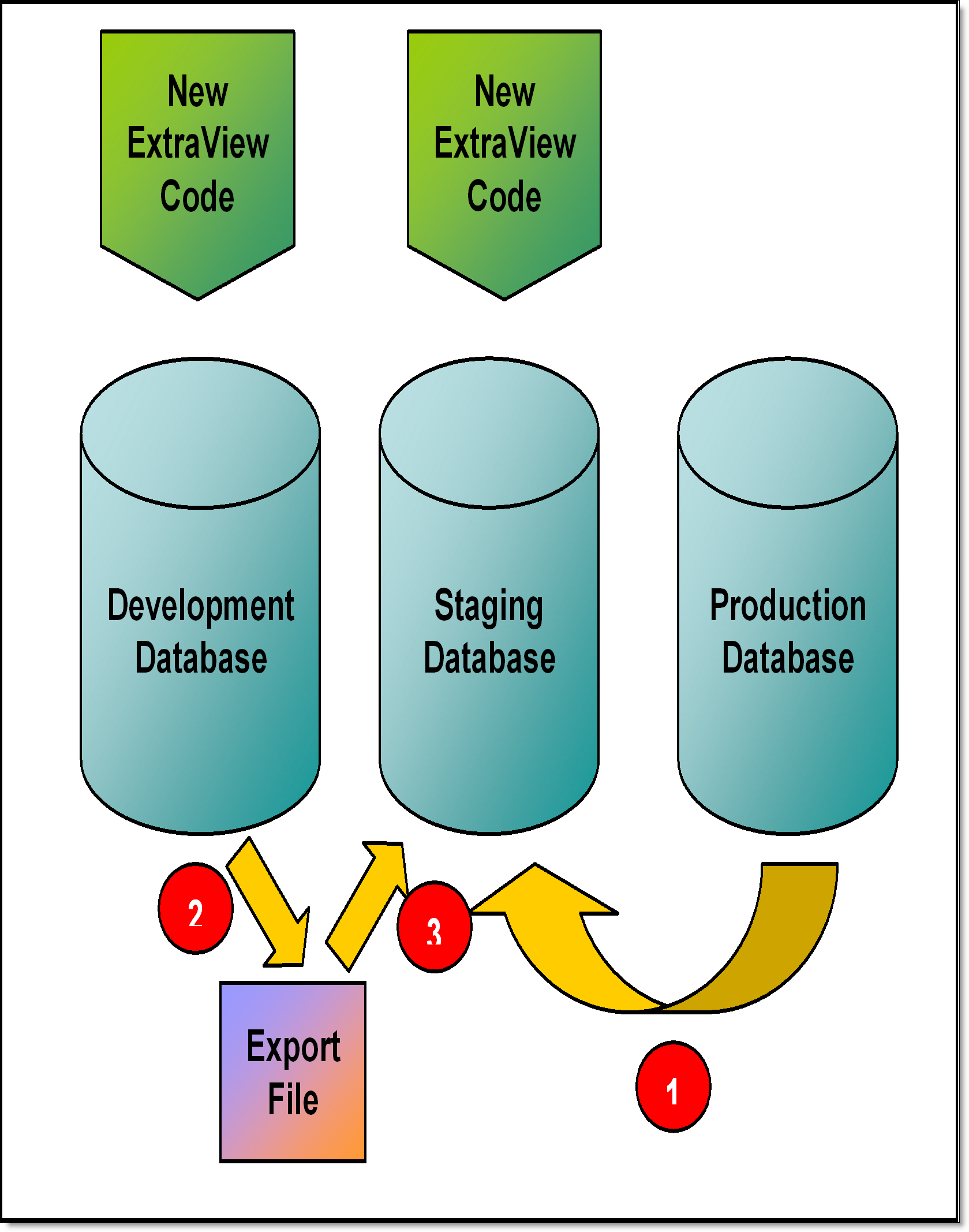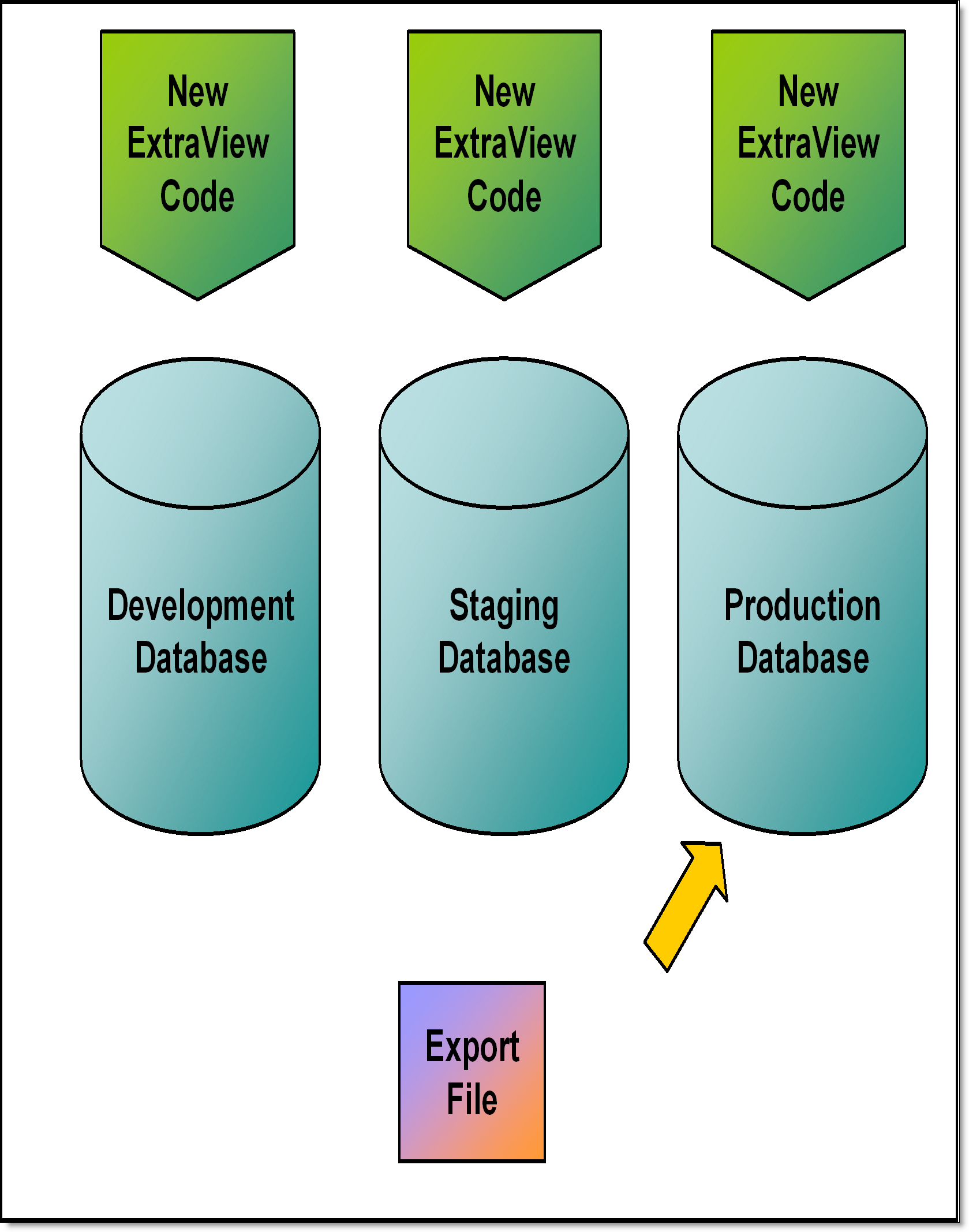The Metadata Export and Metadata Import procedures are designed to make it straightforward to update your production instance of ExtraView. The update may be required for a number of reasons –
- You are developing new functionality in the form of business areas, projects, layouts, logic, reports, etc. and do not want to do this in your production, live instance of ExtraView
- You have a new release of ExtraView software and want to upgrade your production system, after testing the new release with your application
It is important to have a repeatable, recoverable process to perform these tasks, and the following recommendations should give you a robust method to fulfill these tasks. The recommendations below can be simplified somewhat, according to your circumstances and the level of risk you are willing to carry. If you want to simplify these steps, you may move your development instance directly to the production instance, without going through the staging instance.
The instances
- Production environment – this is the server instance of ExtraView that is used for the live processing of your issues
- Staging environment – this is an intermediate server which will have a copy of production data and a copy of the development ExtraView system. No changes should be made to ExtraView metadata on this instance. It is purely used to check and test the functionality of ExtraView before applying the changes to the production environment
- Development environment – this is the instance of ExtraView where you will carry out all changes to the configuration before applying the changes to the staging environment
Step 1 – Create a development instance
- Use your database backup procedures to take a dump of the production database and create the database schema in a new development database
- If you are upgrading ExtraView and there is a database upgrade script to run, do this now against the development database
- Install the ExtraView application code, configuring it to connect to the new development database and start the application server
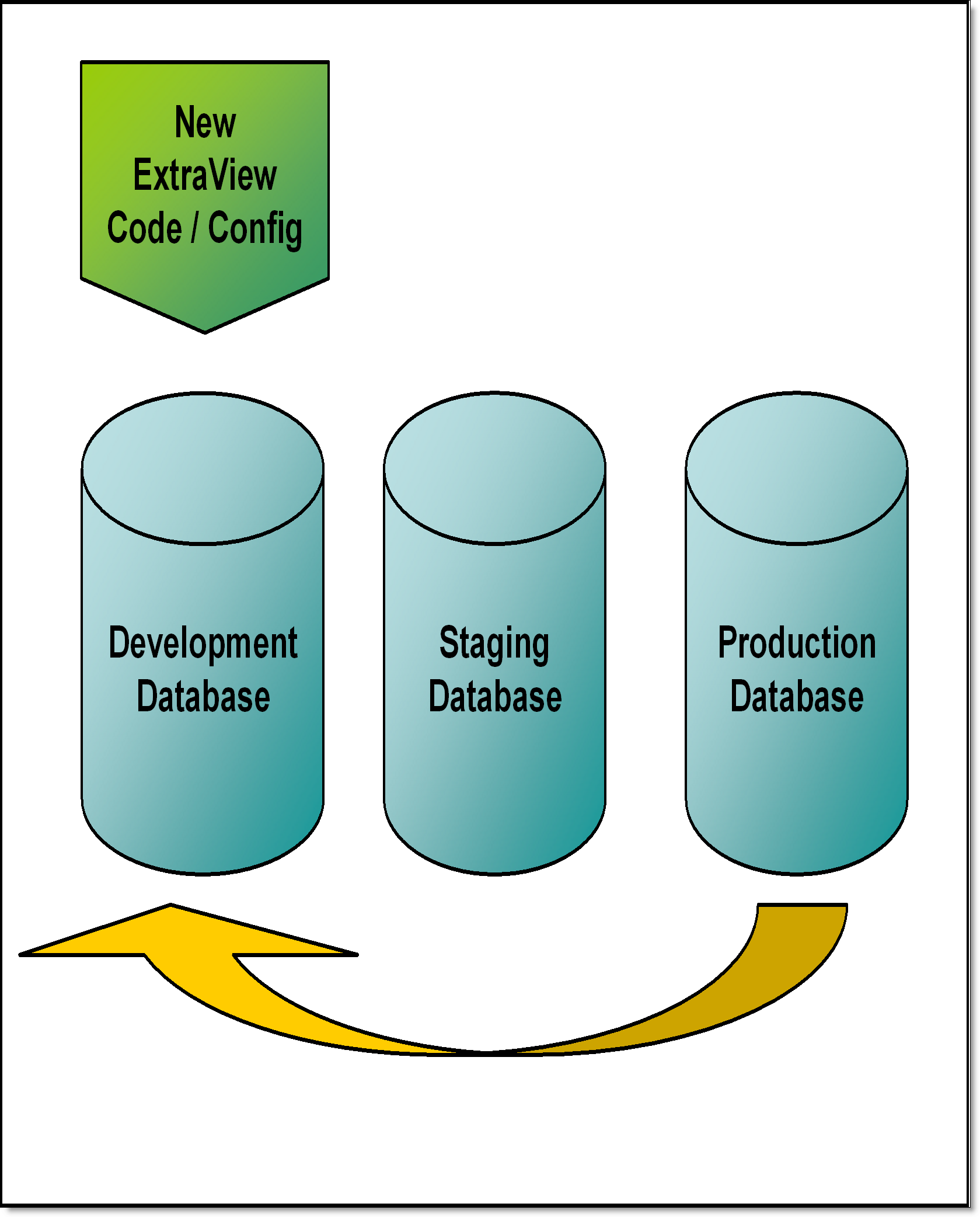
Step 2 – Perform the configuration work
Within the development environment, perform all you configuration and testing, to develop the completed system you intend to deploy
Step 3 – Move the development environment to the staging environment
The purpose of this step is to obtain a full working system on which you can perform all your quality assurance and final testing.
- Take another backup copy of the production database
- Create a new staging database, and import the production data into this new database
- If you are upgrading ExtraView and there is a database upgrade script to run, do this now against the staging database. It is critically important that the version number of the ExtraView database in the staging environment be the identical version number you are about to import from the development environment
- Use the Metadata Export feature to export the ExtraView metadata
- Use the Metadata Import feature to import the ExtraView metadata into the staging database
- If you are upgrading the ExtraView code, install this now and restart the application server
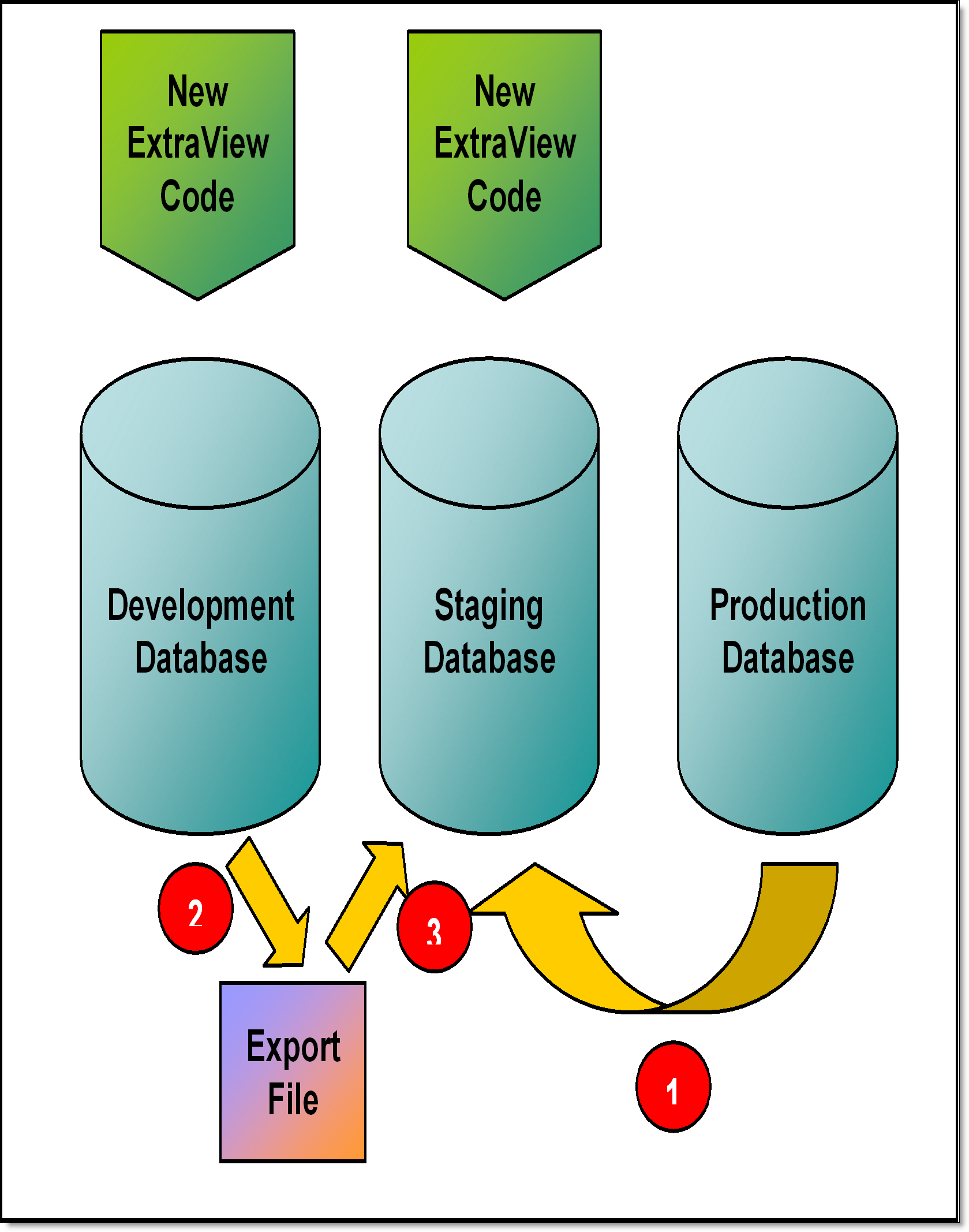
Moving the development instance to the staging instance
Step 4 – QA the entire ExtraView environment in the staging database
This is an essential part of the process to ensure that you gain the expected results, and that you can accurately predict the results you will obtain in the final production environment.
Note: You should not make any configuration changes to ExtraView here. If you find problems, you should repeat the process from step 1.
Step 5 – Upgrade the Production database
- Turn off the production database so users cannot access this during the upgrade process
- Take a backup of the production database
- If you are upgrading ExtraView and there is a database upgrade script to run, do this now against the production database. It is critically important that the version number of the ExtraView database in the staging environment be the identical version number you are about to import from the development environment
- Use the Metadata Import feature in the production database to import the export file that was created in Step 3
- If you are upgrading the ExtraView code, install this now and restart the application server
- With administrative access, check that the production environment is working correctly
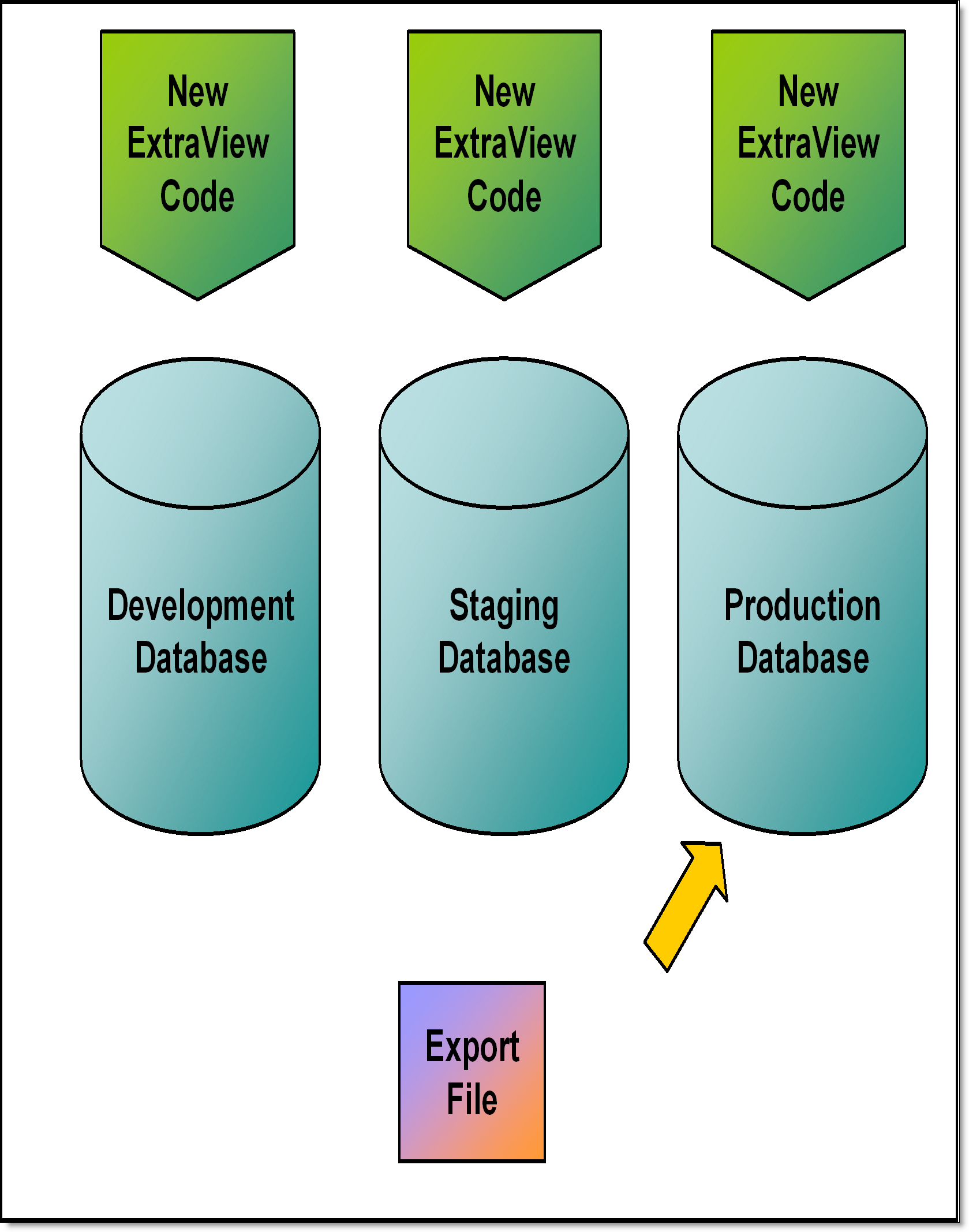
Updating the production instance
The process to upgrade your production ExtraView instance is now complete.