Business Areas are created as a list, like all other lists. From an administrator’s perspective, a Business Area is created like any other list. Internally, many actions are taken to prepare ExtraView for the new business process you have just added. In summary, these are –
Note: Even if a user role does not have permission to see a business area, that role may still be able to retrieve records from that area. For example, a query that asks to retrieve all the “open” issues irrespective of business area will do just that, including records from areas where no permission exists to see the area. You can prevent this behavior by setting a layout cell attribute on query layouts with the FIELD REMOVE NONE attribute. This will force the user to select one or more areas to which they have access as part of their query.
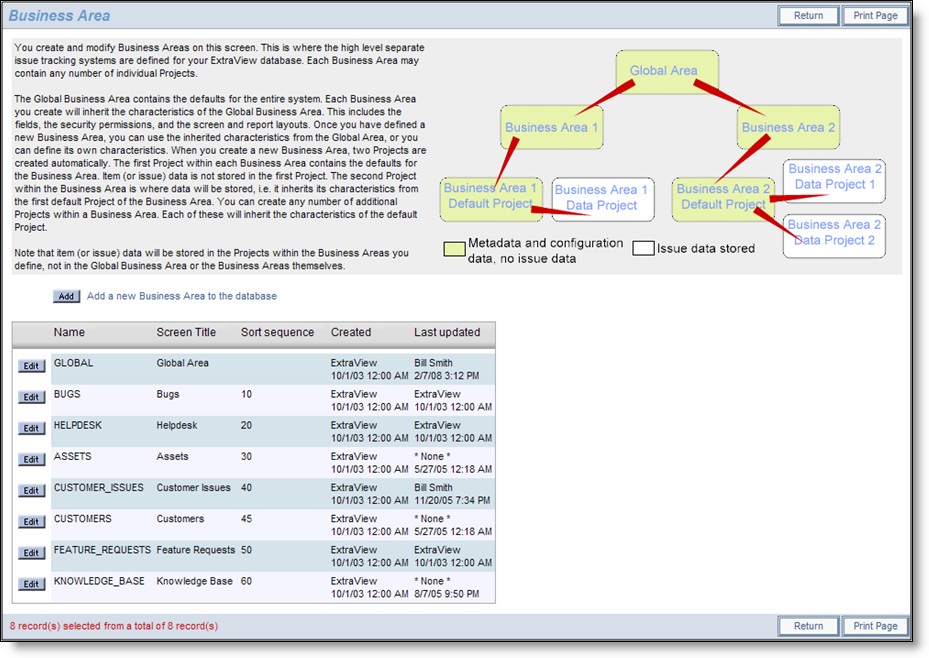
Business Area administration screen
Business Areas are linked to Projects, and vice versa. The relationship is that many projects can belong to a single business area.
ExtraView Corporation does not recommend that the global business area (i.e. the business area with the internal ID of 0) is used to store data. It should be used primarily to store metadata about the installation, such as the security permissions to be used as defaults throughout the system, and the layouts that are common across the entire system. Taking this step will simplify the installation of ExtraView when it is to be used for multiple tracking purposes.
The same principle holds true for the global project within each business area, and we recommend that this not be used to store data.
However, this may be cumbersome if you only intend to use ExtraView for a single tracking function and you have the option to alter this behavior. To accommodate the differences, there are two behavior settings in the Workflow Settings menu of Administration.
| Setting Name | Default Value | Purpose |
| DISALLOW_AREA_0_DATA | YES | When this setting is NO, issue data may be entered into AREA 0. This is provided for backwards compatibility for installations created prior to version 4.2. Installations created with version 4.2 and greater should not allow issue data to be placed in AREA 0. With installations from 4.2 onwards, this should be set to YES |
| DISALLOW_PROJECT_0_DATA | YES | When this setting is NO, issue data may be entered into PROJECT 0. This is provided for backwards compatibility for installations created prior to version 4.2. Installations created with version 4.2 and greater should not allow issue data to be placed in PROJECT 0. With installations from 4.2 onwards, this should be set to YES |
The default business area and project lists in the list modification screens do not include entries for the global area (0), if DISALLOW_AREA_0_DATA is YES or project (0), if DISALLOW_PROJECT_0_DATA is YES. In addition, when adding or editing an area, a warning is issued if DISALLOW_PROJECT_0_DATA is YES and the area added or modified has no projects beyond the global project.