System Security Keys
It is unlikely that you will need to access this screen, therefore it is turned off by default. Should you require access to this feature, set the security permission key named SE_SECURITY_MODULE to read and write.
Each field, button, each screen and many features within ExtraView have corresponding System Security Keys. From the Grant Security Privileges section under the Fields & Layouts tab, you are able to control the visibility of the elements controlled by these keys, thereby restricting the access to these fields, buttons, and features.
Note: Changes in the system security keys area have system-wide implications. ExtraView Corporation strongly recommends that, other than editing the display titles (which appear in the grant security privileges screens) you not attempt to make changes in this area without first contacting ExtraView Support. It is unlikely that you will need to create new keys.
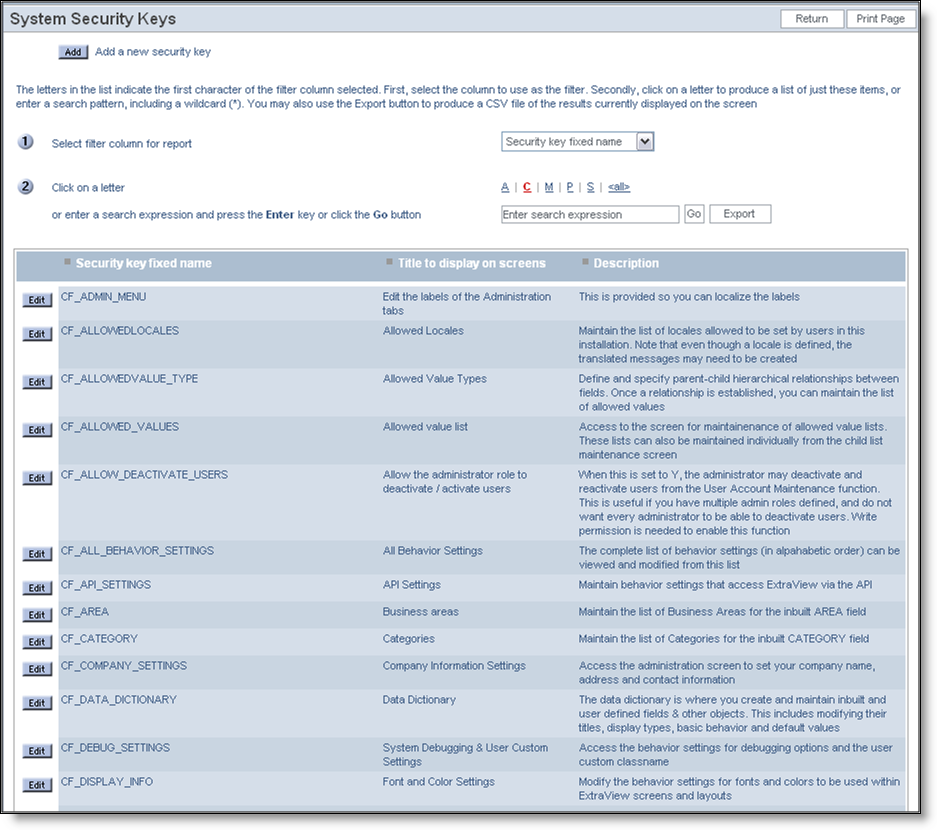
System Security Keys Summary screen
Edit an Existing Security Key
- Click on the System Security Keys option on the ExtraView Administration menu, under the Advanced tab.
- Click on Edit and change the description or title as needed.
System Log Types
It is unlikely that the administrator will need to add or alter entry types to the system log. Each entry is used to monitor the usage of ExtraView metadata alterations by individual users, giving an audit of who changed which piece of metadata. The system log itself can be viewed from the System Controls administration menu.
