Upload your Company Logo
The company logo that appears in the top left hand corner of the navigation bar can be replaced with your own image. Click on the link named Upload Your Company Logo within the Initial Setup Menu admin screen. You will see the following:
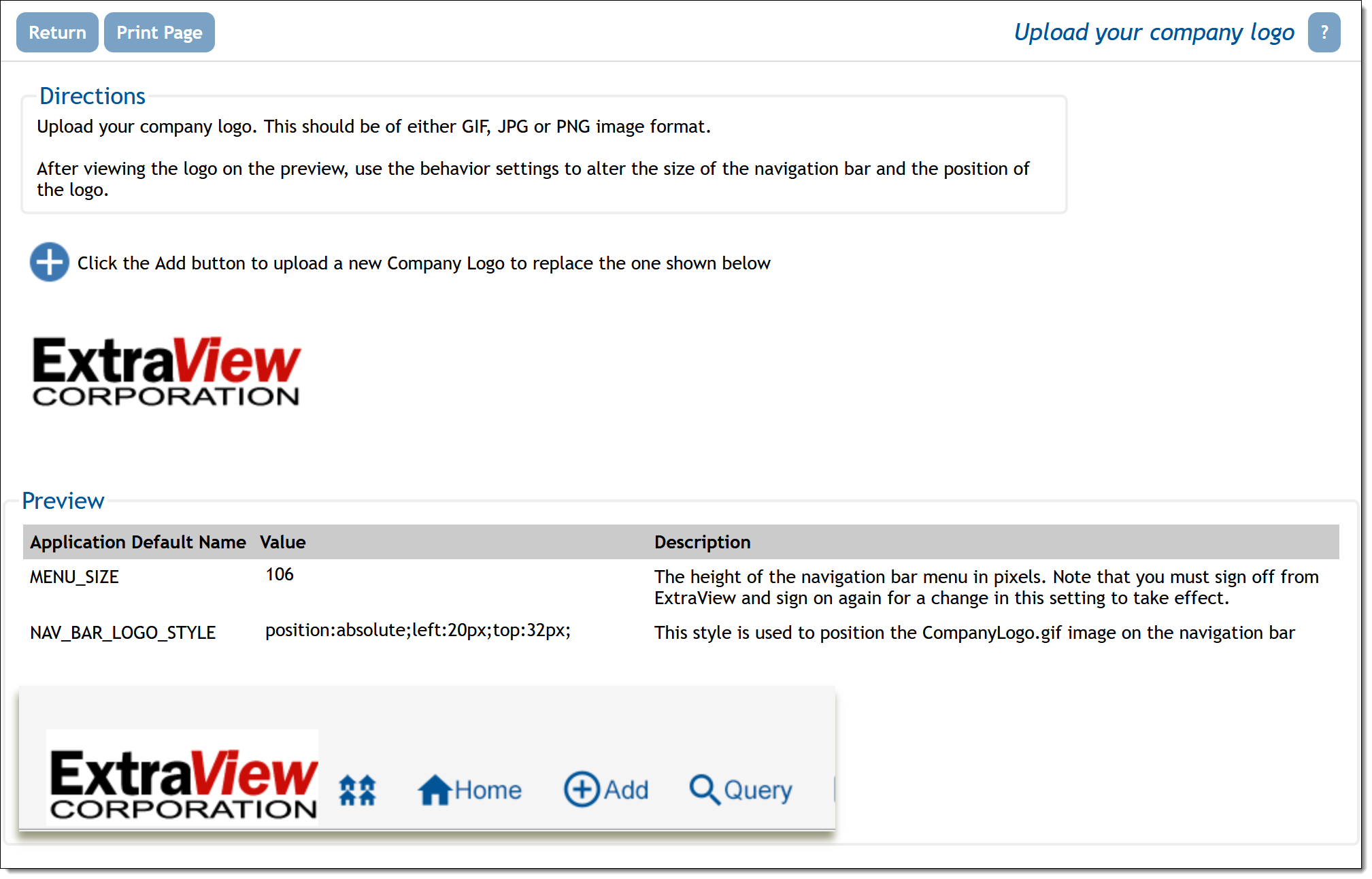
Uploading your company logo
When you click the Add button, a dialog box appears, allowing you to choose an image file from your local computer to upload.
If you upload a logo that is too large for the available space on the navigation bar, ExtraView will resize the logo so that it fits in the space. This is accomplished by using the height of the navigation bar defined in the behavior setting named MENU_SIZE.
If your application server and your web server are on different physical servers, you will need to have a mount point within the application server to ensure that the logo you upload is served up from the application server, not the web server.
Only files of type GIF, PNG and JPG may be uploaded.
To assist in the process of placing your logo in the optimum spot on the navigation bar, this screen also allows you to modify two associated behavior settings, MENU_SIZE and NAV_BAR_LOGO_STYLE. MENU_SIZE is the height of the navigation bar in pixels. NAV_BAR_LOGO_STYLE is the setting that uses CSS to place the navigation buttons.
Note: The new company logo image may not appear immediately on your page, especially if the new one you uploaded is of identical size to the previous one. The reason for this is that the browser caches the image, and does not always detect that it should download a fresh copy. Please click on the Home button on the navigation bar to see the new logo in situ. If this does not display the new logo, sign off and sign on again.
The same logo is placed on the sign on screen. There may be some occasions when, for aesthetic reasons, you want to place a different logo on the sign on screen. This is possible, utilizing two behavior settings, under the Display Settings menu. You will find two behavior settings there:
| SIGN_ON_SCREEN_LOGO | This is the path to the logo used for the sign on screen logo. By default, this points to ../images/CompanyLogo.gif. This is the location of the company logo that is uploaded with this utility. You can point to any other valid location with an absolute or relative URL. You must place this logo on the file system of the server yourself. This allows you to place any logo image on your sign on screen. |
| SIGN_ON_SCREEN_LOGO_STYLE | This setting is typically used to place the logo in SIGN_ON_SCREEN_LOGO at a specific location on the sign on screen. The default is to use a style of position: absolute; left:10px;top:10px which places the logo 10 pixels from the top left-hand corner of the screen. |
Note: You cannot use this feature if you are running ExtraView from within a deployed War file. Simply copy the logo file to the correct path on the server.
Note: The logo you upload will also be used in Workspaces. It will be resized automatically to fit the space in the Workspace screen.
