User Attributes
User attributes are used in two ways:
- User Attributes are a configurable feature which is typically supported by custom code. How fields that are set up as user attributes are used is totally dependent upon the custom code. A typical use case may be to control which issues a user may read and update, by using field values within the issue to identify the user’s eligibility to view and update the issue. Issues which do not have the appropriate values that correspond with the user’s attributes will be totally invisible to the user, both for updating and reporting
- The field values that are set may be applied as filters on reports, using the value * User’s Profile Value * that will appear in the list of values for a field, if and when the attribute is set within this screen. This allows reports to take on the values as filters for any user, without the need to set the filter values manually.
Setting up user attributes requires the following steps:
- Provide permission to the user role(s) that will be allowed to administer the user attributes. This is accomplished with the permission key named SE_USER_ATTRIBUTES
- Use the above role to modify the fields in the data dictionary which will be used to control the user attributes. It is not recommended that you set up a mechanism with too many fields, as it will become cumbersome for the administrator. Typically two to four fields are used. Edit the fields, and set a value of Yes in the field Used for user attributes. Optionally set the Sort sequence for user attributes field to sort the fields on the user account administration screen. Note that you may only configure List, Popup List, Tab and Radio Button display types to use this feature
-
Go to the user account administration screen and edit a user. Note there is a new tab on the display, with the default title of ATTRIBUTES. When you click on this tab, you will see a screen similar to this:
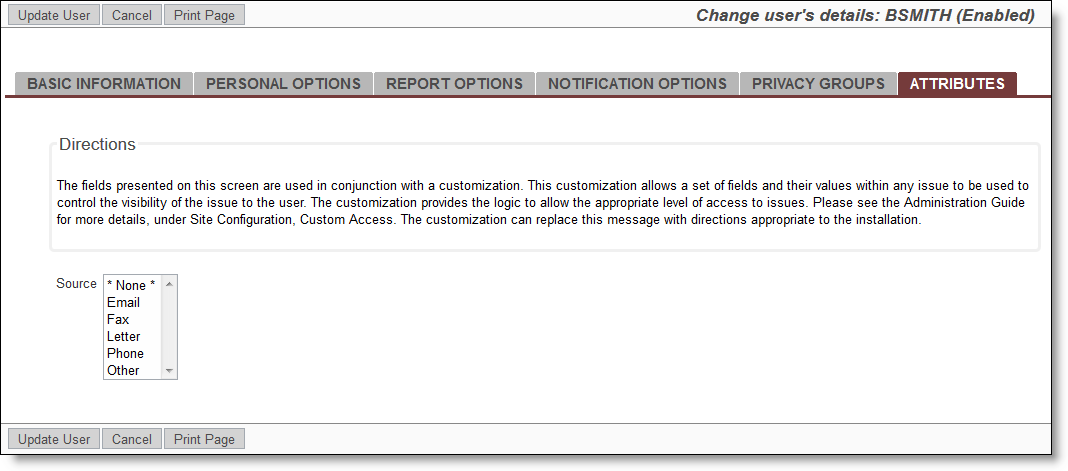
When complete, the administrator uses the fields on the screen to select the values that are used within the custom code to set the desired functionality
-
Develop the custom code to support the fields, utilizing the following user custom exits. These are documented in the User Custom Guide.
- ucUAGetAttributesDescription
- ucUAGenerateHTML
- ucUAValidateForm
- ucUATransactUser
- ucUAPostUpdate
- ucUAGetTabs
