User Roles
User Roles are the functional teams of your company or the external users that will be using ExtraView. User Roles are assigned specific privileges based on what you want each of them to be able to see and do. Example user roles may be:
- Administrator
- Customer
- Engineer
- QA
- Manager
There is no limit to the number of user roles that may exist within your ExtraView system. Additional user roles may be created at any time. Individual users may belong to any number of user roles. When a user is given the privilege of belonging to more than one user role, they are automatically given a link in the title bar of the screen that shows their current role. Following the link allows them to alter their role. A user may not change their role when in the add / edit issue process, or during the process of preparing a report as this change may significantly alter their permissions, and would lead to unpredictable behavior.
The ability to allow individual users to alter their role is controlled by the security permission setting named CF_ALLOW_CHANGE_ROLE. The select list with an available list of roles that they may select is only displayed if the user is granted more than one role within the installation.
Altering the Current User Role
Users have the ability to change their role as long as they belong to more than one. This allows each user to wear a “different hat”. By changing their role, they can perform different functions. For example, a user may be both an Administrator and a QA Engineer. The presentation of the list of user roles is dependent upon the configuration of the navigation bar and may look like one of the two options shown.
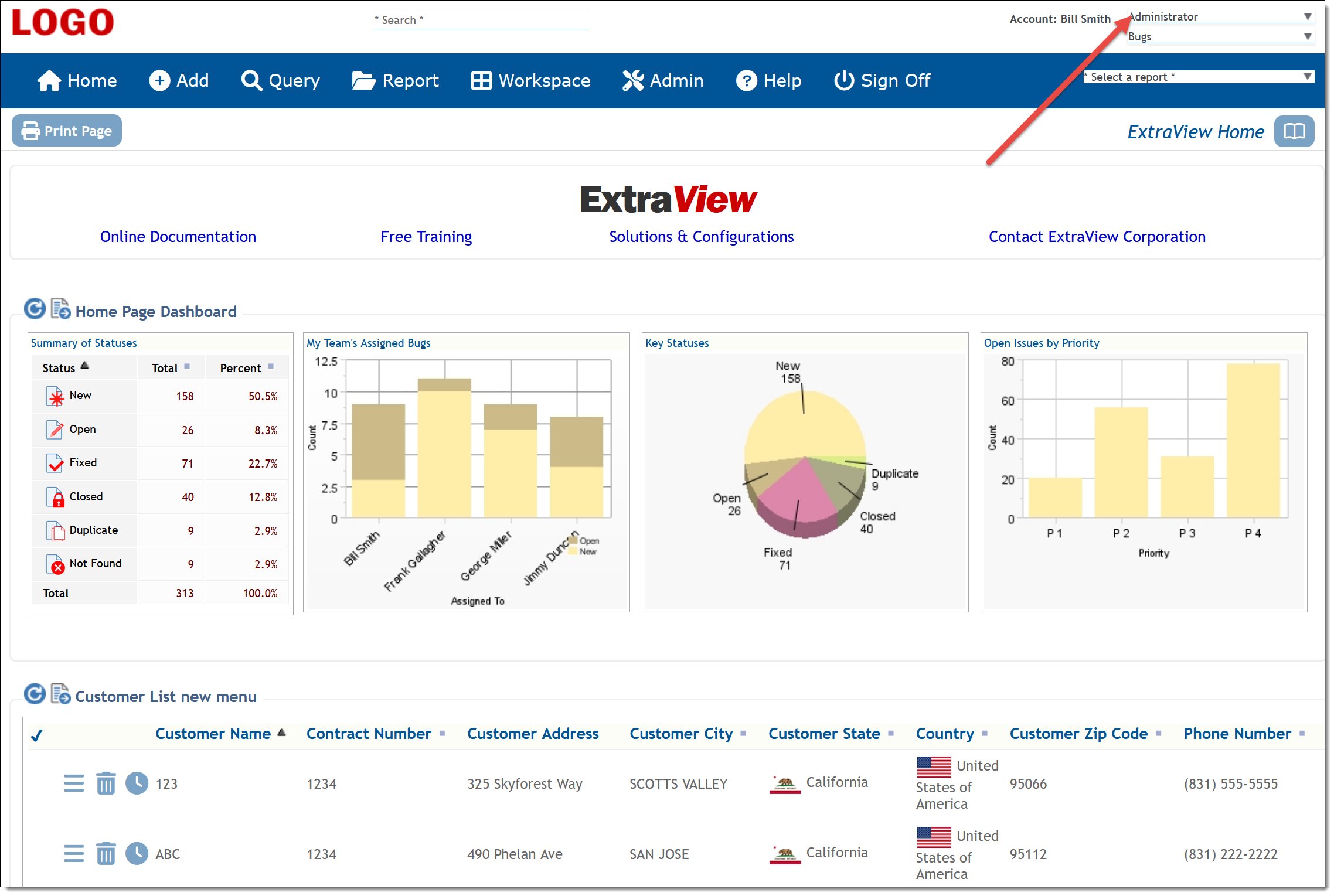
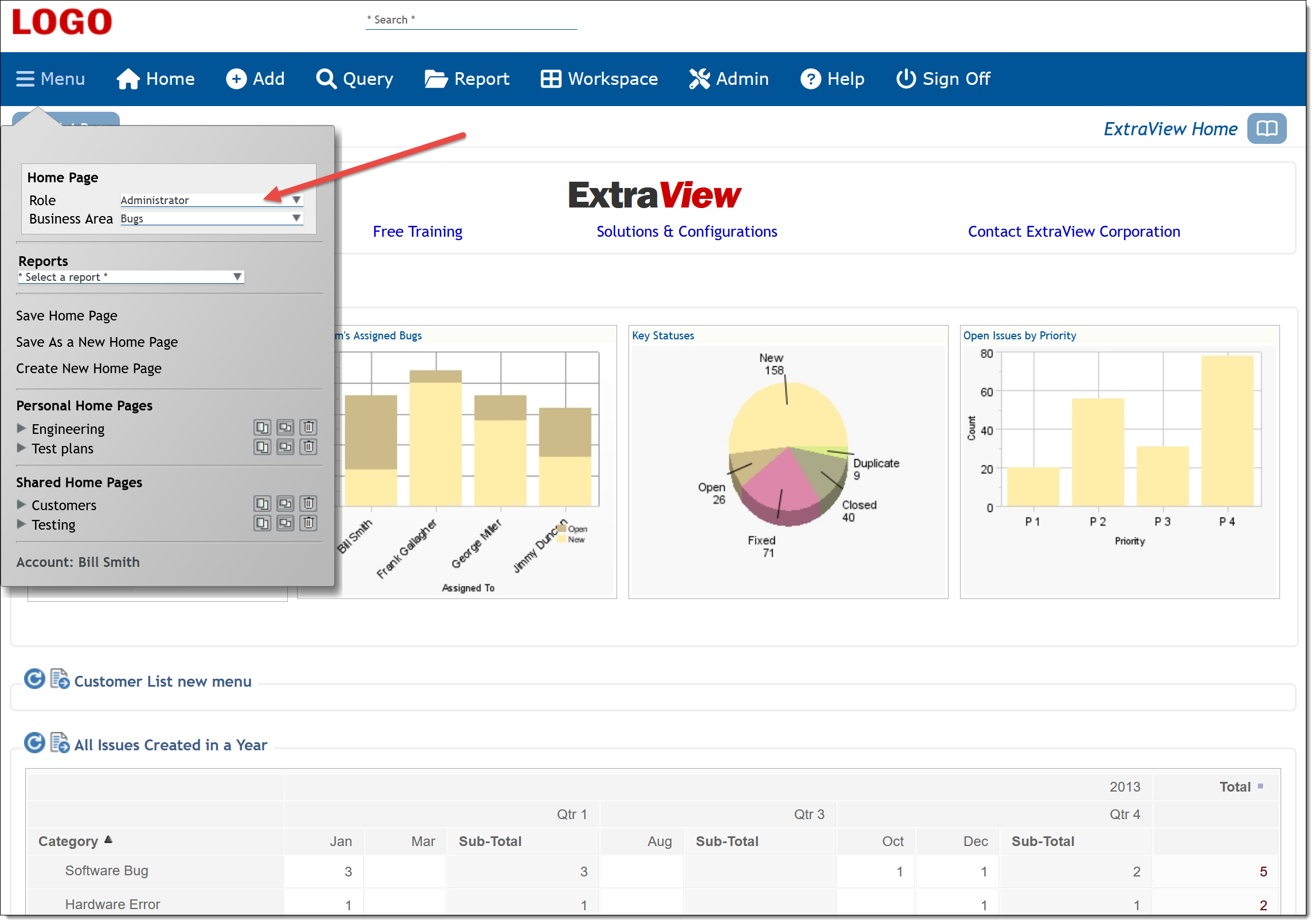
- Click on the list of user roles in the navigation bar and observe a list of the roles that your user may adopt
- Select the role you would like to adopt by clicking on its name. Your role is immediately changed and your permissions will reflect the change. You may find that access to certain buttons on the navigation bar disappear or appear, or that fields no longer show up in the add/edit screens, or that buttons are added and fields appear in some screens; this is a direct result of changing your role.
- When you change the user role to which you currently belong, ExtraView automatically adapts and presents the various screens and reports that have been customized for that user role.
Adding New User Roles
Click the User Roles entry under the Site Configuration tab within administration. Click the Add button on the User Roles Screen.
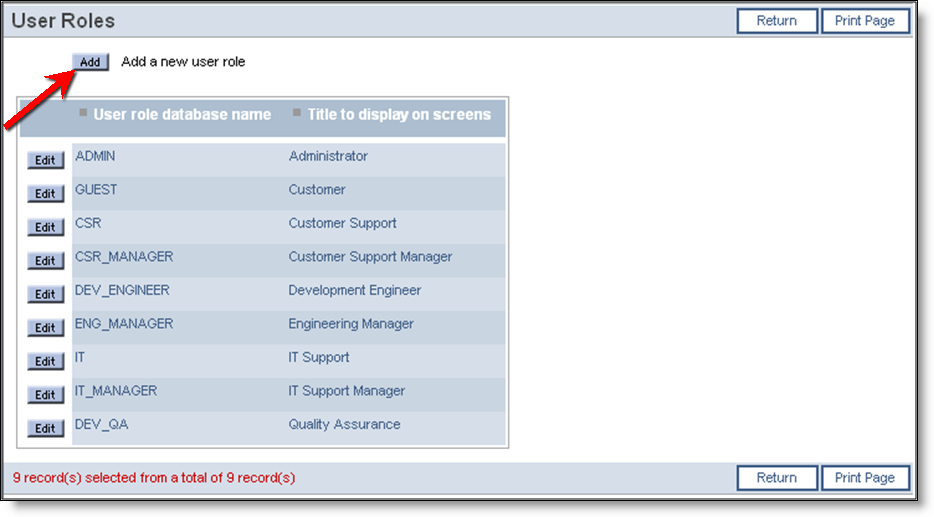
User Roles Summary screen
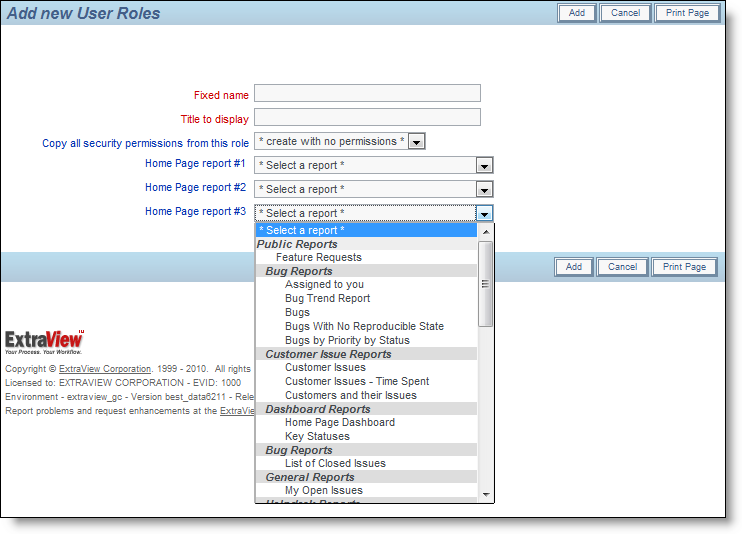
Add a User Role screen
- Click the Update button when done.
