These are reports or charts that you have prepared and saved for your personal use. Other users may not access these.
These are reports or charts that you or someone else has prepared for use across individual user roles or for everyone’s use. Your administrator must give you permission to create and save public reports.
These are reports or chanrts that may be shared across all the users of a user role. Your administrator must give you permission to create and save public reports.
These are reports or charts that you may share arbitrarily, with any users that you nominate. With permission, you can create and maintain groups of users that you may share reports with.
Reports are organized within the Personal Reports and the Public Reports folders that you see on the Query screen. Within both the Personal Reports and the Public Reports sections, you can create sub-folders to keep reports of a similar nature organizaed. Sub-folders may contain other sub-folders.
You can manage the folders by clicking on the Manage Report Folders button. If you do not have any folders to manage, then this button will not appear. This displays a screen similar to the following:
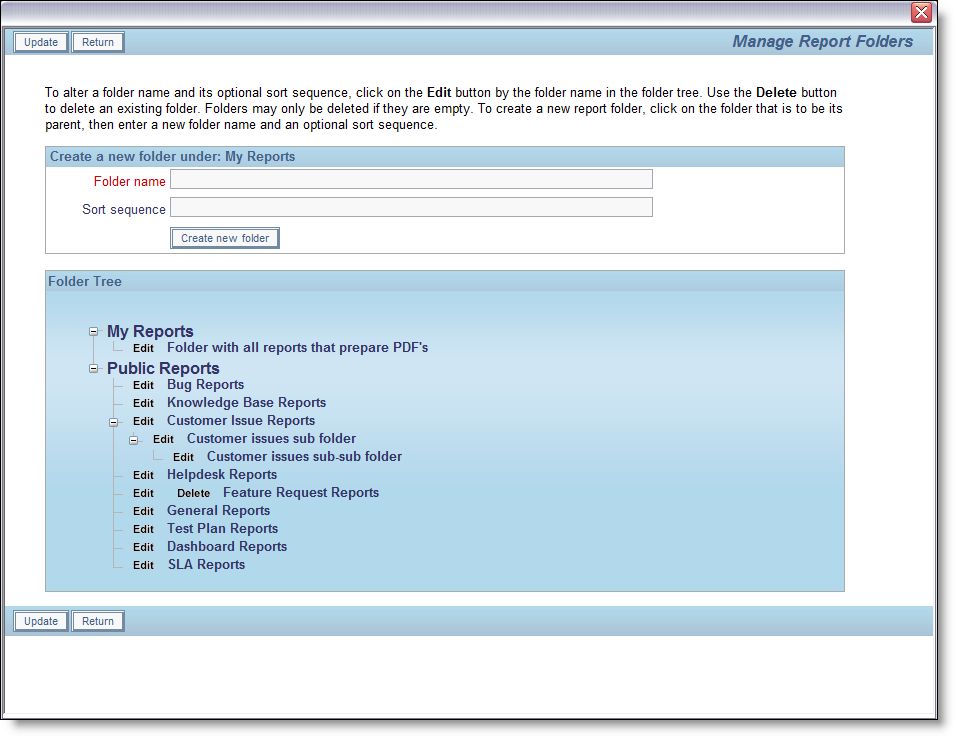
Folders can be created at any point in the tree by clicking on the place in the tree where you want to create the new folder, then entering a new folder name, followed by clicking on the Update button. The Edit button allows you to rename any report folder. Note that the Delete button only appears by a report folder that does not contain any reports. If you want to delete a report folder that contains reports, you must either move the reports to a different location, or delete them first.