This screen is used to set up and configure Quickfind, a mechanism that greatly increases the speed of text searches through the ExtraView database. This utility defines exactly what text will be indexed, and where the indexes will be stored. The Quickfind indexing mechanism is based upon the Apache Foundation Lucene technology.
Note that documents and attachments larger than 16MB are not indexed.
Information on the Quickfind Synchronization task is found here.
The basic setup of Quickfind is as follows:
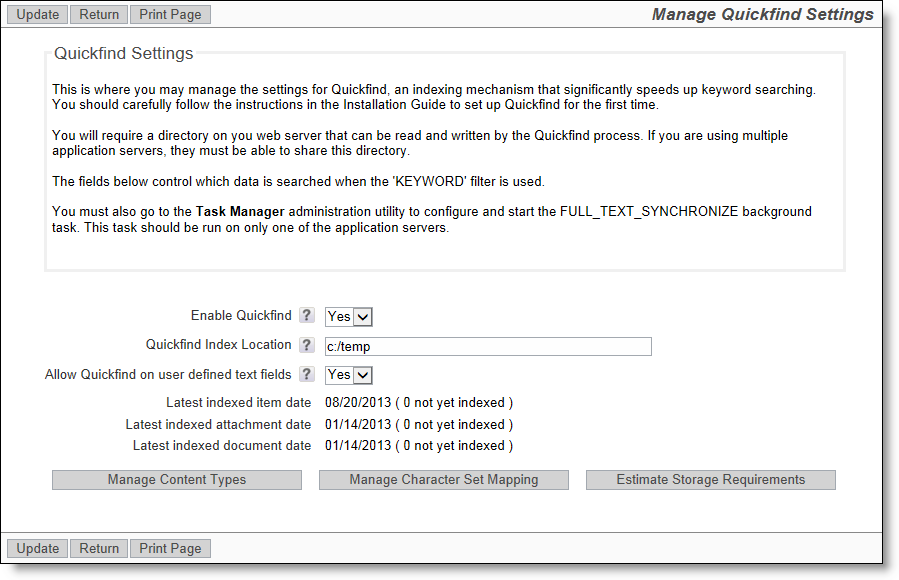
The Quickfind management utility
Observe the dates on which files were last indexed, and the count of files still to be indexed. The button named Estimate Storage Requirements gives an approximate estimate of how much storage is required with the current database, to store the indexes. Make sure you have sufficient storage available at all times, as your database grows in size. On rare occasions, it might be necessary to manipulate the content types and the character set mappings of information to be indexed. It is not recommended that you alter these settings.
If you are enabling Quickfind on an existing installation, you should index all the existing information by using the external program named FullTextIndexSetup. This should be accomplished with the task named Quickfind Synchronization Task (FULL_TEXT_SYNCHRONIZE) turned off, or the ExtraView application stopped. Some upgrades may also require the indexes to be rebuilt, using the same FullTextIndexSetup program.
The FullTextIndexSetup utility is extremely quick on a new database, but may take some time on a very large existing database. It is difficult to predict exactly how long this will take on a large database, as there are many factors such as the processing speed, memory, amount of text, and the amount of attachments that all have an impact. However, it is unlikely that the process will take more than a few hours. Your users can continue working during this period, and the search results will improve as the process continues. Our recommendation is to start the process after the majority of users leave work for the day.
The utility is found in the directory named WEB-INF/data.
The syntax to run this utility is:
For Windows platforms - FullTextIndexSetup.bat JAVA_HOME TOMCAT_HOME EV_BASE
where JAVA_HOME is the path to your Java, TOMCAT_HOME is the path to your application server and
EV_BASE is the path to the ExtraView installation
or for Linux platforms - FullTextIndexSetup.sh evj
where evj is the path to the ExtraView installation
It is likely that you will have environment variables set for JAVA_HOME and TOMCAT_HOME,
but these can be set in the shell script file if needed.
Optional parameters for FullTextIndexSetup
-report filename - generate a report in file filename. By default, the report will be written into the ExtraView log file
-testOnly - this allows a dry run migration of the attachments without any modification to the database or the repository. Errors will be reported
-directory - the directory to use for the full text indexes if you are using Microsoft SQL Server. This must be created prior to running the script
-tablespace - the tablespace for the full text indexes, if you are using Oracle. This must be created prior to running the script.
The following are “indexed” as part of the Quickfind operation. Indexing is done in the talisk named FULL_TEXT_SYNCHRONIZE, or through the FullTextIndexSetup operation, which is run as a command-line operation (see above).
There are two text extractors:
As stated above, Quickfind utilizes the Apache Lucene software to provide the indexing mechanism. One support issue is that if your Java Virtual Machine, or your application server (Apache Tomcat or whatever) crashes for any reason, then the indexes may be left in a locked state on the server. The lock files are kept in the directory specified by the org.apache.lucene.lockdir system property if it is set, or by default in the directory specified by the java.io.tmpdir system property (on Unix boxes this is usually /var/tmp or /tmp). If for some reason java.io.tmpdir is not set, then the directory path you specified to create your index is used. Lock files have names that start with lucene- followed by an MD5 hash of the index directory path. If you are certain that a lock file is not in use, you can delete it manually.
For full information on the use of Quickfind, see the page titled Keyword Searching.