This administrative function provides a means to set the overall theme of the screens displayed to users. Select User Interface Themes from the Administration --> Initial Setup menu and you will see this screen:
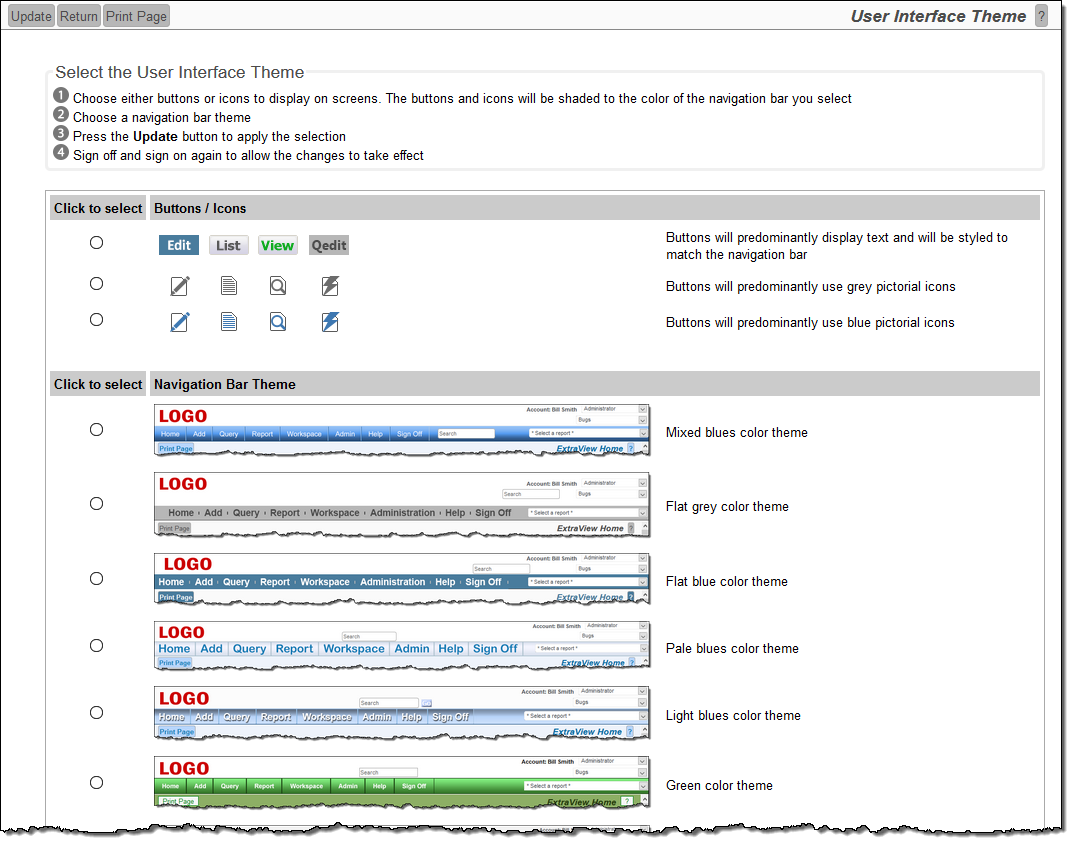
Selecting a user interface theme
The buttons on the menubars will always be displayed with words, as opposed to icons, and the options vary from screen to screen.
When in a workspace, an entirely different navigation bar is displayed. This is colored to be in tone with the selection you make for the navigation bar.
It is possible to have a completely different theme for the site, for example using an existing company style that you have in other applications. Instructions to create this are here. You may also contact ExtraView support for assistance in configuring a different theme.